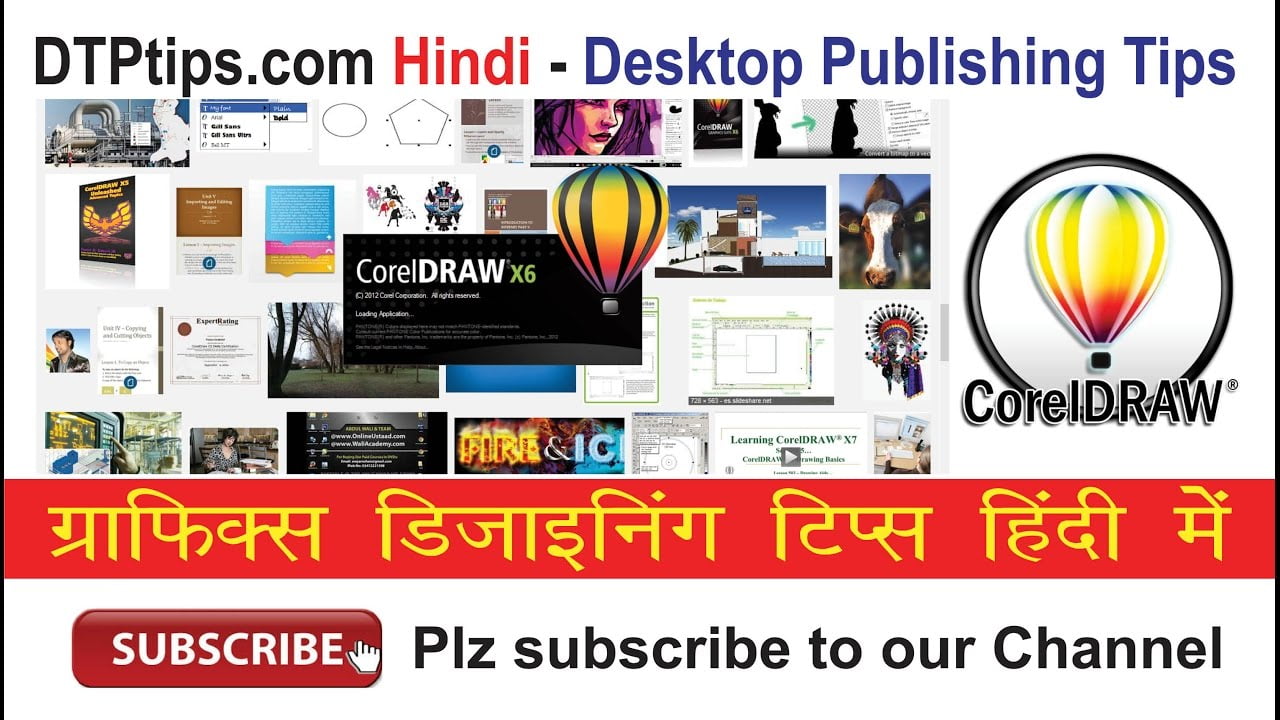Have you ever came across a Acrobat PDF, which has some unique fonts that you want to save for your future use. But you don’t know the font name and from where you can download that particular font.
Today in this post, I will tell you how you can extract any font you want it from any PDF which has embedded fonts.
To extract font from a PDF file follow these given steps:
For this task, you need to download a very small free application called fontforge from the link given below.
Now install it to your system. Now run this application from Start Menu as shown below.
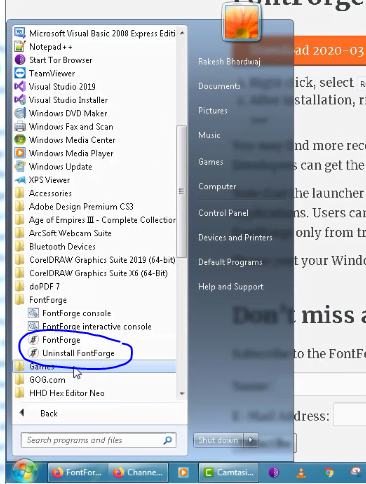
Now save your PDF file on drive C, you can also create a folder and put Acrobat PDF file there. Here please make sure that you are not creating a folder on any drive like D or E but only on drive C.
Now, from Fontforge application and select the folder path where you have saved the Acrobat PDF file. Follow the screenshot below.
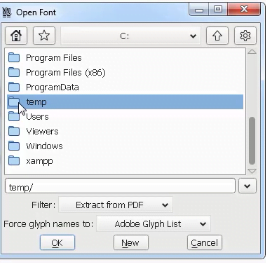
Now from filter dialogue select extract from PDF and click on Ok button.
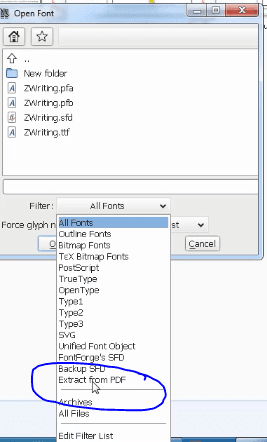
Ffter that it will show you the list of all fonts embedded in the PDF file.. Click on any font you want to save, click ok.
This will open the phone file and show display the complete list of characters in the phone file now you can save the file for your future use, using the command generate fonts from the file menu.
If in case you are facing any problem, how to use this FontForge program, then follow this on screen video.
Subscribe to Desktop Publishing Tips
#extractfont #fontforge #dtptips #learngraphicdesigninhindi