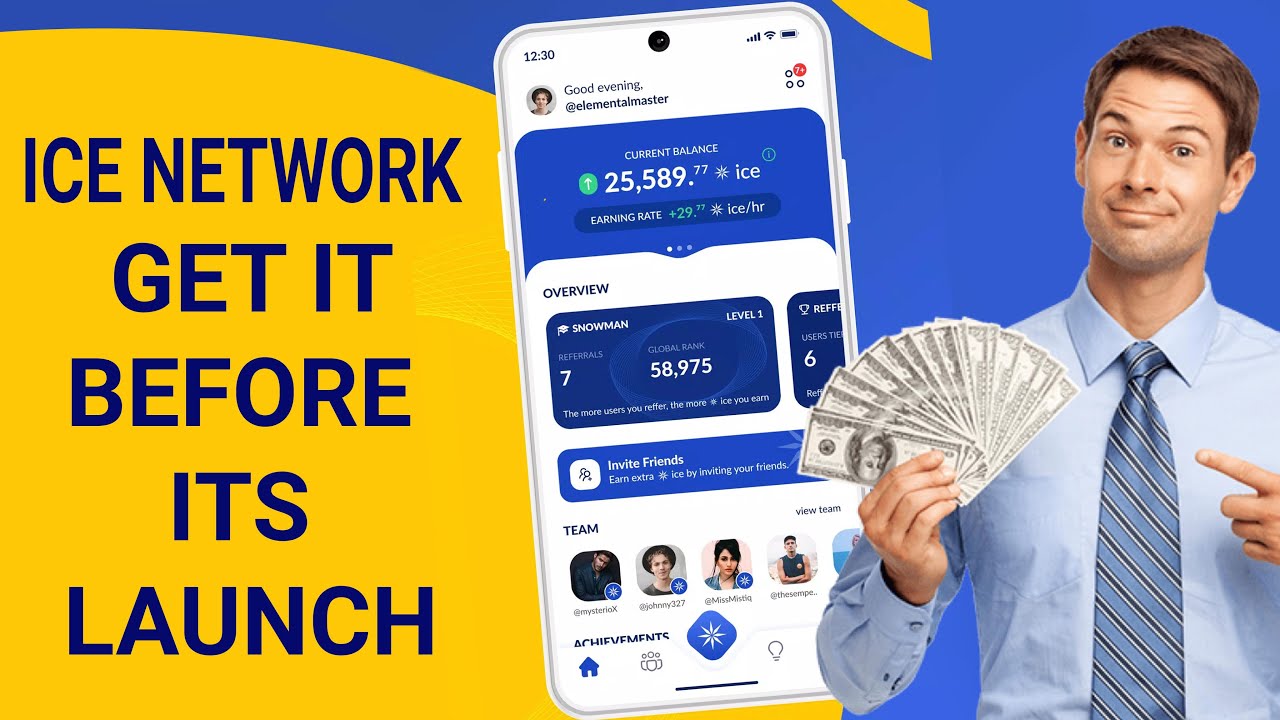Guys, if you are planning to install Windows 11 and later after booting from the ISO, if you go through this message “This PC can’t run Windows 11. This PC doesn’t meet the minimum system requirements to install this version of Windows.” Then you not need to worry. In this post I will show you a very simple REGEDIT hack which will help you bypass the TPM and secure boot settings that preventing you from installing Windows 11.

Steps to bypass TPM and Secure Boot using REGEDIT
1. Booth from Windows 11 booable pen drive or DVD disk and start the setup process.
2. At the point when you see the “next” button is not activate. Press Shift-F10 to open a command prompt window.
3. Type regedit and press the Enter-key to load the Windows Registry Editor.
4. Navigate to HKEY_LOCAL_MACHINE\SYSTEM\Setup in the Registry Editor window.
5. Right-click on Setup and select New > Key. Name it LabConfig and press the Enter-key.
6. Right-click on the new LabConfig key and select New > Dword (32-bit) Value.
7. Name it BypassTPMCheck. Set its value to 1.
To disable the Secure Boot Check:
- Right-click on LabConfig and select New > Dword (32-bit) Value. Name it BypassSecureBootCheck. Set its value to 1.
To bypass the RAM check:
- Right-click on LabConfig and select New > Dword (32-bit) Value.
- Name it BypassRAMCheck.
- Set its value to 1.
Close the Registry Editor window. Type exit in the command prompt window and press the Enter-key.
Activate the back button in the top left corner of the “This PC can’t run Windows 11” window to go back and repeat the system requirements check. If everything worked out, TPM, secure boot, and RAM should not be a problem anymore during the compatibility check.
Also, If your pc doesn’t have working internet connection you can bypass it too.
Once again using the Shift+F10 open the command console window and use the following command.
taskkill /F /IM oobenetworkconnectionflow.exe
These commands will hopefully solves your problem, if you still have problem how to use these commands go through the video given.