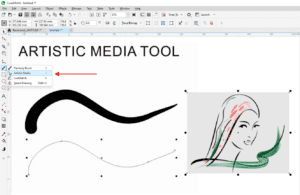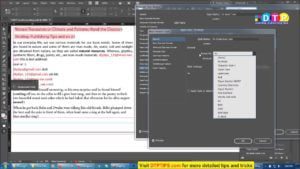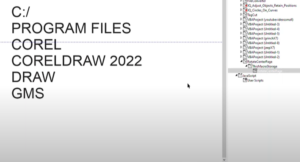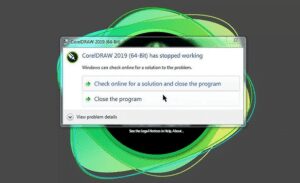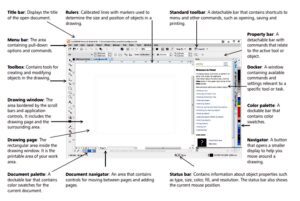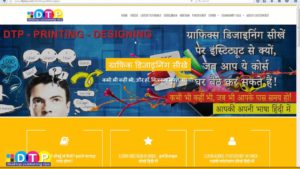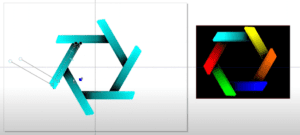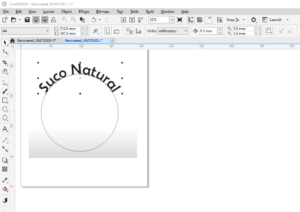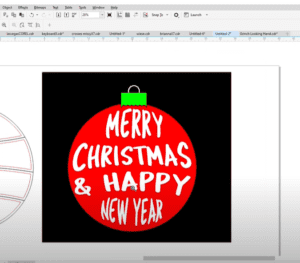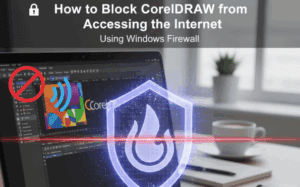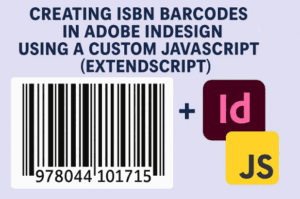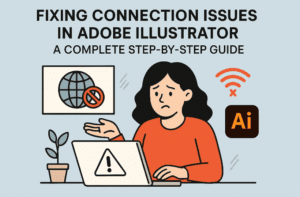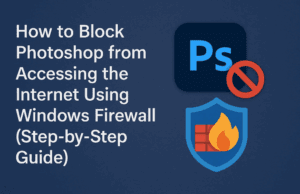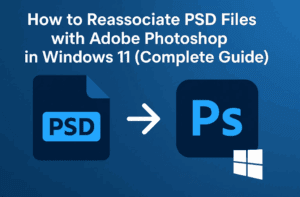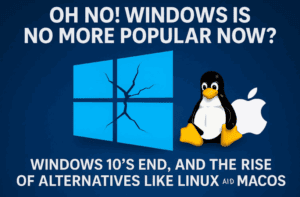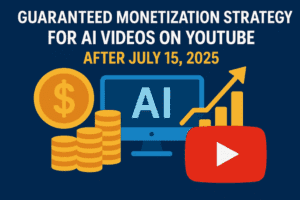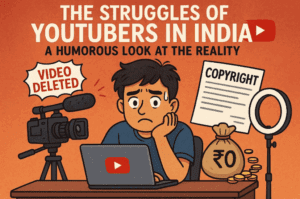Many of us prefer to convert all text to outlines or curves before sending to printer. However, it is very easy to export a pdf from coreldraw with all fonts to curve but with other software like Microsoft word, Adobe Indesign or Illustrator it is somehow very difficult.
But here is a very simple solution, if you are using Adobe Acrobat PRO to view or edit pdf before sending them to printer for final prints.
Steps to convert All text into outlines in a PDF using Adobe Acrobat PRO
- Open PDF in Adobe Acrobat PRO.
- Now look for Print Production Panel as shown in below screen, Plz note that it can be on different location depending upon the version you are using.
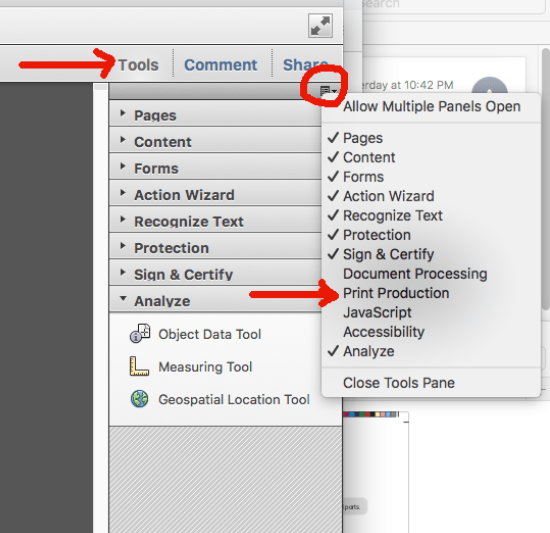
3. Now if you are using Adobe acrobat version greater than 10 then look for Preflight option and from the window appears choose convert all text to curves.
4. Those using version 10 of Adobe Acrobat click on Flattener Preview in the Print Production Panel as shown below.
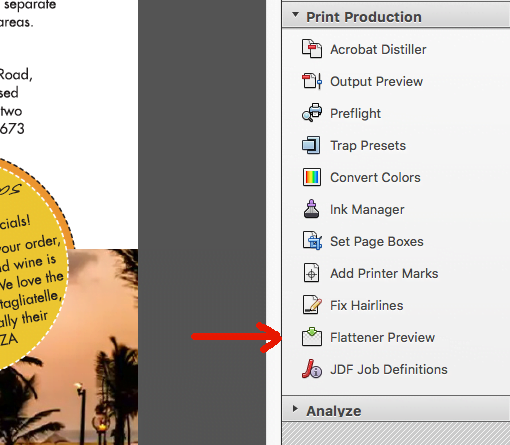
5. From the next window that appears check on Convert all text to outlines and choose the current page or all the pages, as shown in the image given below.
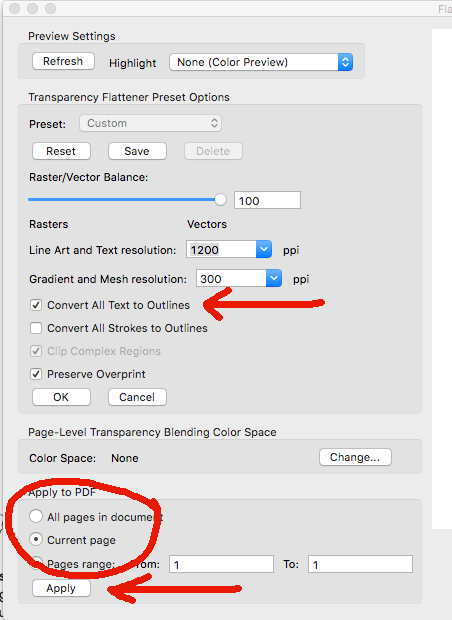
6. Click on apply. And you are done!
For those looking for a video step by step process can go through the video given below. In this video which is in hindi, I have used acrobat version greater than 10, so it has some different user interface.
Subscribe to Desktop Publishing Tips