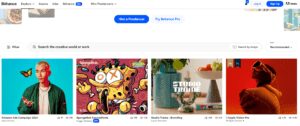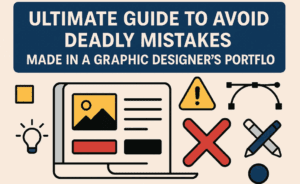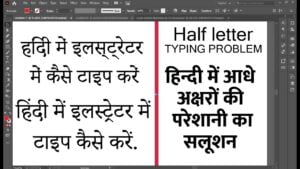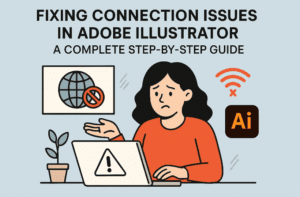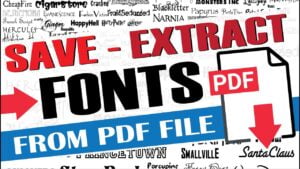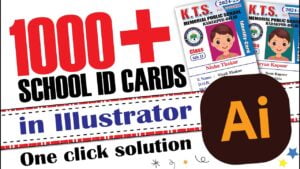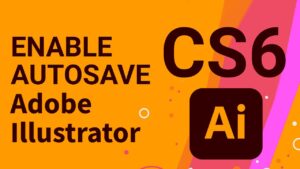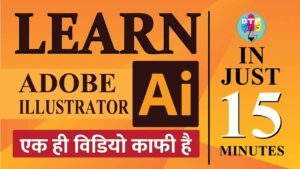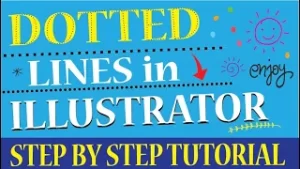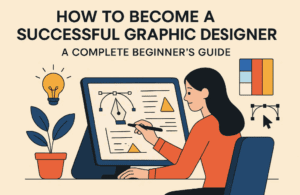Are you trying to install Adobe Photoshop Adobe Indesign or Adopbe Illustartor and there is Installation Failed Error 195, then today in this post I have a solution for you.
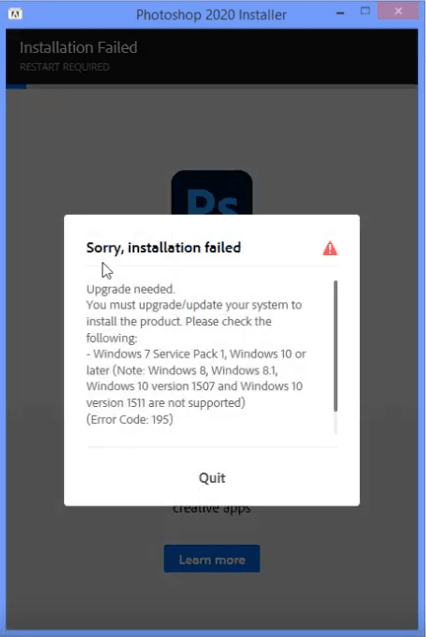
To get this error resolved, you have to just change the way you install a software. Means, instead of using the setup.exe or autoplay.exe given in the setup file, you need a very small alternative software call CC maker. Using this software you can install any version of Adobe Cloud Software. So below is the complete step by step process.
- First download the software from the given link and extract the zip file.
- Now run this software to get a screen as shown below
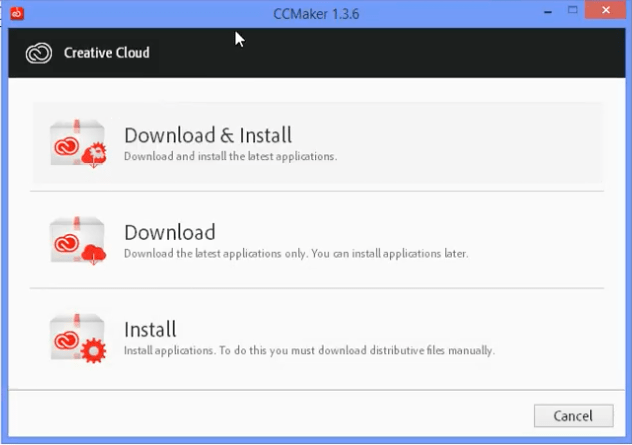
- Now, I assume that you have the setup file which you want to install, so click on install choose the path from the setup folder: products>driver.xml.
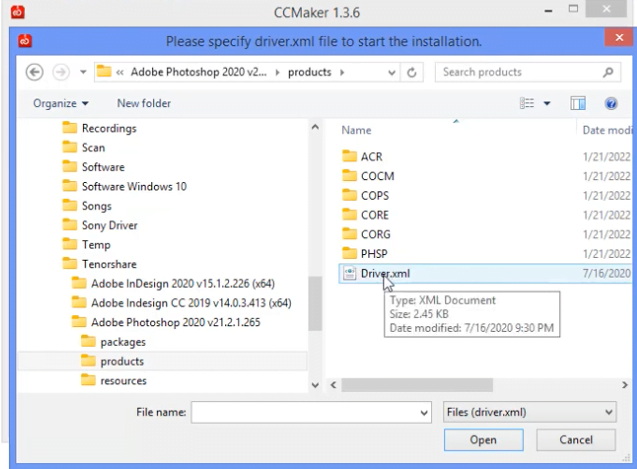
- With this Driver.xml when you click open there will be shown a screen as shown below. You not need to change any of the settings but click next.
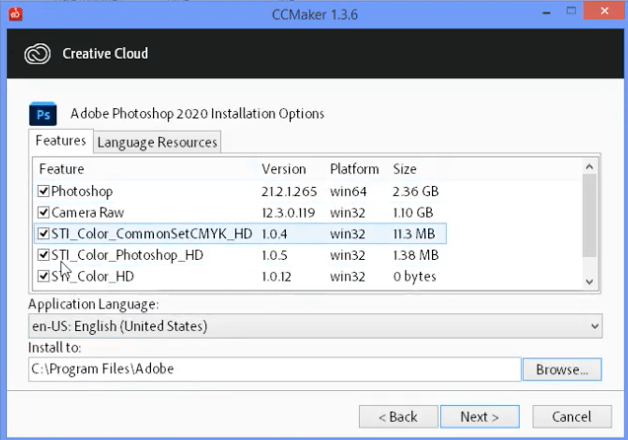
- Even on the next screen you not need to change the settings but click on next and finally there will be a screen with install button click on it also.
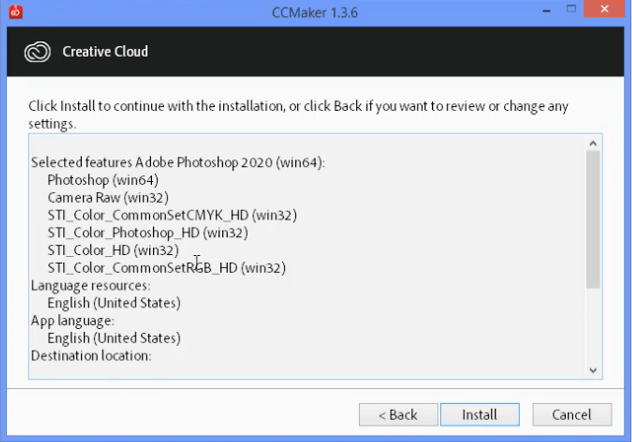
- The setup process will begun and soon the program will be installed to Windows 8.1.
For those looking for a step by step video tutorial can follow this video given below.
Visited 4,877 times, 1 visit(s) today