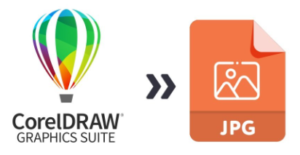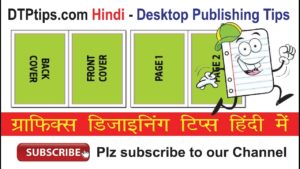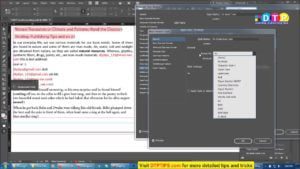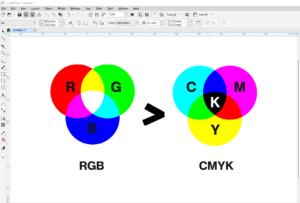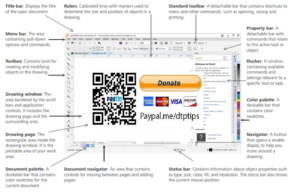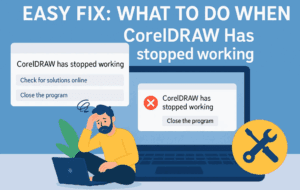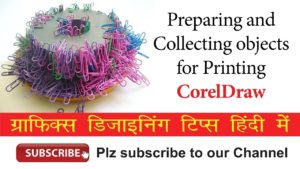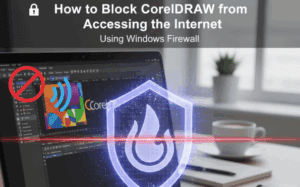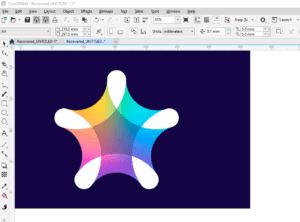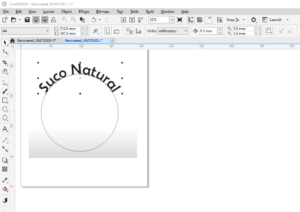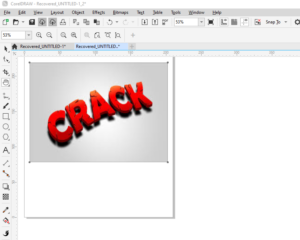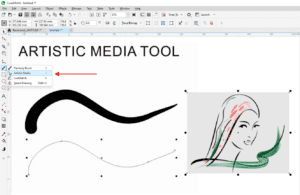CorelDRAW is a powerful tool for graphic design, offering a wealth of features to help you bring your ideas to life. One fundamental skill every CorelDRAW user needs is shape manipulation. Whether you’re working with squares, circles, or other geometric shapes, understanding how to move, resize, rotate, and duplicate objects is essential for efficient design work. This guide provides detailed instructions on how to perform these tasks and shares some advanced tips to make your work easier.
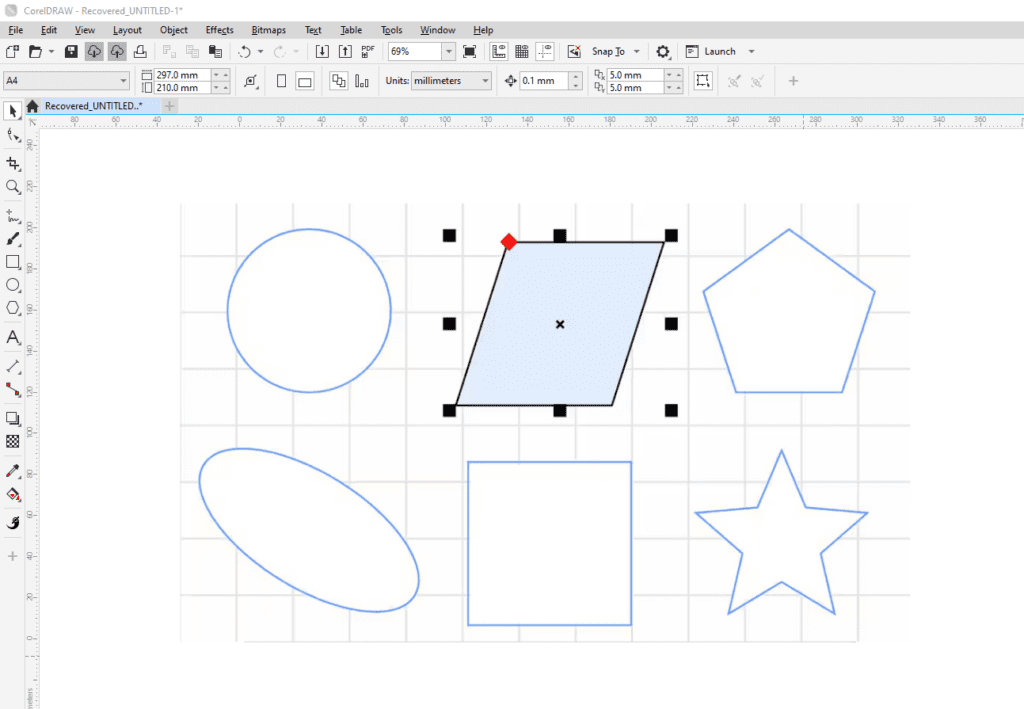
Understanding CorelDRAW’s Shape Tools
CorelDRAW provides several basic shapes, including rectangles, circles, polygons, and more. To access these:
- Rectangles: Use the Rectangle Tool to create shapes. Drag to adjust their dimensions.
- Circles: Use the Ellipse Tool to create circles or ellipses. Hold down the
Ctrlkey while dragging to create perfect circles. - Polygons and Common Shapes: Access additional shapes under the Common Shapes menu.
Each shape can be manipulated using the following techniques.
1. Moving Shapes
- Steps:
- Click on the shape to select it.
- Drag the shape to the desired position.
- Tips:
- Drag from the center for more control.
- Hold the
Shiftkey to constrain movement along a horizontal or vertical axis.
2. Resizing Shapes
- Steps:
- Click on the shape to reveal resizing handles.
- Drag the corner handles to resize proportionally.
- Use side handles to stretch the shape horizontally or vertically.
- Tips:
- Hold
Ctrlwhile dragging to maintain the original proportions. - Use
Shiftto resize symmetrically from the center.
- Hold
3. Rotating Shapes
- Steps:
- Click the shape, then click again to switch to rotation mode.
- Drag a corner handle to rotate the shape.
- Tips:
- Hold
Ctrlto rotate in 15-degree increments for precision. - Drag the rotation center point to customize the pivot point.
- Hold
4. Skewing Shapes
- Steps:
- In rotation mode, drag the middle handles to skew the shape horizontally or vertically.
- Tips:
- Experiment with different angles to create dynamic designs.
- Use the
Altkey for more precise adjustments.
5. Duplicating Shapes
- Steps:
- Select the shape, then drag it while holding the right mouse button.
- Release the button and choose Duplicate Here.
- Shortcut:
- Use
Ctrl + Dto quickly duplicate a selected shape.
- Use
6. Repeating Actions
- Steps:
- Perform any action (e.g., duplicating, rotating).
- Press
Ctrl + Rto repeat the action.
- Use Case:
- Create evenly spaced patterns or designs by combining duplication and rotation.
7. Changing Rotation Centers
- Steps:
- Enter rotation mode and drag the rotation center (small circle) to a new location.
- Rotate the shape to see how the new center affects the movement.
- Tips:
- Move the center outside the shape for unique effects.
- Use this technique to simulate dynamic animations.
Advanced Tips for Shape Manipulation
- Using Modifier Keys:
- Shift: Resizes or moves objects symmetrically.
- Ctrl: Maintains proportions or constrains angles.
- Alt: Allows finer control and deformation during rotation or skewing.
- Creating Perfect Shapes:
- Hold
Ctrlwhile drawing a rectangle or circle for perfect squares and circles. - Hold
Shiftto draw from the center outward.
- Hold
- Combining Techniques:
- Duplicate and rotate shapes around a shifted center to create circular patterns.
- Use
Ctrl + Rto quickly apply repetitive transformations.
By mastering these tools and techniques, you can significantly enhance your workflow and create more dynamic, professional designs. The key is to practice regularly and experiment with different settings and shortcuts to discover what works best for your projects.
Tags: CorelDRAW, shape manipulation, graphic design tools, resizing shapes, rotating objects, duplicating shapes, CorelDRAW tutorials, design tips
Hashtags: #CorelDRAW #GraphicDesign #ShapeManipulation #DesignTips #CorelDRAWTutorial #CreativeDesign