How to Insert Image in School ID Cards using Macro in CorelDraw. In this tutorial in Hindi I will discus about macro called Image Placer Tool. This macro can insert image from database file to School Id Cards in CorelDraw with just one click. So enjoy this article ‘Insert Image Macro in CorelDraw” and have fun creating cards.
मैंने अपने पिछले टूटोरियल में आप लोगों को बताया था कि आप लोग Macro के द्वारा School ID Cards किस प्रकार बना सकते हैं उसके लिए आपको कौन-कौन से स्टेप्स लेने होंगे और किन सॉफ्टवेयर का प्रयोग करना होगा यदि आप लोगों ने वह ट्यूटोरियल नहीं देखा है तो आप लोग नीचे दिए गए लिंक पर क्लिक करके उस टॉपिक और उन वीडियोस को देख सकते हैं|
2 मिनट में 200 से ज्यादा SCHOOL ID CARDS बनाएं – CREATE 100 ID CARDS IN 2 MINUTES IN CORELDRAW
उस टुटोरिअल में मैंने आपको आप ID कार्ड किस प्रकार से बना सकते हैं इसकी पूरी जानकारी दी थी लेकिन उसने सिर्फ एक कमी रह गई थी कि आप लोग फोटोग्राफ्स को ऑटोमेटिक इंसर्ट नहीं कर सकते थे क्योंकि कोरल ड्रा प्रिंट मर्ज कमांड के द्वारा फोटोग्राफ को सपोर्ट नहीं करता है| इसलिए जब भी हम कोरल ड्रा में कार्ड बनाते हैं तो फोटोग्राफ्स हमें एक-एक करके मैनुअली ही इंसर्ट करनी होती है अब आज इस टुटोरिअल में मैं आपको बताऊंगा कि आप लोग सिर्फ एक कमांड का प्रयोग करके किस प्रकार से फोटोग्राफ्स को भी कोरल ड्रा के अंदर इंसर्ट कर सकते हैं इसके लिए मैंने एक टूर डेवलप किया है जिसका लिंक भी आप लोग नीचे दिए गए डाउनलोड लिंक के माध्यम से डाउनलोड कर सकते हैं| आप आज इस ट्यूटोरियल में उस टूल का प्रयोग करके ID कार्ड के अंदर फोटोग्राफ्स कैसे इंसर्ट करेंगे इसके बारे में विस्तार से जानेंगे|
Subscribe to Desktop Publishing Tips
How to create cards using print merge command in CorelDraw- easiest method!
Subscribe to Desktop Publishing Tips
अब इससे पहले कि मैं आगे बढ़ो मैं उम्मीद करता हूं कि आप लोगों ने मेरी सारी पुरानी वीडियो देखी होंगी और मैंने Macro के द्वारा कार्ड बनाने का जो तरीका आपको बताया है आप लोग उसे जानते होंगे और आप लोगों ने जितने कार्ड आपको चाहिए, Macro के द्वारा आप लोगों ने उतने कार्ड बना लिए होंगे अब काम रह गया होगा सिर्फ पिक्चर इंसर्ट करने का तो अब हम आगे बढ़ते हैं| सबसे पहले तो आप नीचे दिए गए लिंक के माध्यम से Image Placing Tool डाउनलोड कर लीजिए जिसे कि मैंने खुद डेवलप किया है ताकि आप लोगों को कोई परेशानी ना हो|

इस टुटोरिअल में मैंने 5 कार्ड के सैंपल तैयार कर रखे हैं जैसा कि आप ऊपर दी गई इमेज में देख पा रहे हैं और अब आप कोरल ड्रा ओपन कर लीजिए और उसमें मैक्रो मैनेजर ऑन कर लीजिए जो कि आप Tools > Macros > Macro Manager पर क्लिक करके On कर सकते हैं |
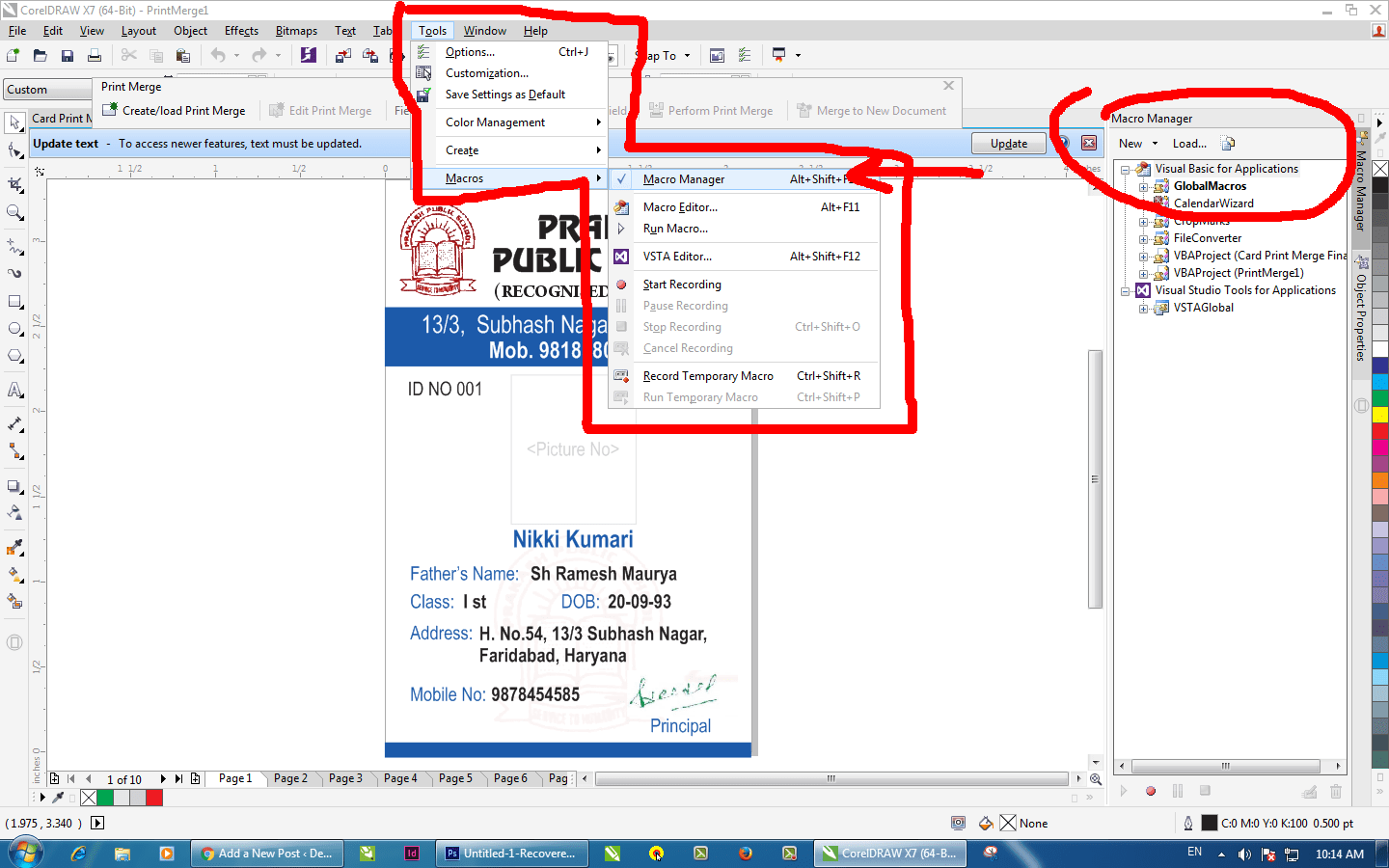
एक बार ऑन करने के बाद Macro Manager आपको एक नई विंडो के नाम से आपके साइडबार में दिखाई देगी, अब आप Sidebar Window में Load बटन पर क्लिक करें और जो Macro आपने डाउनलोड किया है उसे ओपन करें जैसा की नीचे दी गई स्क्रीन में आप देख पा रहे हैं
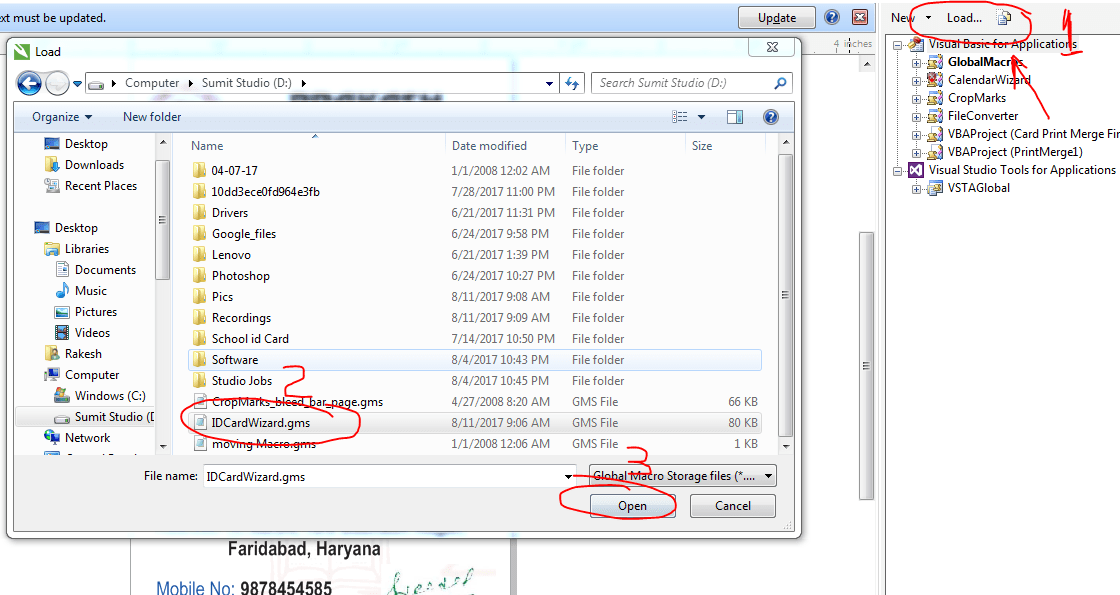
आप जैसे ही आप इसे ओपन करेंगे आप देखेंगे कि एक नया मीनू आपके साइडबार विंडो में ऐड हो गया है जिसका नाम है ID कार्ड इमेज प्ले सर आप प्लस के निशान के बाद इसे खोलें और इसमें आपको देखेंगे एक स्टार्ट नाम का बटन दिया गया है आप उसे क्लिक करें इसके बाद आपकी स्क्रीन पर एक नया मीनू खुल जाएगा जैसा कि आप नीचे दी गई स्क्रीन में देख पा रहे हैं
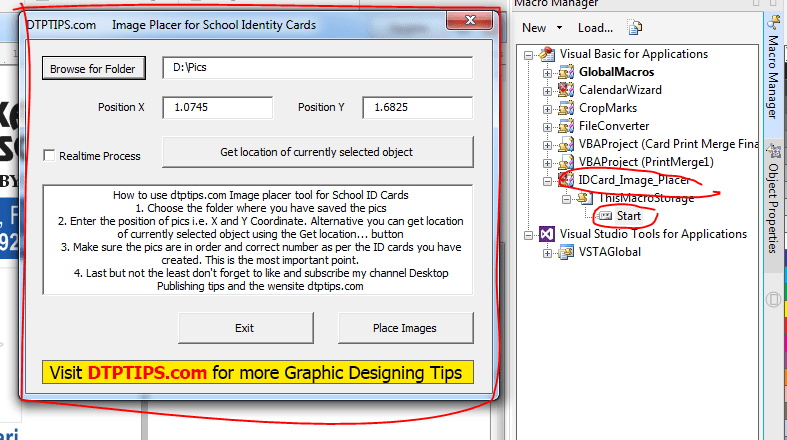
अब इस नई स्क्रीन पर आप Browse for Folder पर क्लिक करें, और जहां भी आपने पिक्चर्स को सेव कर रखी हैं वह लोकेशन सेलेक्ट करें जैसी आप उसे सेलेक्ट करेंगे फोल्डर लोकेशन अपने आप input box में ऐड हो जाएगी इसके बाद आप जहां पर फोटो प्लेस करना चाहते हैं उसको Frame को Select करें और Get Location बटन पर क्लिक कर दें| इसके बाद आप सिर्फ Place Image बटन पर क्लिक करें और आप देखेंगे कि उस फोल्डर से सारी पिक्चर्स एक एक करके आपने जो कार्ड बनाया है उसमें Page by Page add हो गई है|
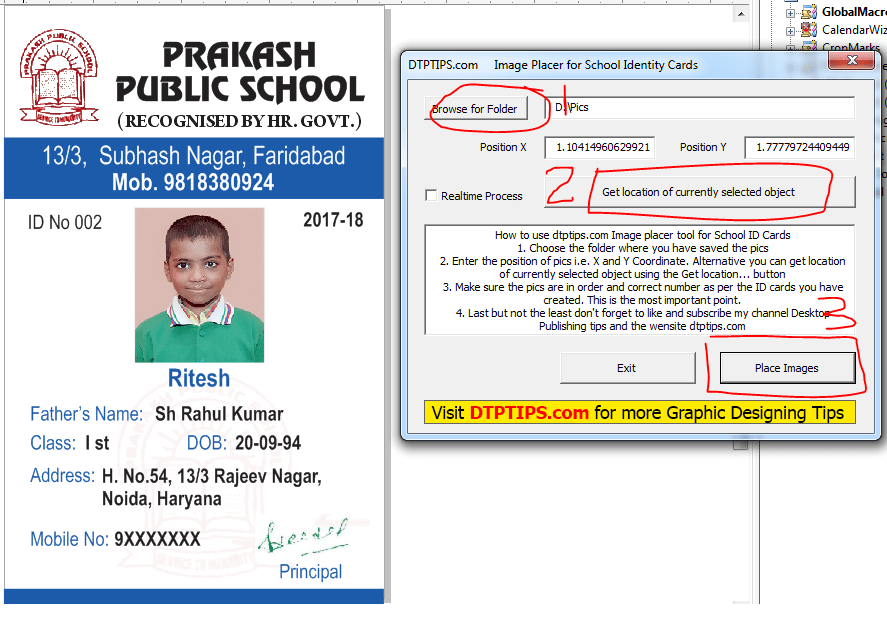
आप इस टूल को नीचे दिए गए लिंक के माध्यम से भी डाउनलोड कर सकते हैं|
आपको यह Tool कैसा लगा मुझे कमेंट के माध्यम से जरूर बताएं इसके अलावा आप इसके विस्तार से जानकारी के लिए इस नीचे दी गई वीडियो को भी देख सकते हैं
Subscribe to Desktop Publishing Tips


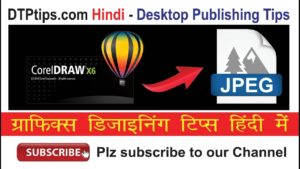
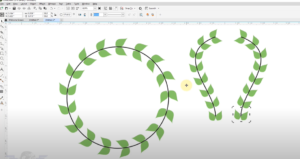
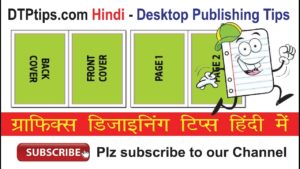
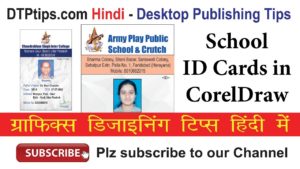

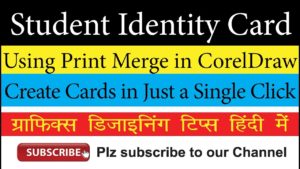
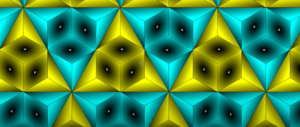
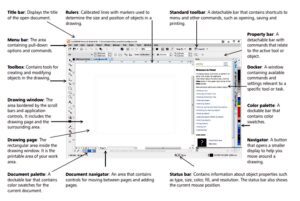

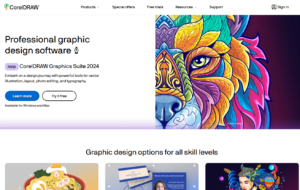
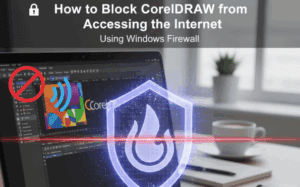
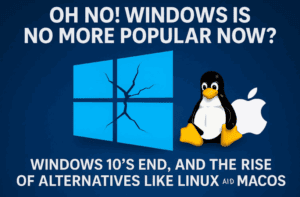
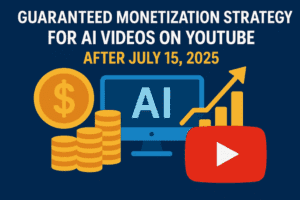
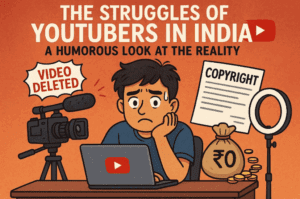
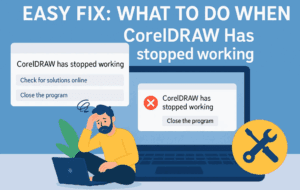

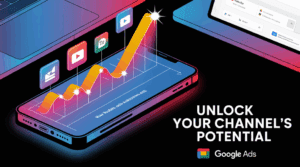
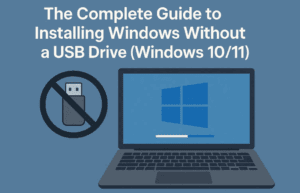
I HAVE CORELDRAW X5 AND I DOWNLOAD YOUR Download Image Placer Tool
BUT THIS IS NOT LOAD AND I PEST IN COREL DRAW FOLDER IN C DRIVE AND RESTART MY SYSTEM. BUT THIS IS NOT WORK. PLEASE HELP ME.
REGARDS
BHAGAT SINGH
9728474744
BSKASWAN2011@GMAIL.COM
I HAVE CORELDRAW X5 AND I DOWNLOAD YOUR Download Image Placer Tool
BUT THIS IS NOT LOAD AND I PEST IN COREL DRAW FOLDER IN C DRIVE AND RESTART MY SYSTEM. BUT THIS IS NOT WORK. PLEASE HELP ME.
REGARDS
BHAGAT SINGH
9728474744
BSKASWAN2011@GMAIL.COM
THANKS FOR YOUR SUPPORT WITH YOUR SUPPORT I HAVE DOWNLOADED IMAGE PLACER TOOL AND DOING GOOD… PLS CONTINUE UR SUPPORT IN THIS WAY….
You are most welcome!
I have problem on this macro as shown below:
Corel Draw X6
Page Nos: 1 2 3 4 5 6 7 8 9 10 (but image imported as scrambled like mentioned below)
Image : 1 10 2 3 4 5 6 7 8 9
Oh! This macro follows the algorithm like 001, 002, 003…100 so you need to renumber your image file names… then it would work fine
hi sir, i have problem in exporting id card using do PDF software. my computer gets hanged and does not export any id cards. if there is any information regarding the issue please help me out. i would be grateful.
thank you.
Dear Sir I Have Corel Draw X7 and I have already download your Image Placer Tool
and Install but photo size is after inserting that place is large. So please Sir Tell how many giving size of photo then correct insert this place
thanking you
https://dtptips.com/action-script-in-photoshop-in-hindi-automatic-resize-and-crop-pictures-for-student-id-cards/