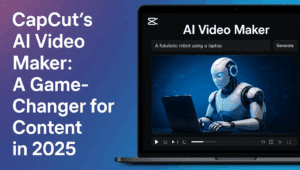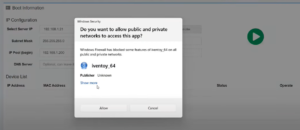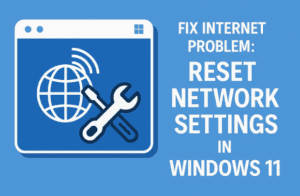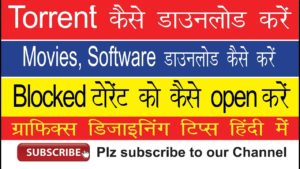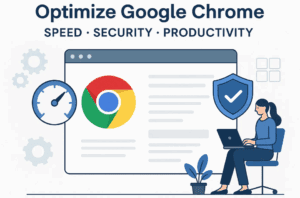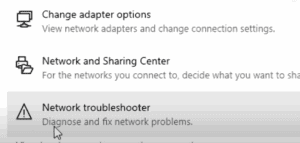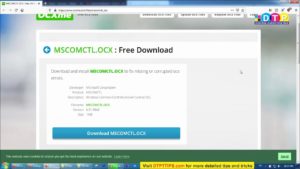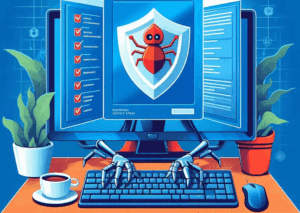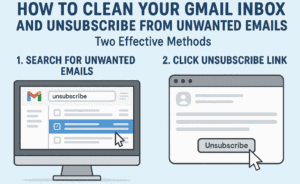If you’re looking to boost your Windows 11 performance and extend your laptop’s battery life, the Efficiency Mode feature might be just what you need. With a simple click, you can enable Efficiency Mode for various background processes and applications, optimizing resource usage without sacrificing performance. Let’s explore this feature and how you can use the free tool Energy Starx to manage it effectively.
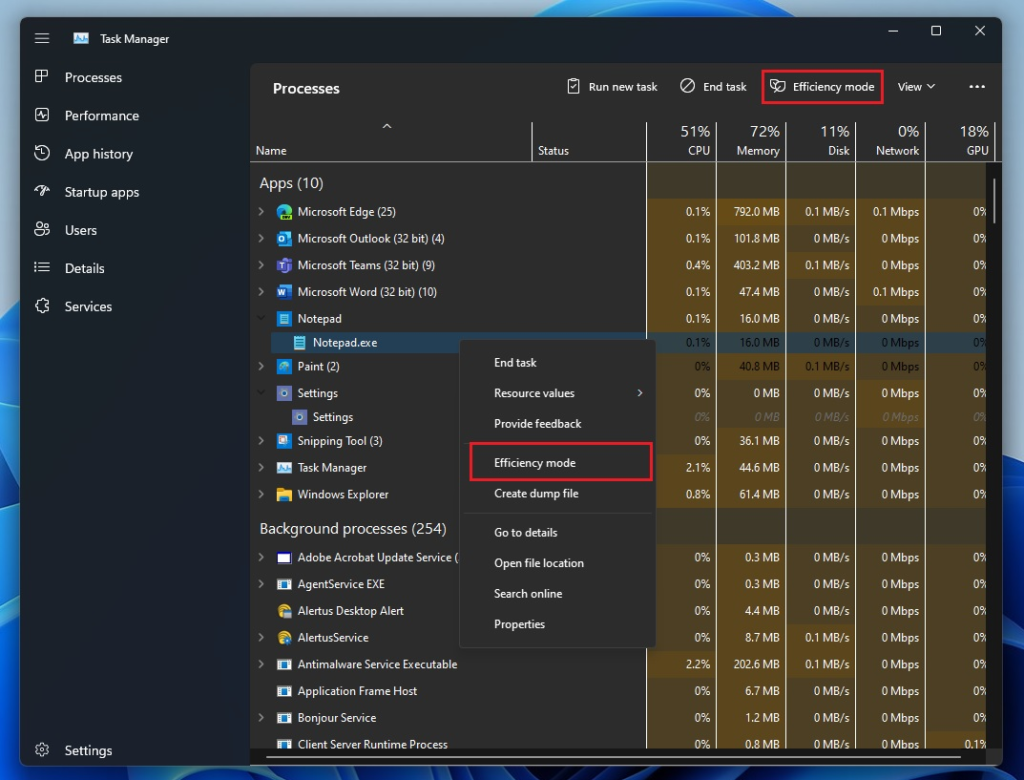
What is Efficiency Mode?
Efficiency Mode in Windows 11 is designed to limit the resources consumed by background applications, which can lead to improved system performance. This feature is particularly beneficial for laptop users, as it helps prolong battery life by reducing CPU and RAM usage. However, it’s important to note that not all applications support Efficiency Mode, limiting its availability primarily to Microsoft applications.
Enabling Efficiency Mode
To utilize Efficiency Mode, applications must explicitly support it. When you check your Task Manager, you might notice that only a handful of apps are available for this feature. This is where Energy Starx comes into play.
Introducing Energy Starx
Energy Starx is a free, open-source application that allows you to enable Efficiency Mode even for apps that do not natively support it. This tool is a graphical user interface (GUI) fork of another open-source project called Energy Stars. It simplifies the process of managing background processes and applications.
How to Use Energy Starx
- Download the App: Head over to the official GitHub page to download Energy Starx.
- Launch the App: Once installed, you’ll see a simple interface with a button labeled Pause. Clicking this will enable Efficiency Mode for many background processes.
- Managing Processes:
- The app will automatically detect and enable Efficiency Mode for compatible applications.
- You can also customize settings under the app’s Settings menu:
- Run at startup
- Throttle all background processes when plugged in
- Edit processes: Create a whitelist to prevent certain apps from being throttled and a blacklist to ensure specific apps are always throttled.
Whitelisting and Blacklisting Apps
Whitelisting allows you to designate certain applications that should run without restrictions. Conversely, blacklisting will throttle apps even when plugged in. To add apps to these lists, simply:
- Right-click on the application in Task Manager.
- Select Properties and copy the executable (EXE) file name.
- Paste it into the appropriate list in Energy Starx.
Monitoring Performance
Energy Starx uses Microsoft’s Efficiency Mode API to optimize performance. When Efficiency Mode is enabled for an application, it reduces its resource consumption, which can lead to faster system responses when you actively use those apps. If you click on an app that is currently throttled, Energy Starx will temporarily boost its performance until you stop interacting with it.
Limitations and Considerations
While Energy Starx is a powerful tool, there are some limitations:
- Certain mouse-related software should be whitelisted to maintain optimal performance.
- Enabling Efficiency Mode on system processes could potentially lead to system instability.
- System processes are designed to manage their own resources, so they are not affected by Efficiency Mode.
Conclusion
Using Efficiency Mode through Energy Starx can significantly improve your Windows 11 experience, especially if you frequently run multiple background processes. This tool is user-friendly and offers an effective way to manage your system’s resources without the complexity of command-line options.
If you have any questions or suggestions, feel free to leave a comment below! Your input is valuable, and I look forward to engaging with you.
#EfficiencyMode #Windows11 #EnergyStarx #BatteryLife #OpenSource #TechTips #ResourceManagement