This macro is used to duplicate a single object or multiple objects on a page. This is an alternate method to transformation panel but in a better manner. This macro can also be used to duplicate a particular page with all objects.
Download Duplicator – CorelDraw MacroHow to use Duplicator CorelDraw Macro
- Download this macro from the above given link and install.
- If you don’t know how to install a macro read this post.
- Open an existing document or in a new document create a design or a shape which you want to duplicate.
- Run Duplicator Macro and as shown in the image below. Choose the properties you want to apply.
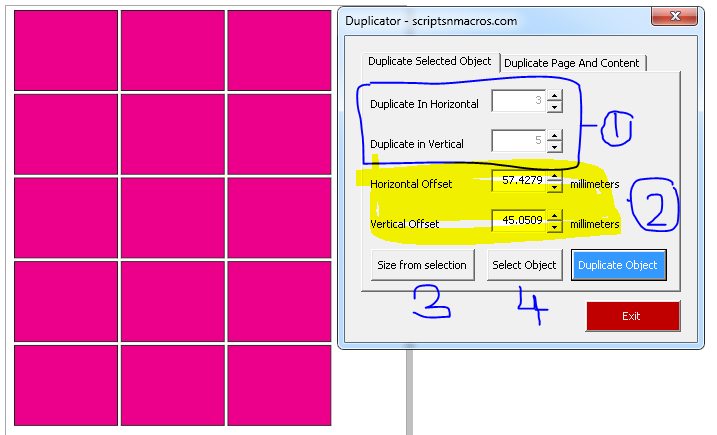
- Step 1: Select the number of copies you want to duplicate, both in horizontal and vertical direction.
- Step 2: Select the offset values if you want to manually place the distancing or sizing.
- Step 3: You can also set the offset values directly from the selection. If you don’t have any selection you can use this optional button.
And finally click on Duplicate object and you will get the desired result.
How to use Duplicator CorelDraw Macro to duplicate pages
To use Duplicator to Duplicate pages.. run again the duplicator macro… from the window select the Duplicate Page and content tab (As shown in below screen.)
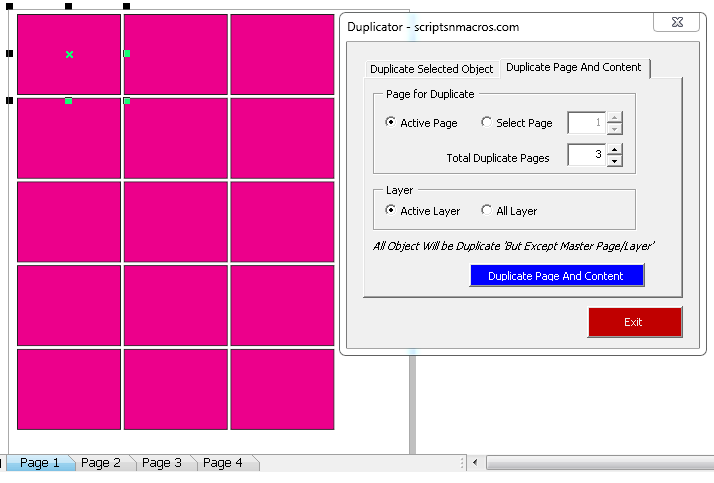
- This has some very simple steps, set the active page or from the Select Page option define page number.
- Add how many duplicate pages you want.
- Decide the content from all layer or only active layer.
- Click on Duplicate Page and Content.
For visual steps watch this video below :
For any suggestion or any feature please use our forum section…
Visited 544 times, 1 visit(s) today

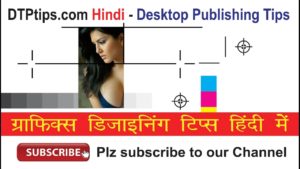
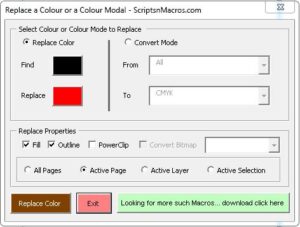
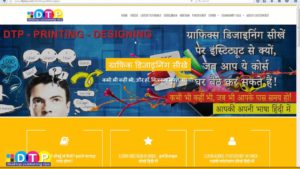

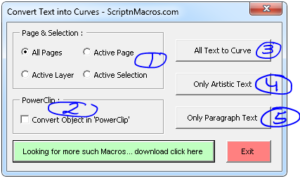

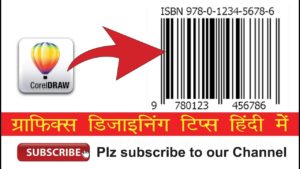
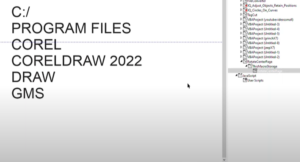

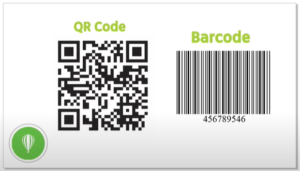
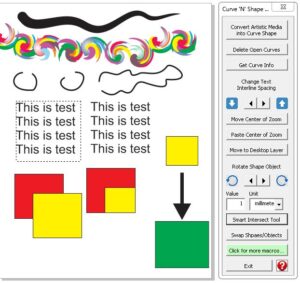
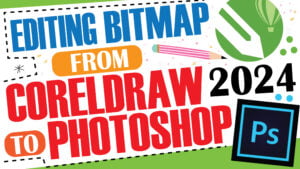

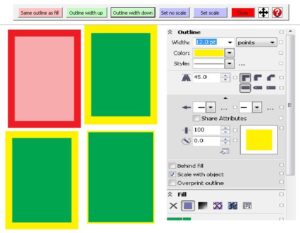
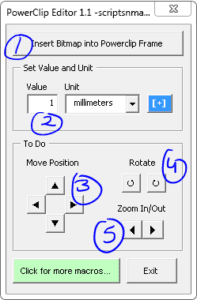
reply to me, sir, & how are you… I am watching your videos every week….. like InDesign and Corel Draw…. but I have a problem with this macro dupliator it is not shown in my macro manager I use Coreldraw 2017 version….. I use you all macro which is running on my CorelDraw but unfortunately, this macro is not working anymore…. please help Aamir shah from muscat Oman….
how to Duplicator CorelDraw Macro install, thanks
My CorelDraw 2018
Doesn`t work in Corel 2020 -.-