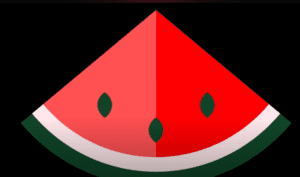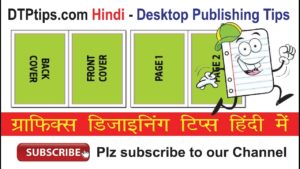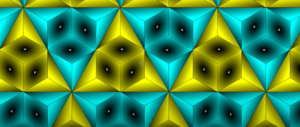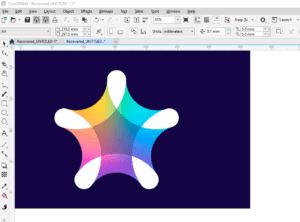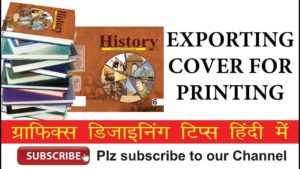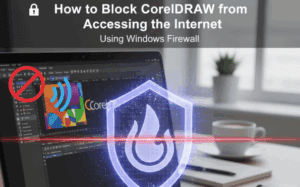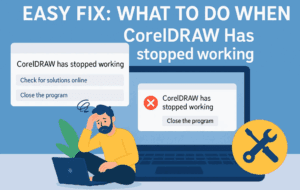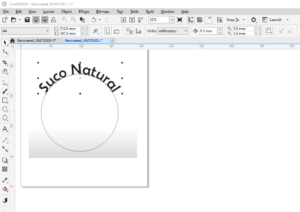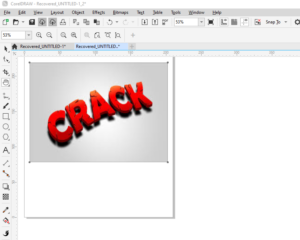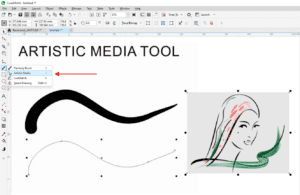How to Design School Date Sheet (Examination Date) in CorelDraw. In this article I have explained which tools are used to create School Date Sheet.
For those interested in video tutorial can go through this below video. In this video I have explained bit by bit process to explain how a School Date Sheet can be designed in CorelDraw.
Subscribe to Desktop Publishing Tips
The school date sheet designed above can be downloaded form the link given below.
Step By Step Brief Description – How to create Schoool Date Sheet in CorelDraw
- To Create School Date as Shown Below, First open CorelDraw
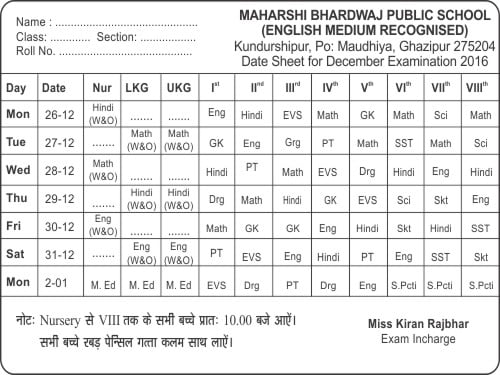
- Now create new document … choose paper size you want for your date sheet. It can be a4 or a5 depending upon your requirement.
- Keep ready your content that need to be added in Date Sheet.
- Decide where to place your element. Like in my case I have placed Student detail and School Name at top. After that examination details and in third section students notes if any.
- Now start creating your design.
- Create a border as shown using rectangle tool. To make corners round use F10 or node tool and click on any corner. Keeping mouse clicked on any corner just drag mouse pointer. It will make corners round.
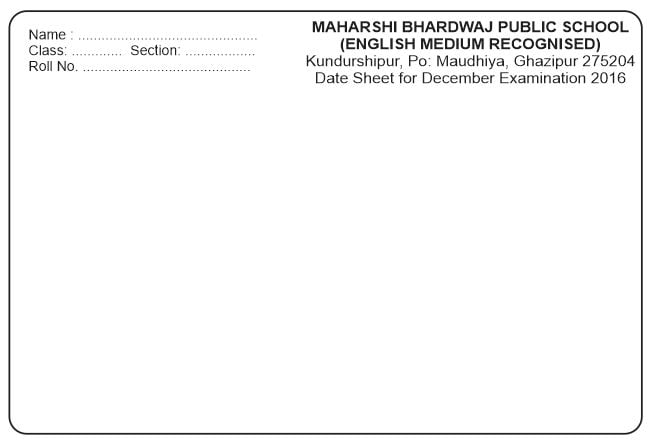
- Type text using the text tool from tool box.
- Create lines using the freehand tool as shown below.
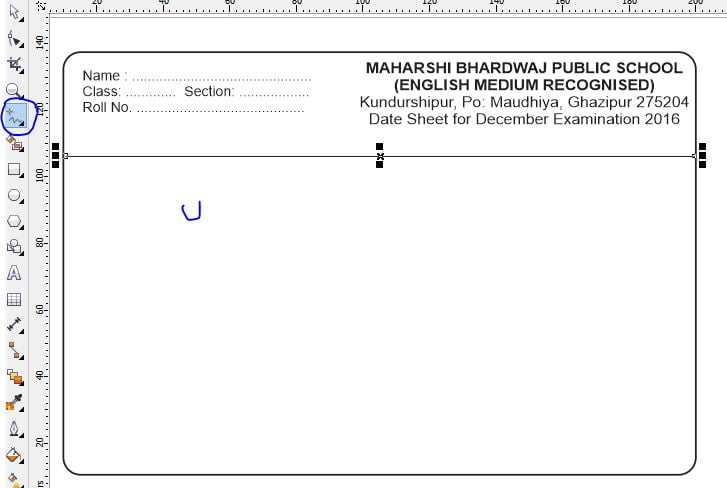
Use shift command to make lines straight. Draw as many lines required for your design. - Now again use the type tool to fill out dates for the exams. (as shown in the below image.
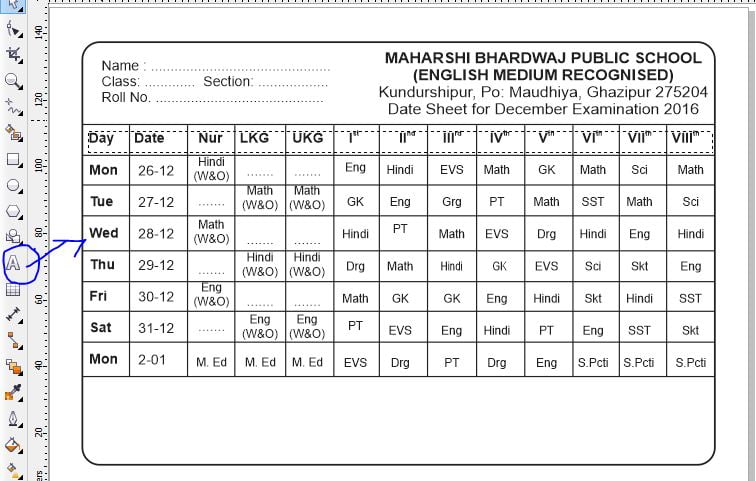
- Final step: Again using the type tool add notes for students and use principal signatures image to complete the School Date sheet.
- Hope you enjoyed these tips.
-~-~~-~~~-~~-~-
You can also watch the complete list of CorelDraw tutorials.
Subscribe to Desktop Publishing Tips
-~-~~-~~~-~~-~-
Visit my Youtube channel for complete graphic designing tutorials.