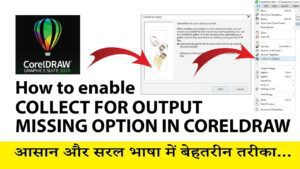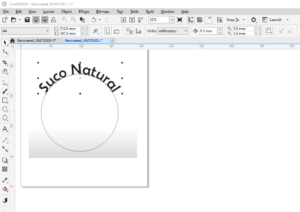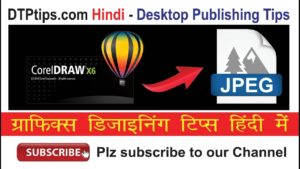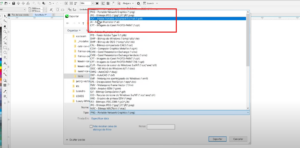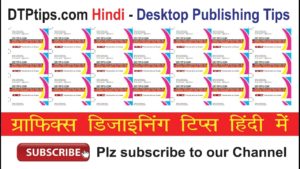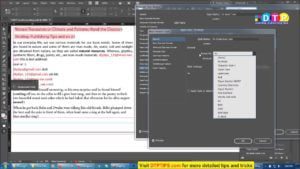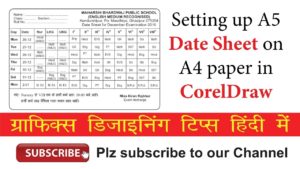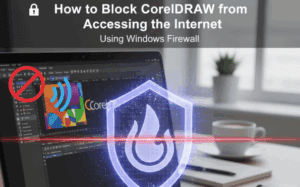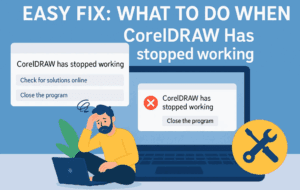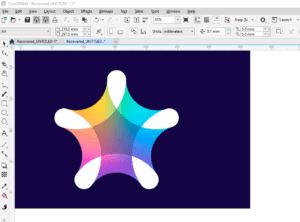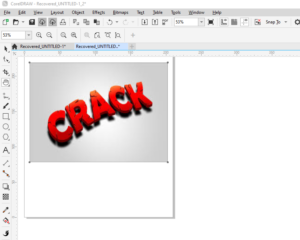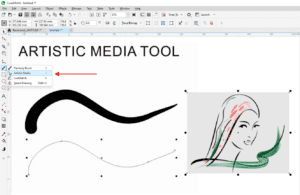CorelDraw as we all know is one of the industry leading software for Graphic specific needs. Though, it has very easy interface and feature rich commands, but still there are some user interface which we need to change. One of such interface “How to change Font Display Style in CorelDraw”.
Today in this article, we will learn how to change this Font Display Style in CorelDraw. For those who love to see this action in a video .. can go through the below video which is in Hindi…
Subscribe to Desktop Publishing Tips
आपको यह वीडियो कैसी लगी मुझे कमेंट के माध्यम से जरूर बताएं इसके अलावा आप फोरम के माध्यम से भी अपने विचार अपने सुझाव या कोई अपनी परेशानी मेरे साथ शेयर कर सकते हैं मैं उनका उपाय ढूंढने की कोशिश पूरी कोशिश करुंगा|
For those looking for a step by step instruction – here is that too 🙂
- To change font style as shown in the below picture :
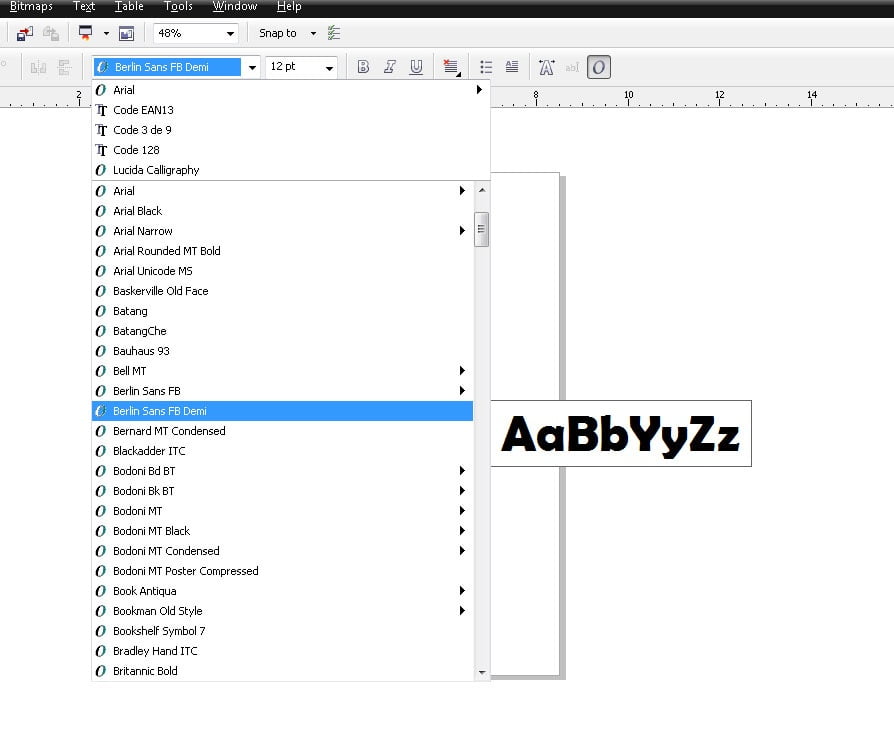
- Open CorelDraw and create new document.
- Next click on Tools > Customization.
- From Left sidebar search for Text option and expand it.
- From the expanded list click on Fonts. This will open settings in right panel as shown below
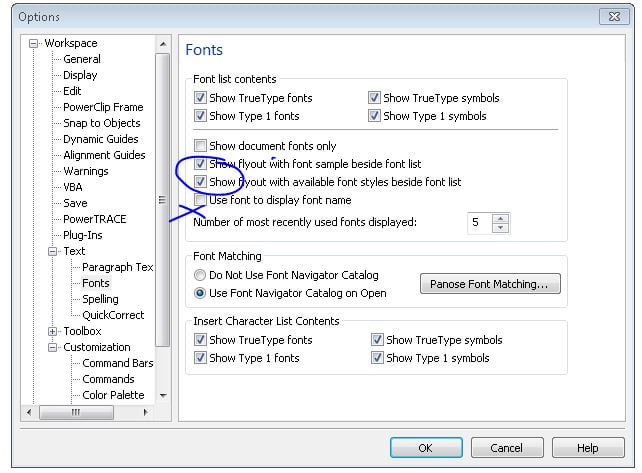
- Select both the marked option and deselect :Use font to display font name.
You can watch complete list of CorelDraw Tutorials :
Subscribe to Desktop Publishing Tips
If you are interested in how to create school Id Cards using Macro then the below article can be very useful for you.