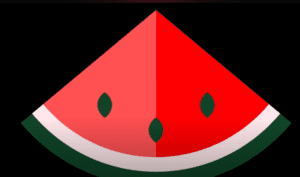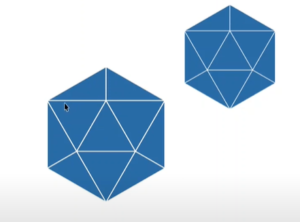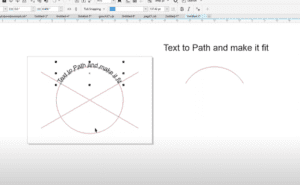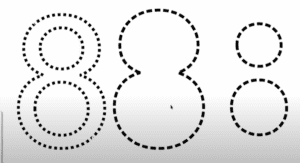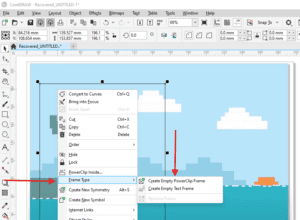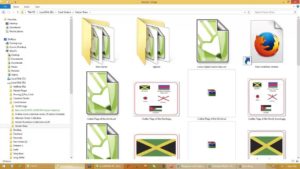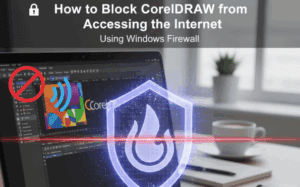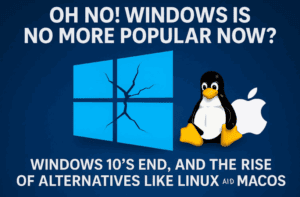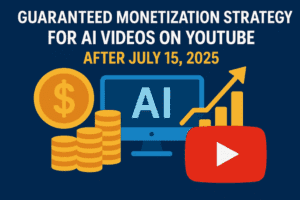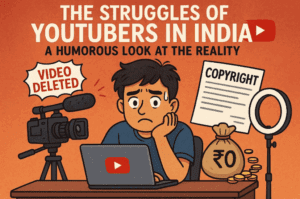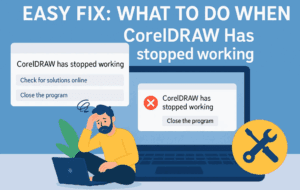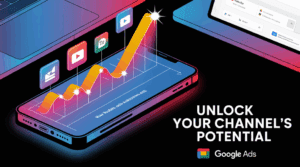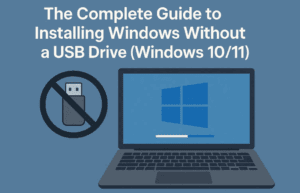If you are using CorelDraw and suddenly you have find that, CorelDraw on which you are working fine till date, has stopped working.
If it shows an error like shown below, then here on this post you can find its simplest solution.
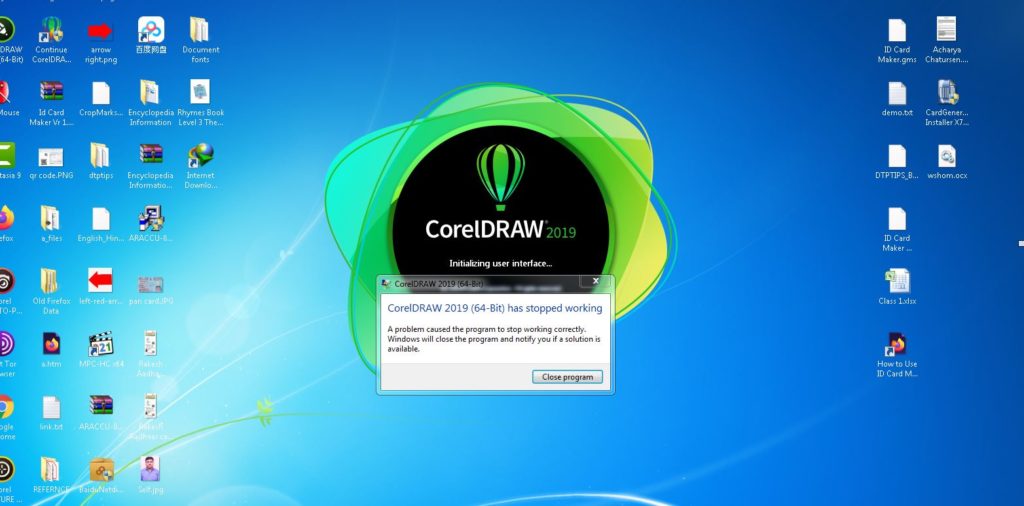
How to solve CorelDraw has stopped working error
If you like the visual steps how to solve this error you can follow up the below video. (Step by step process given below this video.)
- To resolve this error, open Windows explorer.
- Go to windows installation directory.. in most cases it should be drive C:.
- Go to users Folder.
- Next click in the user name used to login that computer.
- Click on appdata folder.
- Next click on Roaming folder. (You can also press Windows+R key to open run menu and then typing %appdata% to navigate to this folder.)
- Now locate Corel Folder and rename it to any other name… however you can delete this folder but this is safe to have backup copy.
- Now run CorelDraw again… happy to see its running again.
- Hope you enjoyed this tip.
Visited 3,456 times, 1 visit(s) today