This macro arrange a visiting card or any design on full page. Create a new document with any size and paste your design, rest this macro will handle itself.
Download Arrange Visiting Card (Any Page Size) – CorelDraw MacroHow to use Visiting Card Arranger Macro
- Download this macro from the above given link and install.
- If you don’t know how to install a macro read this post.
- Open CorelDraw and Create a new document. Choose paper size on which you want to arrange your design.
- Copy Visiting Card or designwhich you want to arrange and paste it on a new document. Like here I have used a sheet of 12X18 inch and created a rectangle box.
- With the box selected, in your case it would be the design, (better you group and then select it) run this Card Arranger Macro using Macro Manager Panel as shown below.
- Run this macro using Macro Manager as shown below.
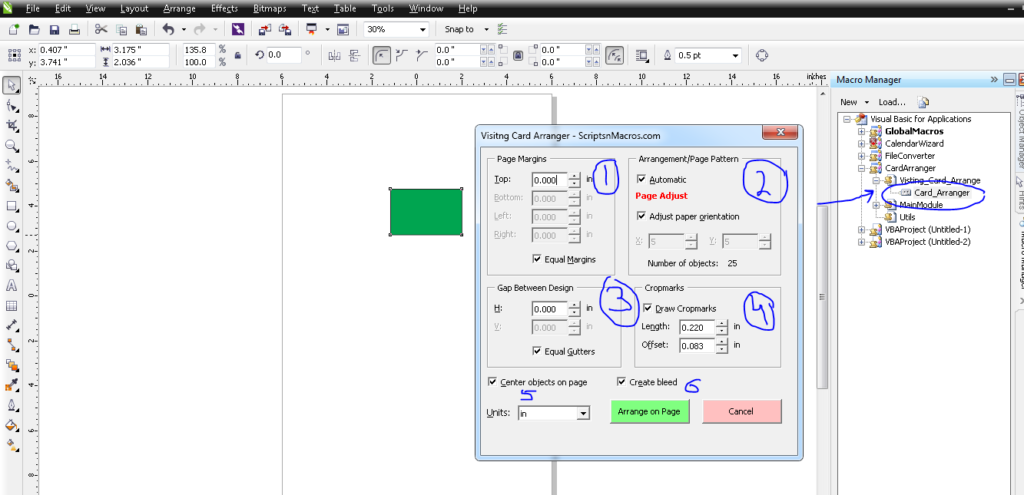
- Now, click on Arrange on Page and this will arrange cards or design instantly.
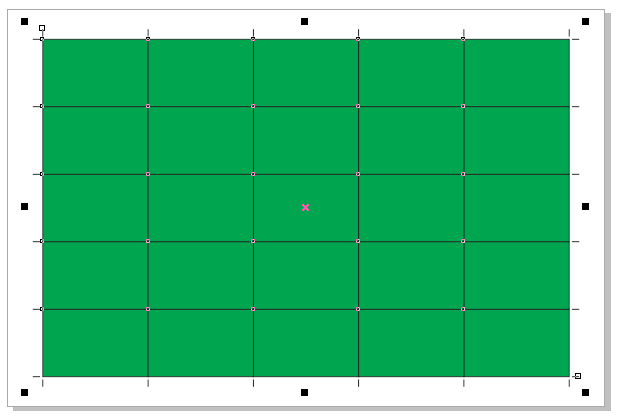
- Or you can set the options as per your needs
- Page Margins: Change here to set the desired margins in between page and design.
- Arrangement/Page Pattern: Change this settings if you want to manually arrange cards on desired sheet.
- Gap Between Designs: These settings creates a gap between designs.
- Cropmarks: Need crop marks then don’t change this.. or modify values as per your need.
- It centers the arranged design to the page.
- It adds bleed to the design.
Watch visual steps how to use this macro
For any suggestion or problem discussion please use this forum section…
Visited 675 times, 1 visit(s) today
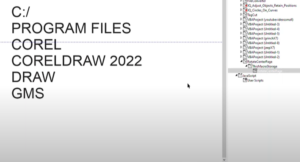
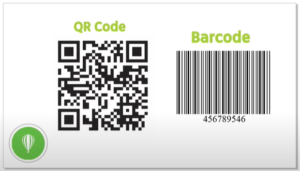
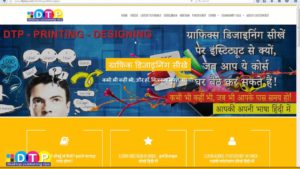
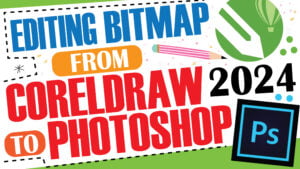
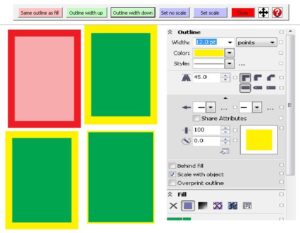

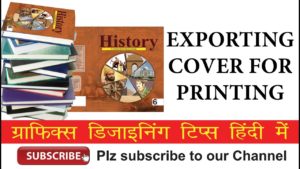
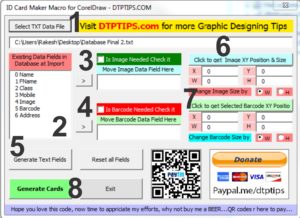
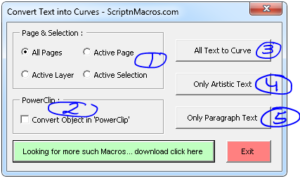

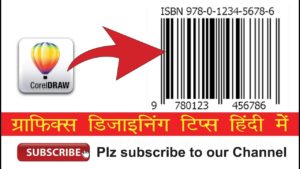

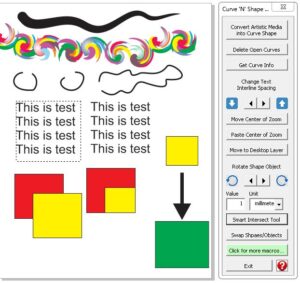
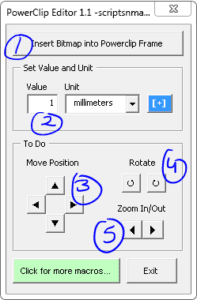
hello sir how are you… I am watching your videos every week….. like InDesign and Corel Draw…. but I have a problem with this macro card arranger it is not shown in my macro manager I use Coreldraw 2017 version….. I use you all macro which is running on my CorelDraw but unfortunately, this macro is not working anymore…. please help Aamir shah from muscat Oman….
this macro is not working in corel X7 please help
this macro is not working in X7 version
Card Arranger Not working in Corel X7
Card Arranger Not working in Corel X7