Curves and Shape Editor and Manager CorelDraw Macro is a collection of tools you need to perform several task. It can convert artistic media into object, delete all open nodes, increase or decrease text leading, rotate shapes, paste manager and smart intersection tool.
Download Curve and Shape Editor and ManagerHow to use Curve and Shape Editor and Manager CorelDraw Macro
- Download this macro from the above given link and install.
- If you don’t know how to install a macro read this post.
- Open CorelDraw and launch Curve and Shapes Editor from Macro Manager as shown below.
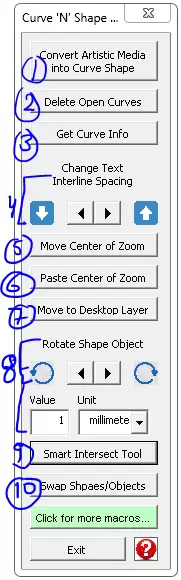
- Tool 1: Convert Artistic Media To Curve: This tool converts and separates Artistic Media into curves.
- Tool 2: Delete open curves: As name suggests this tool deletes all open curve from document.
- Tool 3: Get curve and shape info: This tool gives you the area or length, nodes etc for any shape or curve from a document.
- Tool 4: Change Text Interline Space: This tool increase or decrease interline space from a paragraph text or artistic text.
- Tool 5: Move Center of Zoom: As the name suggests this tool moves a selection from a document to center of the current zoom position.
- Tool 6: Paste Center of Zoom: This tool paste the copied shape to the center of zoom lever instead of its original location.
- Tool 7: Move to Desktop Layer: Many times we need to move a shape to desktop layer to make it available to another page from a document. This tool does the same task.
- Tool 8: Rotate Left or Right: Insert value and use this tool to rotate a shape or object from a document.
- Tool 9: Smart Intersect tool: Keeps the intersection portion only from overlapped shapes.
- Tool 10: Swap Shapes and Objects with each other from two selection.
For visual steps watch this video below :
For any suggestion or any feature please use our forum section…
Visited 75 times, 1 visit(s) today

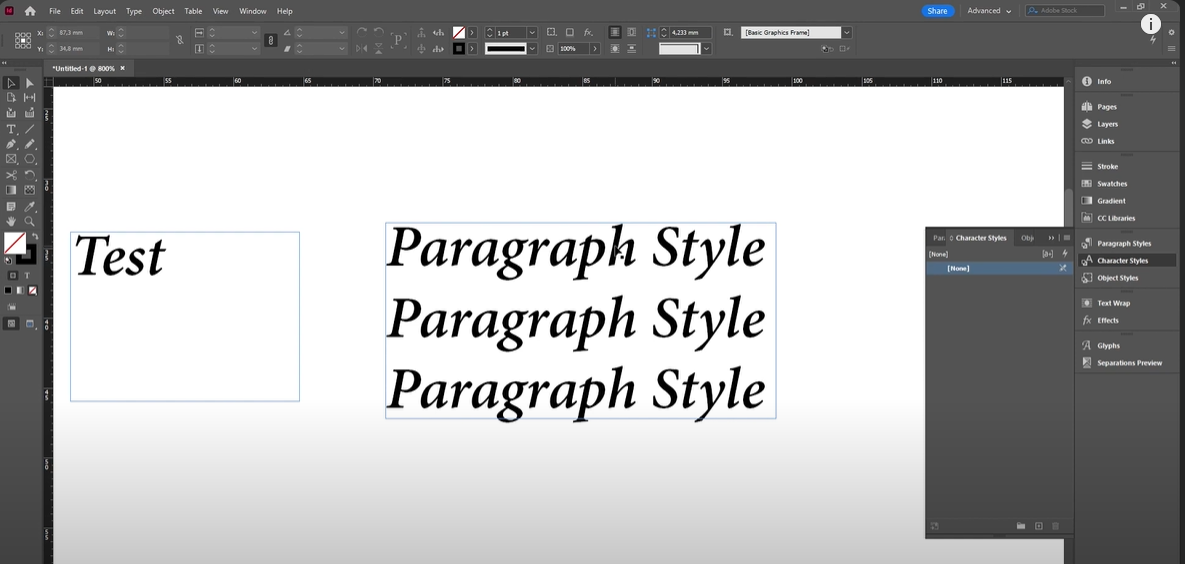
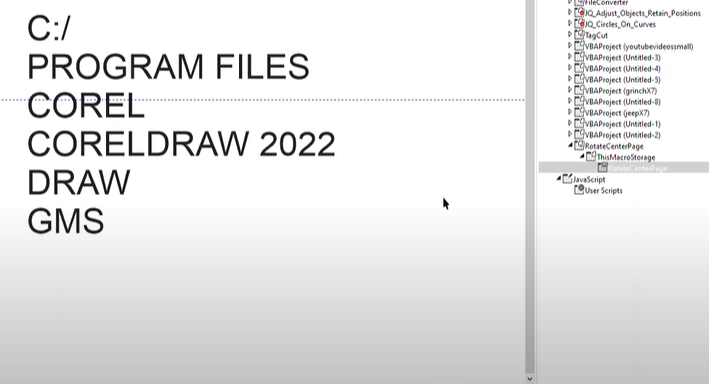

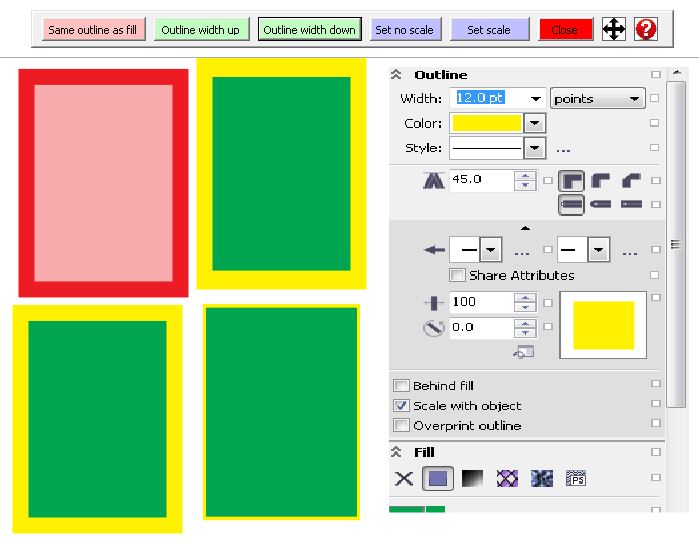
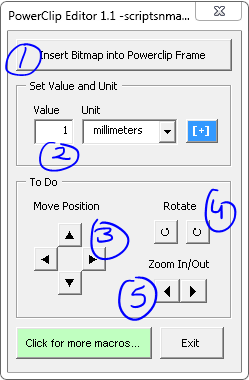
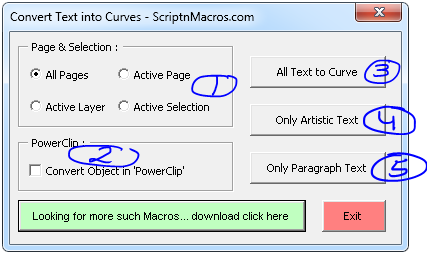

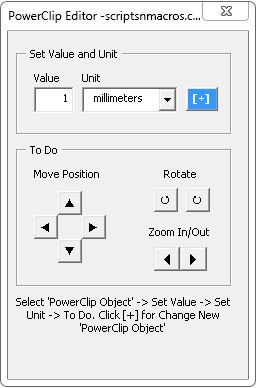
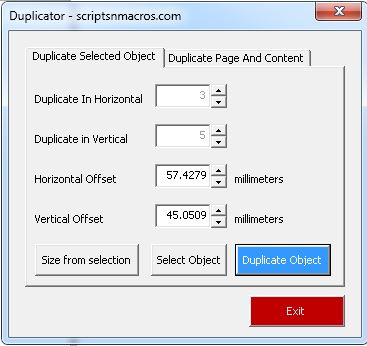
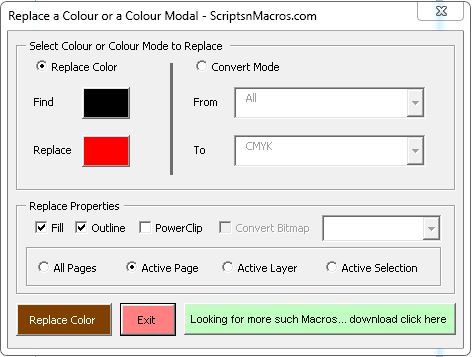






Hi
Is it possible to create a macro for me that changes more than one AREA by pressing one
I have all the details. Is it possible to send it to you,
I will pay you if create it .
I want to join nodes without defining their shape, how do I do that?
Dim OrigSelection As ShapeRange
Set OrigSelection = ActiveSelectionRange
Dim crv As Curve
Set crv = ActiveDocument.CreateCurve
With crv.CreateSubPath(x.x, x.x)
End With
OrigSelection(1).Curve.CopyAssign crv
End Sub