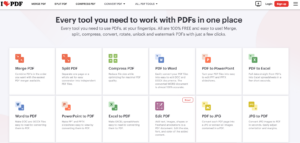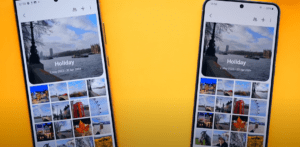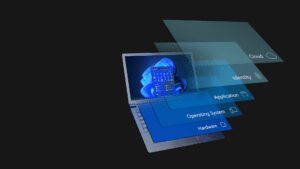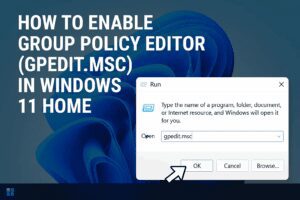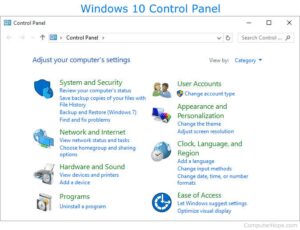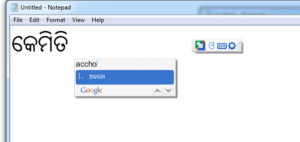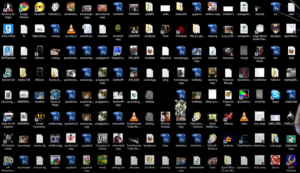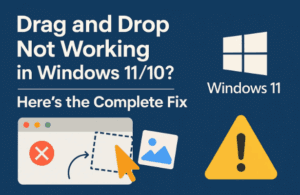How to Resolve the “Operating System Not Found” Error Without Reinstalling Windows
Introduction
Today, I’ll address a very common problem that many of you might have encountered: the “Operating System Not Found” error. This issue can be quite frustrating, but don’t worry, there’s a way to resolve it without reinstalling Windows. Let’s walk through the process step by step.
Understanding the Problem
The error message “An operating system wasn’t found. Try disconnecting any drives that don’t contain an operating system” appears when your computer is unable to find a valid operating system to boot from. This can happen for various reasons, such as deleting a drive partition or incorrect BIOS settings.
If you are looking for a visual instruction go through the below video which is in hindi.
Steps to Resolve the Error
Step 1: Prepare a Bootable USB or DVD Drive
You will need a bootable USB or DVD drive with Windows setup files. If you don’t have one, you can create a bootable USB drive. There are many tutorials available online that can guide you through this process.
Step 2: Boot from the Bootable Drive
- Insert the Bootable USB or DVD: Connect the bootable USB or DVD drive to your computer.
- Enter BIOS Setup: Restart your computer and enter the BIOS setup. This is typically done by pressing a key such as DEL, F2, or F10 during startup. For a complete list of BIOS shortcuts, refer to the documentation for your specific motherboard or laptop.
- Change Boot Order: In the BIOS setup, change the boot order to prioritize booting from the external device (USB or DVD).
- Save and Exit BIOS: Save your changes and exit the BIOS setup. Your computer should now boot from the USB or DVD drive.
Step 3: Access Command Prompt
- Start the Windows Setup Process: Let the computer boot from the USB or DVD drive until you see the Windows setup screen.
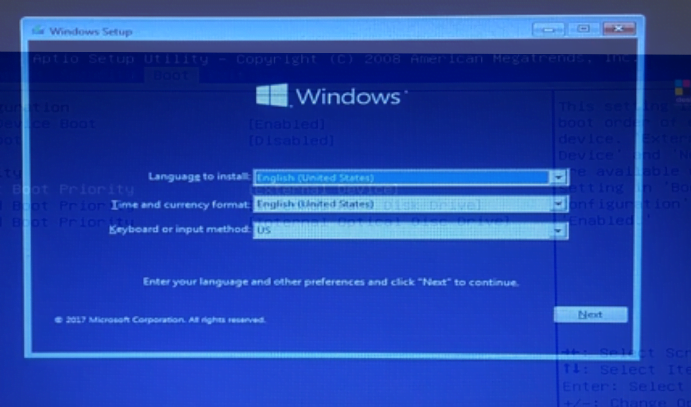
- Open Command Prompt: Instead of proceeding with the Windows installation, press
Shift + F10to open the Command Prompt.

Step 4: Rebuild Boot Configuration Data
- Change Directory: In the Command Prompt, you will see the cursor set to
X:\Sources. Change to the drive where Windows is installed (usually C:) by typingC:and pressing Enter. - Confirm Windows Directory: Type
dirand press Enter to confirm that the Windows directory is present. - Rebuild BCD: Type the following command and press Enter:
BCDBoot C:\Windows /s C:This command will copy the boot files to the selected partition. You should see a message indicating that the boot files were successfully copied.
Step 5: Make the Drive Active
- Open Disk Partition Tool: Type
diskpartand press Enter to open the disk partition tool. - List Disks: Type
list diskand press Enter to see all the disks connected to your computer. - Select Disk: Identify the disk that contains your Windows installation and select it by typing
select disk 0(replace0with the appropriate disk number) and press Enter.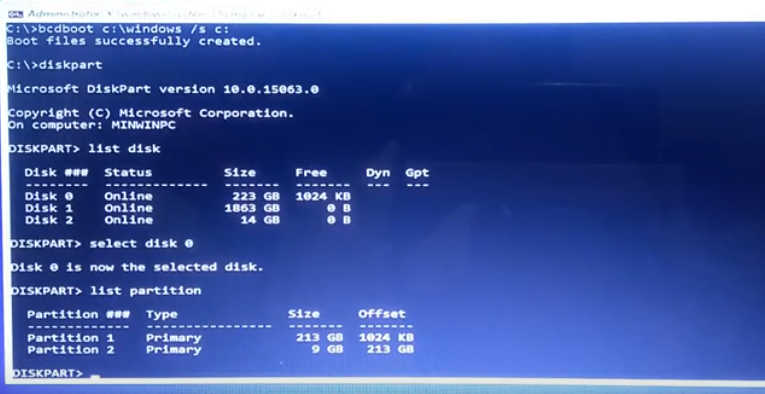
- List Partitions: Type
list partitionand press Enter to see all partitions on the selected disk. - Select Partition: Select the partition where Windows is installed by typing
select partition 1(replace1with the appropriate partition number) and press Enter. - Make Partition Active: Type
activeand press Enter to mark the partition as active. - Exit Diskpart: Type
exitand press Enter to exit the disk partition tool. - Exit Command Prompt: Type
exitagain to close the Command Prompt.
Step 6: Restart Your Computer
- Remove Bootable Media: Remove the USB or DVD drive from your computer.
- Cancel Windows Setup: If you are still in the Windows setup process, cancel it and restart your computer.
- Check Boot Status: Your computer should now boot into Windows without displaying the “Operating System Not Found” error.
Conclusion
Congratulations! You have successfully resolved the “Operating System Not Found” error without reinstalling Windows. This method ensures that you do not lose any data or installed programs.
If you found this guide helpful, please give it a thumbs up and leave a comment. If you have any other issues or topics you’d like me to cover, feel free to let me know. Enjoy and have a great day!
#BootError, #OperatingSystemNotFound, #WindowsFix, #PCRecovery, #TechGuide, #BIOSSetup, #CommandPrompt, #BCDBoot, #Disk