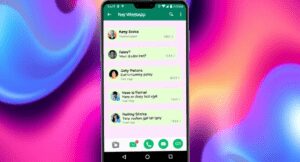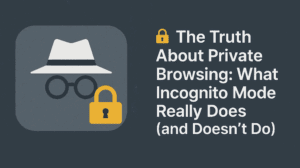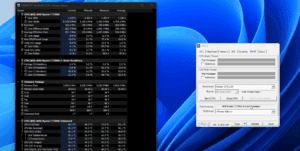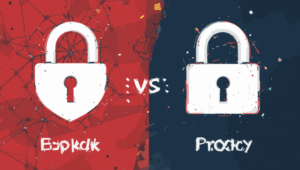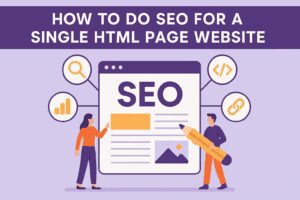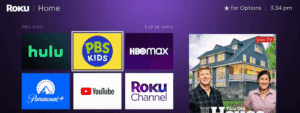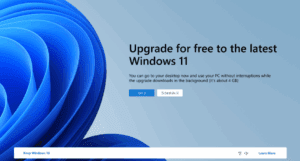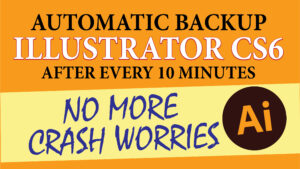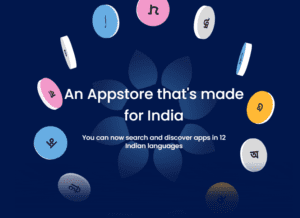Microsoft Windows 7 is among the one of the fantastic operating software and even though Microsoft has stopped releasing its updates, it is still used by the millions of users.
There are two versions of Windows 7 in use, one without any Service Pack and one is with Service Pack 1.
This is where the problem comes as the windows without the service pack sometimes does not support many new softwares like Adobe CC or Camatsia (these ones I have tested personally)… so to resolve this many of us installs a fresh Windows with Service Pack 1.
But today in this post I will show the simplest way to install Service Pack 1 to Windows 7 Ultimate without formatting.
However here I have given step by step process, but for those looking for a video tutorial can go through this video (in Hindi)
Subscribe to Desktop Publishing Tips
How to convert Windows 7 Ultimate into Service Pack 1
First you need to download service pack 1 update file from the link given below:
Official Microsoft site download: https://www.catalog.update.microsoft.com/Search.aspx?q=KB976932
After you downloaded the file double click to extract the executable file and run it. Allow the “User Access Control” warning
You will get the screen as shown below:
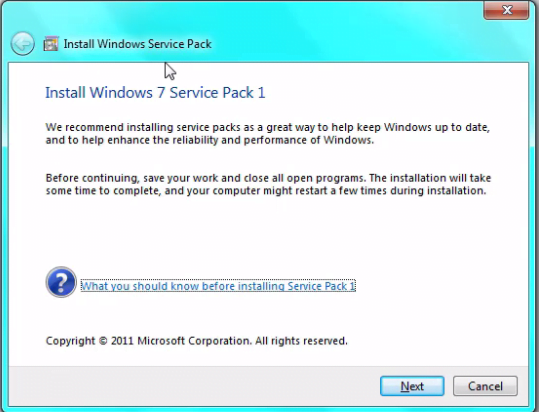
Click on next to proceed…. and in the next it will again warn you to save any open file. Now click on next again … Windows service pack updation process will start…
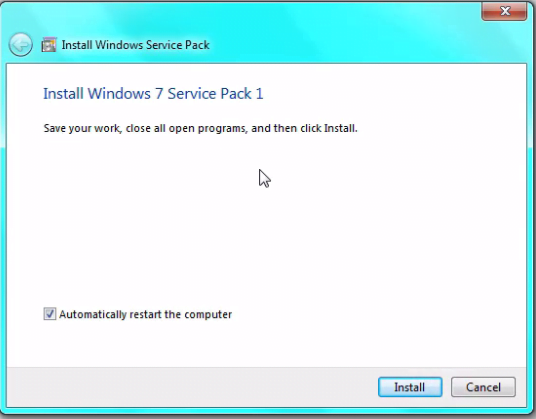
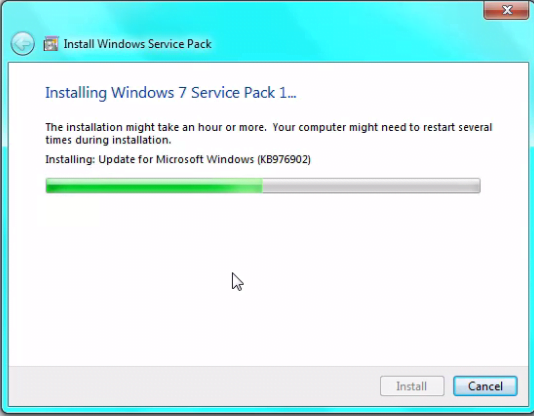
Note that this process is around 25 to 45 minutes long so have patience don’t panic… even if it seems that is not doing anything.
And finally it will ask for a system restart… and yeh… your system is updated to Windows 7 SP1.
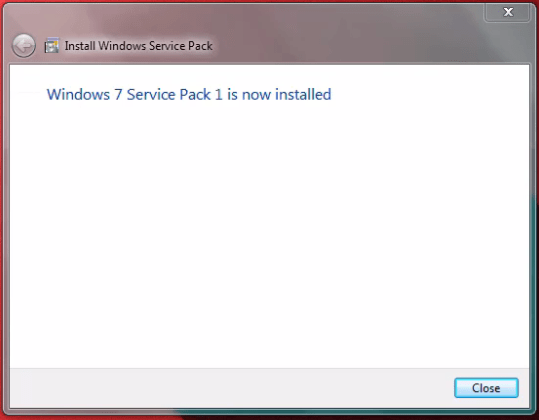
Enjoy… 🙂