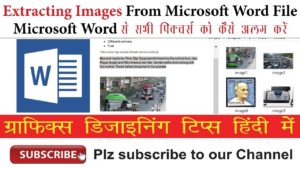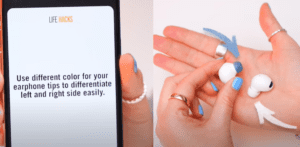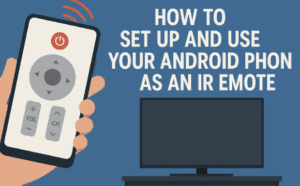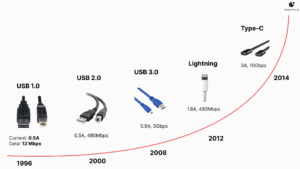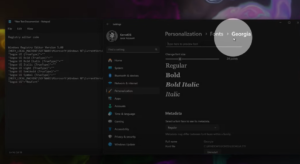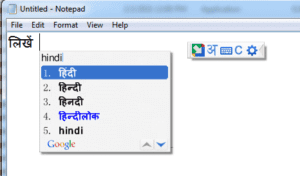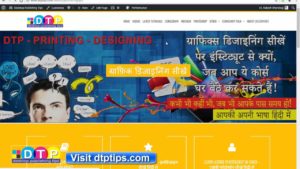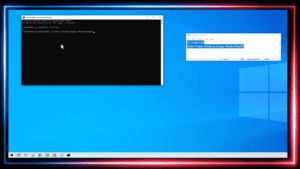The Latest Update You Didn’t Ask For (But Might Get Anyway)
Microsoft has officially shifted gears on its update policy for Windows 11. Since October 2024, version 24H2 has been available as an optional upgrade—but that’s about to change. Starting January 16, 2025, Microsoft is taking matters into its own hands by automatically downloading and installing the update on eligible Windows 11 devices.

If you are still waiting for Windows 11 24H2 update visit here to learn how you can get it right now!
Here’s what you need to know about this latest update and how to manage it.
1. Automatic Update for Home and Pro Users
The forced installation of Windows 11 24H2 is targeted at consumer PCs running Windows 11 Home and Windows 11 Pro. Enterprise users can relax for now—the automatic update policy doesn’t apply to enterprise editions.
This change represents Microsoft’s broader strategy to keep devices up-to-date and secure without relying on user intervention. If your system is eligible, the update will eventually be downloaded and installed unless action is taken to delay it.
2. A Staged Rollout for Stability
Microsoft is rolling out this update in phases. Not everyone will see the update right away—the company is using a staged approach to:
- Monitor for bugs
- Fix potential issues
- Gather feedback from early adopters
This careful pacing helps ensure a smoother transition and minimizes disruptions.
3. Want to Skip the Wait? Check Manually
If patience isn’t your strong suit, you can manually check for the Windows 11 24H2 update:
- Open Settings.
- Navigate to Windows Update.
- Click Check for updates.
If your PC is compatible and Microsoft has enabled the update for your account, you’ll see an option to download and install it.
4. What About Bugs and Issues?
Every major update comes with its share of hiccups. Early adopters of Windows 11 24H2 have reported a few glitches—some affecting gaming performance. However, Microsoft has addressed most of these issues with recent patches.
Still, there’s always a chance of new, unforeseen problems with a major rollout. If you want to avoid any surprises, consider using the Pause Updates feature:
- Go to Windows Update in Settings.
- Choose Pause Updates to delay automatic installations for up to five weeks.
This gives you a buffer to monitor compatibility reports and ensure critical software works as expected.
5. Why Is Microsoft Forcing This Update?
The move to push updates automatically aligns with Microsoft’s goal of maintaining a consistent and secure Windows experience. Sticking to phased deployments allows them to address feedback swiftly, making the process more seamless for users who might otherwise skip updates altogether.
Conclusion
The Windows 11 24H2 update is rolling out whether you’re ready or not. While the benefits of staying current are clear—security improvements, new features, and better stability—the choice to pause updates remains in your hands. Stay informed, manage your settings, and make the most of Microsoft’s latest release.
Tags
windows 11 update, windows 11 24H2 update, automatic windows update, microsoft windows 11 rollout, windows update pause, windows 11 pro, windows 11 home, update compatibility, windows gaming issues, windows update manual check
Hashtags
#windows11 #windowsupdate #windows11update #24H2update #microsoftwindows #automaticupdate #pausewindowsupdate #gamingissues #compatibility #technologynews