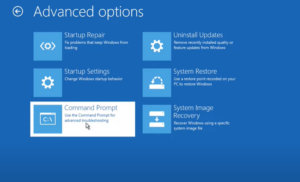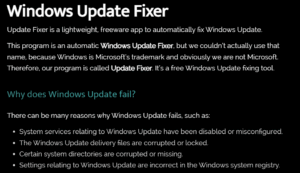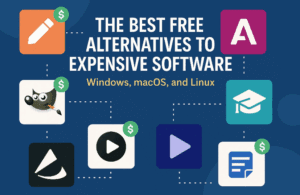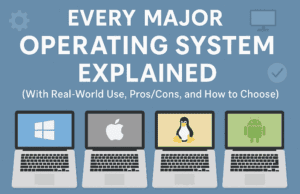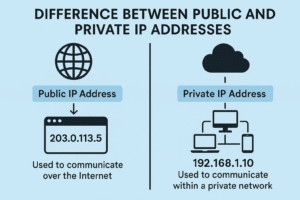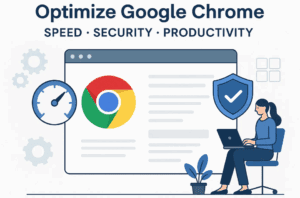The wait is over—Windows 11 24H2 has been officially released, and many users are already receiving the update. If you haven’t seen it yet, don’t worry! The update should reach you within the next week. In this article, we’ll guide you on how to install this update, download the latest version, and explore the new features that make Windows 11 24H2 even better than its predecessor, 23H2.

How to Install the Windows 11 24H2 Update
If you haven’t received the update yet, you can easily check and install it manually. Here’s how:
- Check for the Update:
- Right-click the Windows icon and select Settings.
- On the left-hand side, click on Windows Update.
- Enable the option “Get the latest updates as soon as they’re available” and click Check for updates.
- If the update is available, it will show up as version 2482. Simply click on it, and the installation process will begin.
- Download a Fresh Copy of Windows 11 24H2:
- Open your web browser and search for “Download Windows 11 Disk Image”.
- Click on the official Microsoft website link and scroll down to the section labeled Download Windows 11 Disk Image (ISO).
- Select Windows 11 Multi-Edition from the drop-down menu and click on Download Now.
- Choose your product language, confirm, and then download the 64-bit version of Windows 11 24H2.
Download https://www.microsoft.com/software-download/windows11
You can install this fresh version directly on your device. If you’re performing a clean installation, the new features and smooth performance will stand out even more.
New Features in Windows 11 24H2
Windows 11 24H2 brings a range of improvements and new features that enhance the overall experience. After using this version for a day, the performance is noticeably faster and lighter compared to the previous 23H2. Here are some of the key features you can expect:
1. AI-Supported Features
One of the major highlights of 24H2 is the inclusion of features specifically for AI-supported processors. For example, Automatic Super Resolution allows AI-powered scaling and other advanced tasks. If your CPU supports AI, you’ll be able to take full advantage of these tools.
2. UI Enhancements
There are several changes to the user interface:
- Quick Settings: On the right-hand corner, you’ll notice more customization options. You can now rearrange icons, bring frequently used ones to the top, and hide or minimize less-used icons.
- Live Captions: Easily activate live captions for a more accessible and user-friendly experience.
- WiFi Refresh: You can now refresh your WiFi connection directly from the settings if it doesn’t appear immediately.
3. Settings Improvements
Many settings have been upgraded for ease of use:
- Bluetooth and Devices: Enhanced options for faster and more reliable connectivity.
- WiFi Password Visibility: When connected to a WiFi network, you can now view your WiFi password directly in the settings—a much-requested feature.
- Connect to Screen: Easily connect your device to another screen, making it simpler for presentations or media sharing.
4. New Power Options
If you’re on a laptop, the Power section has new options, allowing you to control how the power button behaves (shut down, sleep, etc.). You also get new settings to optimize power usage.
5. WiFi 7 Support
Windows 11 24H2 introduces support for WiFi 7, offering speeds up to four times faster than previous standards. This is a significant upgrade for users looking to enhance their network connectivity.
6. File Explorer Upgrades
In File Explorer, you’ll find:
- Cut, Copy, Rename, Share, and Delete options more easily accessible.
- A new Compress to ZIP feature, letting you quickly compress files.
- An option to encrypt files with BitLocker, adding another layer of security.
7. Advanced Sound and Microphone Settings
In the Sound section, under the Microphone settings, you can now test microphone audio processing directly from the OS. This feature makes it easier to adjust your audio setup for calls or recordings.
8. Sudo Command in PowerShell
For developers or advanced users, Windows 11 24H2 has introduced the sudo command in PowerShell, allowing for better control over administrative tasks. You can enable this feature from the Developer Settings section.
9. Studio Effects for Video Calls
For those frequently on video calls, Studio Effects is a welcome addition. This feature adds filters like background blurring or cartoon effects directly within Windows, eliminating the need for third-party apps.
10. Improved Security Features
Security has been further enhanced, with virtualization-based security (VBS) boosted, allowing users to encrypt individual files using BitLocker. This offers improved protection for sensitive data.
Final Thoughts
Windows 11 24H2 is not just an incremental update—it’s a leap forward in terms of speed, features, and overall user experience. With new AI-powered tools, advanced connectivity options like WiFi 7, and multiple UI and security improvements, this version of Windows feels more refined and efficient than ever.
If you’re eager to take full advantage of these features, updating to Windows 11 24H2 is a must. Let us know your thoughts in the comments, and if you’d like a deeper dive into specific features, stay tuned for more detailed guides in the future.
Hashtags: #Windows11 #WindowsUpdate #TechNews #Microsoft #WiFi7 #AIIntegration #WindowsFeatures #OSUpdate