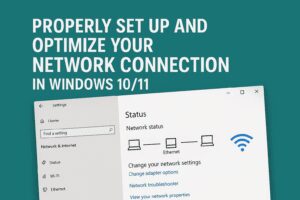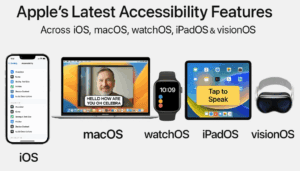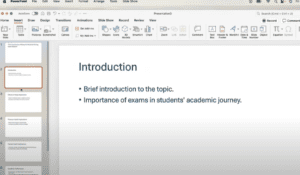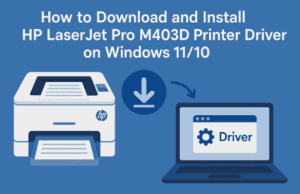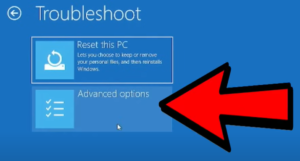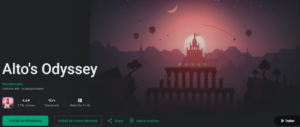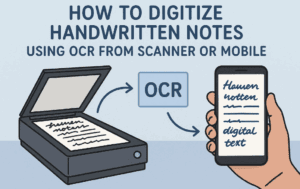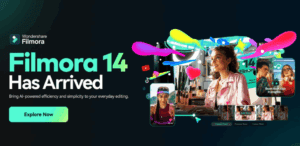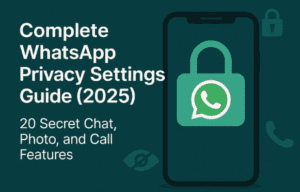In this article, you’ll discover the best customization tools and tricks to personalize your PC for an optimal experience. Get ready to enhance your sound quality, control brightness effortlessly, and explore interactive visual elements for a modern and immersive feel.

Step 1: Transform Your PC’s Sound Output
No matter how powerful or premium your PC might be, sound customization can dramatically improve your audio experience. Here’s how:
- Install Sound Enhancer Tools: Use specialized software designed to optimize sound output. Recommended tools include Boom 3D for 3D surround sound effects, Equalizer APO for precise equalization, and FX Sound for enhancing clarity and bass.
- Adjust Equalizer Settings: Experiment with built-in or third-party equalizers to fine-tune frequencies.
- Enhance System Sound Settings: Navigate to your PC’s audio settings and enable enhancements for a richer sound.
Try these changes, and you’ll be amazed at the difference.
Step 2: Effortless Brightness Control for Desktop Monitors
Adjusting brightness on a desktop monitor often requires using awkward buttons that are slow and inconvenient. Here’s an efficient solution:
- Download Monitorian App: This free, lightweight tool lets you control the brightness of external monitors directly from your desktop.
- Simple Interface: After installation, use the slider in your taskbar to adjust brightness seamlessly.
Monitorian supports multiple monitors and integrates smoothly with various display models and operating systems, eliminating the need for manual button adjustments.
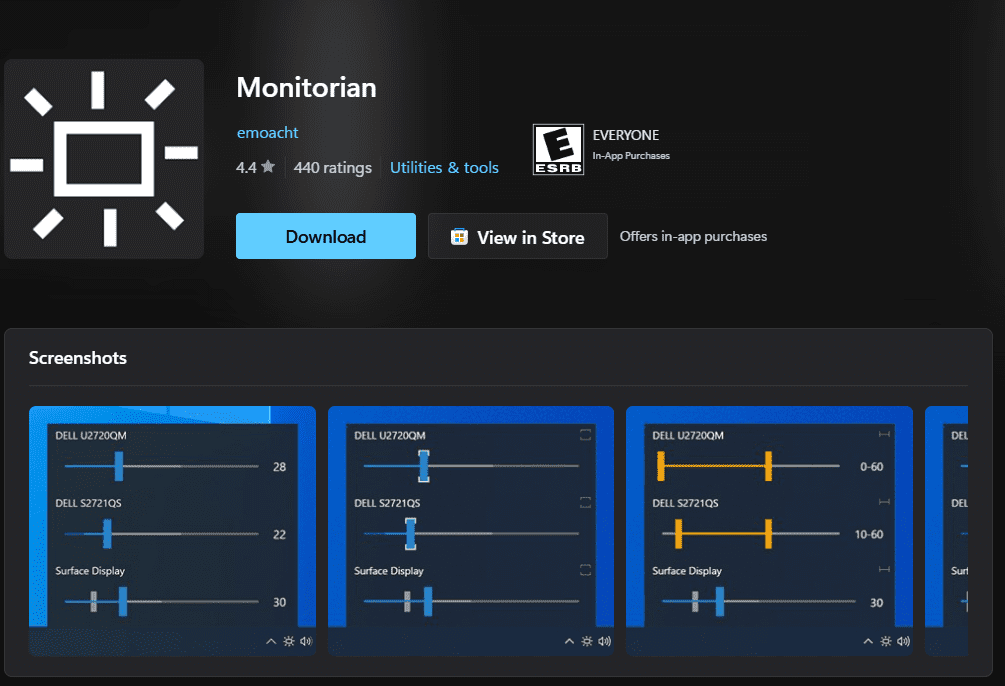
Step 3: Stream and Download Legal Content Smoothly
Discover an easy way to watch high-quality movies and shows legally:
- Explore Free Streaming Apps: Certain platforms offer legal access to regional and international content.
- Download for Offline Viewing: Many apps allow direct downloads for later viewing without legal issues.
Ensure to always use official and reputable sources to avoid copyright concerns.
Step 4: Customizing Your Browser Appearance
Want a minimal and aesthetic browsing experience? Here’s how:
- Apply a Minimalistic Theme: Install a sleek, clutter-free theme for a clean look.
- Add Custom Shortcuts: Set up personalized browser shortcuts to access your favorite sites quickly.
Step 5: Crypto Investment for Beginners
Looking to explore cryptocurrency? Try trusted platforms like CoinSwitch, which offer low fees and beginner-friendly features:
- Sign Up for CoinSwitch: Enjoy 0% trading fees for the first 30 days.
- Use Smart Investment Features: Automatically invest using expert strategies.
- Check Historical Data: Analyze performance data to make informed choices.
Step 6: Create Stunning Live Wallpapers
Add life to your desktop with live wallpapers: Experience mesmerizing animations with themes like soothing underwater scenes, dynamic space visuals, and captivating geometric patterns that react to your music or mouse movements.
- Install Lively Wallpaper App: Customize your desktop with interactive and animated backgrounds.
- Import Custom Wallpapers: Use unique themes for a fully personalized experience.
Step 7: Interactive Desktop Skins
Turn your PC’s interface into a creative canvas:
- Download Rainmeter: A popular tool to customize skins, meters, and visual elements.
- Apply Custom Skins: Display system metrics like CPU usage or an audio visualizer directly on your desktop.
Step 8: Taskbar Customization
Give your taskbar a modern, stylish look:
- Use RoundedTB for Rounded Corners: Add margins and rounded edges for a contemporary appearance.
- Apply TransparentTB for Transparency: Create a clean, immersive look by making your taskbar transparent.
Conclusion
By following these steps, you’ll have a personalized and enhanced PC experience. Explore these tools to boost sound, display, and visual customization while staying productive and inspired.
Tags
pc customization, desktop brightness control, sound enhancement tools, live wallpapers for pc, crypto investment platforms, CoinSwitch trading, browser appearance customization, interactive desktop skins, taskbar customization tools
Hashtags
#PCCustomization #SoundEnhancement #BrightnessControl #LiveWallpapers #CryptoInvestment #CoinSwitch #InteractiveSkins #TaskbarCustomization