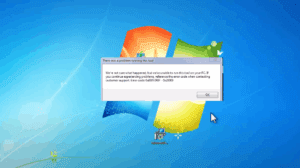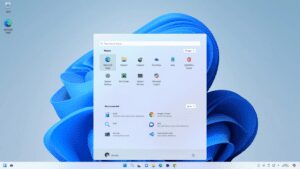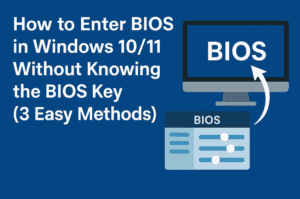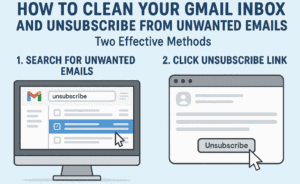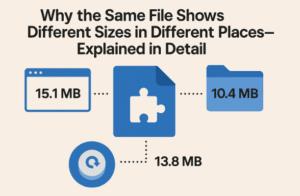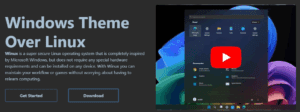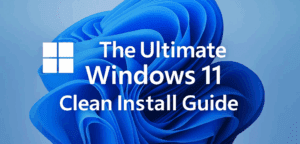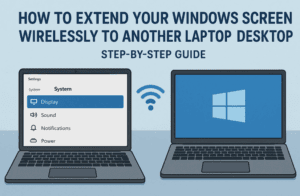By default, Windows Vista/7/8’s UAC prompt is shown on a secure desktop. Unfortunately the Print Screen key doesn’t seem to have any effect when viewing the secure desktop. I can see the reasoning behind this – no user-mode application should be able to capture the contents of the secure desktop.
So how to resolve this? Here is a the video explaining this in detail:
Step by Step Procedure: How to take a screenshot of User Access Control (UAC) or Window’s Secure Desktop?
- To capture an UAC screen you have to download a small software called FastStone Capture from the link given below or from the developer’s website: https://www.faststonesoft.net/DN/FSCapture94.zip
After download extract the zip file get OSK.exe …
2. Now here is the next step, to change system setting to use this software..
3. We have to copy this to windows/system32 folder. But by default windows won’t allowed to change or rename exe file or replace it.
4. And to use this software, we have to rename the osk.exe (On Screen Keyboard) to any name and paste osk.exe file you downloaded here.
5. To paste this file here we need to change the ownership of this folder.
6. To change ownership, right click on folder system32 and choose properties to get the following screen.
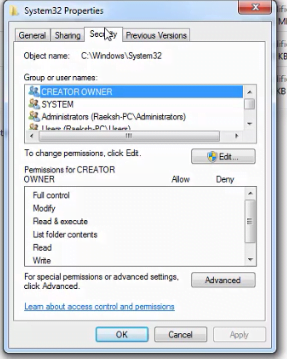
7. Click to Security tab, and then advanced. In the next screen choose Owner tab and then click Edit …
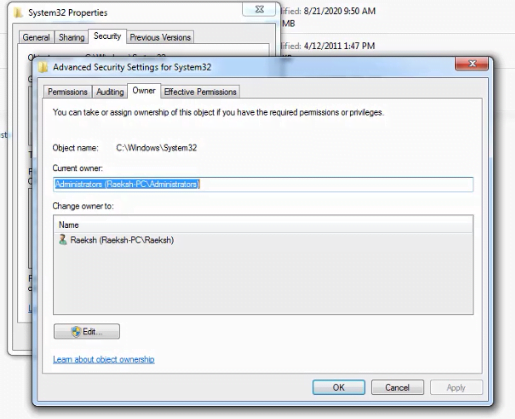
Here on this step you may see a different owner as TrustedInstaller, that we need to change… so click on administrator and click on apply. This should change the current owner.
8. Now click on Permission tab and choose the administrator name as shown below:
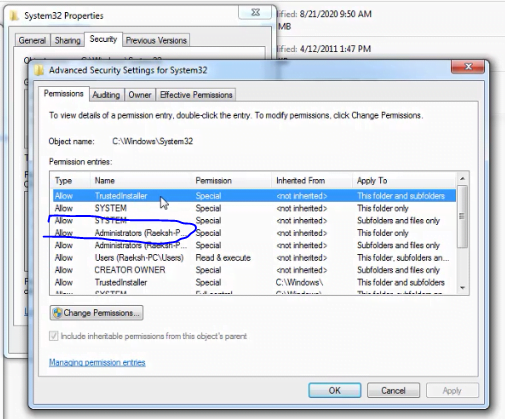
click change permission and from the next screen click on Replace all child object permission with inheritable permission from this object.
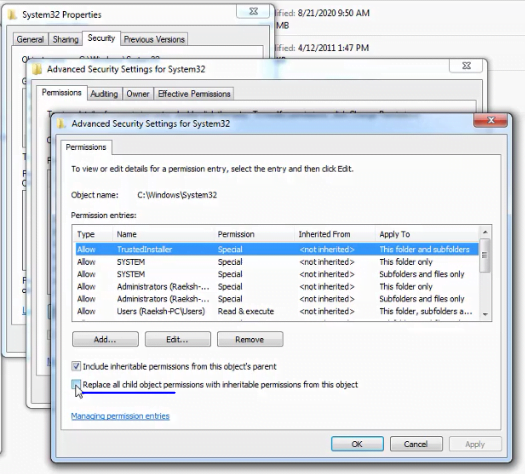
9. Click on each screen with ok to return to windows explorer back… now rename the OSK.exe file here. Copy the file you have downloaded earlier and paste it here.
10. So you have done all the settings required.
11. Just run the software you want to get UAC screen.
12. With the screen display in active state use Windows+U key combination to get the following screen.
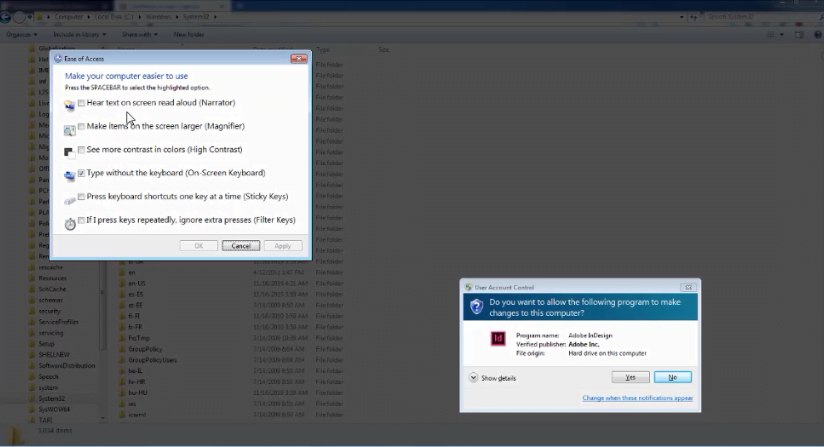
Choose ON Screen Keyboard option to get the application Faststone Capture and use to capture UAC screen.
That all for now enjoy…