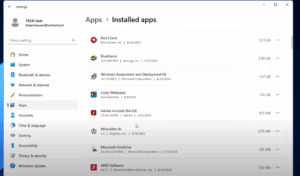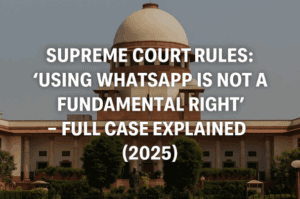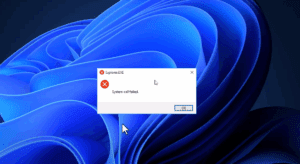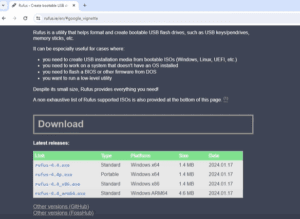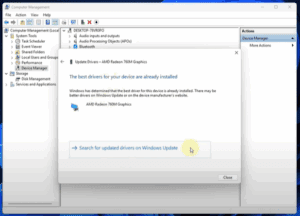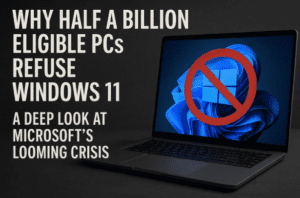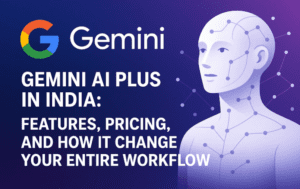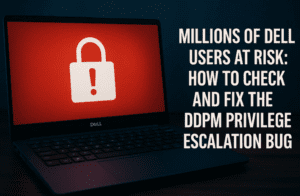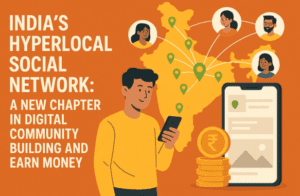If you’ve ever felt frustrated with the look and feel of Windows 11, you’re not alone. Many users find the centered taskbar, rounded corners, and overall design to be less than appealing. While there are ways to tweak the appearance—like darkening the taskbar or adjusting menus—it’s still fundamentally the same Windows 11 interface. But what if you could completely replace the Windows desktop with something entirely different? Enter Cairo Desktop, a full-fledged replacement for the Windows Explorer shell that offers a fresh, customizable, and user-friendly experience.
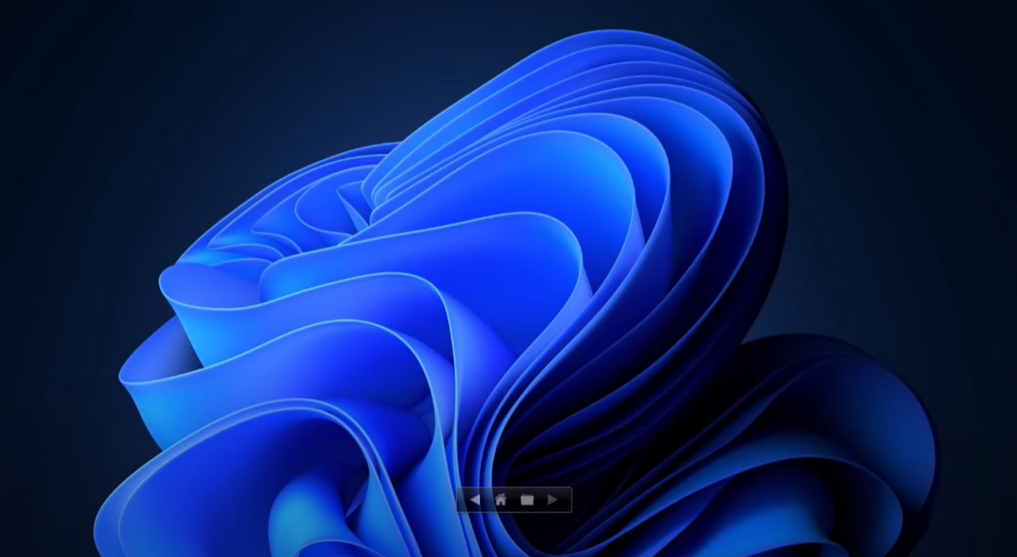
What is Cairo Desktop?
Cairo Desktop is an alternative shell for Windows that replaces the traditional desktop, taskbar, and file explorer. Unlike other customization tools that merely tweak the appearance of Windows, Cairo provides a completely new interface, offering a unique blend of functionality and aesthetics. It’s designed for users who want to break free from the limitations of Windows 11’s default interface while still enjoying the underlying operating system.
Why Replace Windows Explorer?
Windows Explorer is more than just the file manager—it’s responsible for the desktop, taskbar, icons, and more. By replacing it with Cairo, you gain a new level of control over your system’s appearance and functionality. Cairo’s interface is inspired by a mix of macOS and Linux desktop environments, offering a sleek, modern look with enhanced productivity features.
Key Features of Cairo Desktop
- Dynamic Desktop: Cairo turns your desktop into a fully functional file explorer. You can navigate directories, open folders, and manage files directly from the desktop, eliminating the need for a separate file explorer window.
- Customizable Taskbar and Menu Bar: Cairo’s taskbar and menu bar are highly customizable. You can adjust their size, position, and appearance to suit your preferences. The taskbar dynamically resizes based on the number of open applications, and you can choose to display labels or just icons.
- Themes and Appearance: Cairo offers multiple themes, including a flat accent theme that matches your Windows accent color. You can also enable blur effects, shadows, and other visual enhancements to create a personalized look.
- Multi-Monitor Support: Cairo works seamlessly with multiple monitors, though it’s worth noting that the desktop background image may stretch across all screens.
- Overlay Menu: One of Cairo’s standout features is its overlay menu, which allows you to access your files and applications without minimizing or closing other windows. This is particularly useful for productivity, as it lets you quickly open and manage files while working.
- Compatibility: Cairo runs alongside Windows Explorer, so you can still access essential apps like Windows Security and the Settings app. However, if you fully replace Explorer with Cairo, these apps may require additional steps to run.
How to Set Up Cairo Desktop
- Download and Install: Visit Cairo Desktop’s official website to download the installer.
- Choose Advanced Options: During installation, you’ll have the option to disable Windows Explorer entirely. If you’re new to Cairo, you may want to skip this step and test the interface first.
- Customize Your Interface: Once installed, open Cairo Settings to customize the theme, taskbar, menu bar, and other features. You can also set Cairo as your default shell, which will replace Windows Explorer completely.
- Explore the Dynamic Desktop: Use the home button to navigate your files directly from the desktop. The overlay menu makes it easy to access files and applications without interrupting your workflow.
Pros and Cons of Cairo Desktop
Pros:
- Enhanced Productivity: The dynamic desktop and overlay menu make file management faster and more intuitive.
- Customizable Interface: Cairo offers a wide range of customization options, allowing you to create a desktop environment that suits your needs.
- Unique Design: Cairo’s blend of macOS and Linux-inspired design elements provides a fresh alternative to the standard Windows interface.
Cons:
- Learning Curve: The dynamic desktop and overlay menu may take some getting used to, especially if you’re accustomed to traditional file explorers.
- Limited Drag-and-Drop Functionality: Cairo’s desktop doesn’t fully support drag-and-drop actions, which may be inconvenient for some users.
- Compatibility Issues: Some Windows apps, like the Settings app and Windows Security, may not work properly when Cairo is set as the default shell.
Who Should Use Cairo Desktop?
Cairo is ideal for users who:
- Are dissatisfied with the default Windows 11 interface.
- Want a more customizable and visually appealing desktop environment.
- Prefer a macOS or Linux-like interface but still need to use Windows for compatibility reasons.
- Are looking for a productivity boost with features like the dynamic desktop and overlay menu.
Final Thoughts
Cairo Desktop is a powerful tool for transforming your Windows experience. By replacing the traditional desktop and taskbar with a dynamic, customizable interface, Cairo offers a fresh alternative to the standard Windows 11 look. While it may take some time to adjust to the new interface, the productivity benefits and aesthetic improvements make it worth considering.
If you’re ready to break free from the limitations of Windows 11’s default interface, give Cairo Desktop a try. It’s a game-changer for anyone looking to enhance their workflow and create a more personalized computing environment.
Tags: Cairo Desktop, Windows 11, desktop customization, file explorer replacement, productivity tools, Windows interface, open source software, Linux-inspired design, macOS-inspired design
Hashtags: #CairoDesktop #Windows11 #DesktopCustomization #FileExplorerReplacement #ProductivityTools #OpenSource #LinuxDesign #MacOSDesign #WindowsInterface