This macro is used to edit power-clipped object from a shape. Just select any shape with a powerclip image or shape and use this macro to shift its position. This macro can also be used to rotate a powerclipped object.
Download Powerclip Editor- CorelDraw MacroHow to use Powerclip Editor CorelDraw Macro
- Download this macro from the above given link and install.
- If you don’t know how to install a macro read this post.
- Open the document and select powerclip object and run this macro.
- If you run this macro without any selection, it will show a warning message to select the powerclip object first.
- Now as shown in the image below use the control to manage powerclip shape or image.
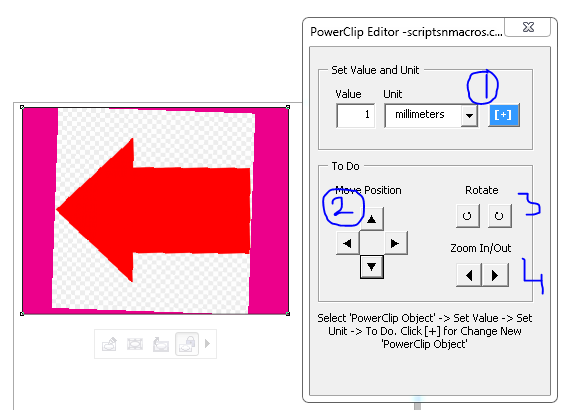
- Step1: Choose Unit. You can use this + button to change powerclip object.
- Step 2: Use controls here to move or change position up down or left right.
- Step 3: These are used to rotate clockwise or anticlockwise.
- Step 4: Click these control to resize the powerclip image or shapes.
For visual steps watch this video below :
For any suggestion or any feature please use our forum section…
Visited 590 times, 1 visit(s) today

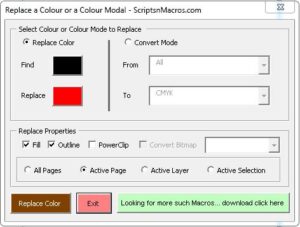
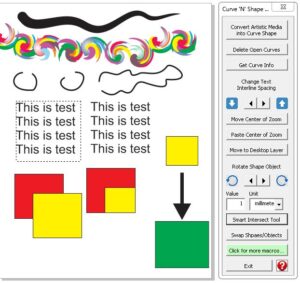


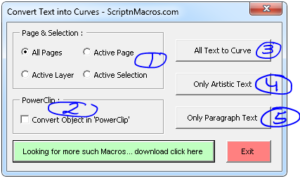
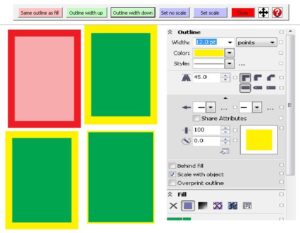
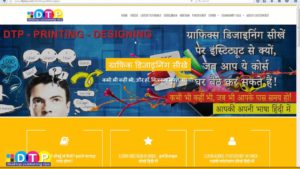
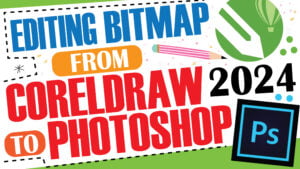
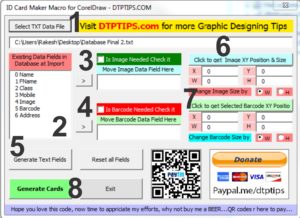
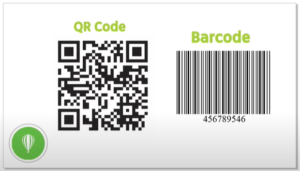
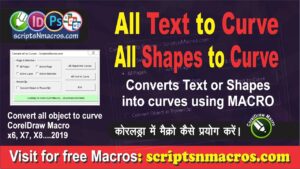
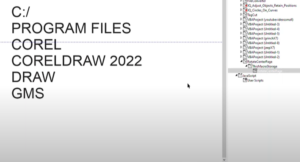
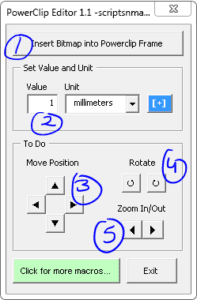
Hi,
I want to powerclip 1000 images which are placed on top of each other like pages in a book. I want to powerclip these 1000 images in a grid of 32×32 cells of equal sizes using a macro. How to do that? Please please help me…
Powerclip Editor CorelDraw Macro password for edit vba code please☺