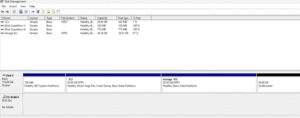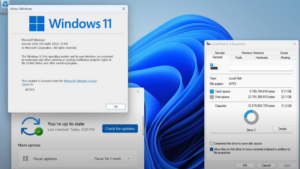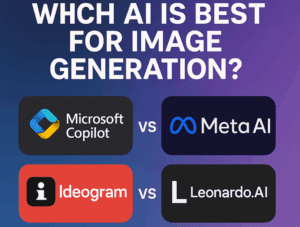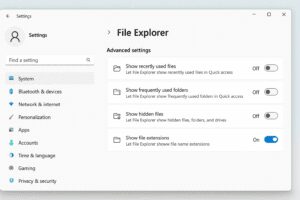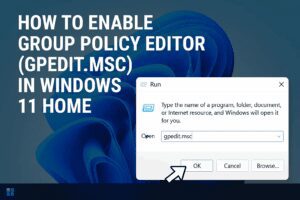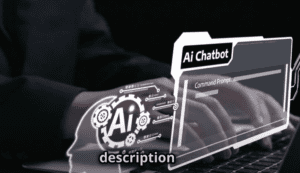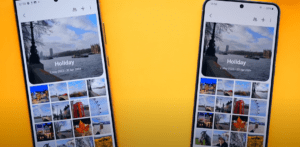In this blog, we’ll explore how to customize your PC, enhance its sound, simplify brightness control, and transform its appearance for a unique experience. Follow these detailed steps to maximize your PC’s performance and usability. Let’s dive in!

Step 1: Upgrade Your Sound Quality
Regardless of how premium your PC is, its default sound settings may not always deliver the best experience. Here’s a simple way to boost sound quality:
- Install Equalizer APO and Peace Equalizer for advanced sound control.
- Set custom equalizer settings to match your preferences.
- Use a sound profile optimized for movies, music, or gaming.
The difference in quality will be remarkable. Try it out and enjoy an immersive audio experience.
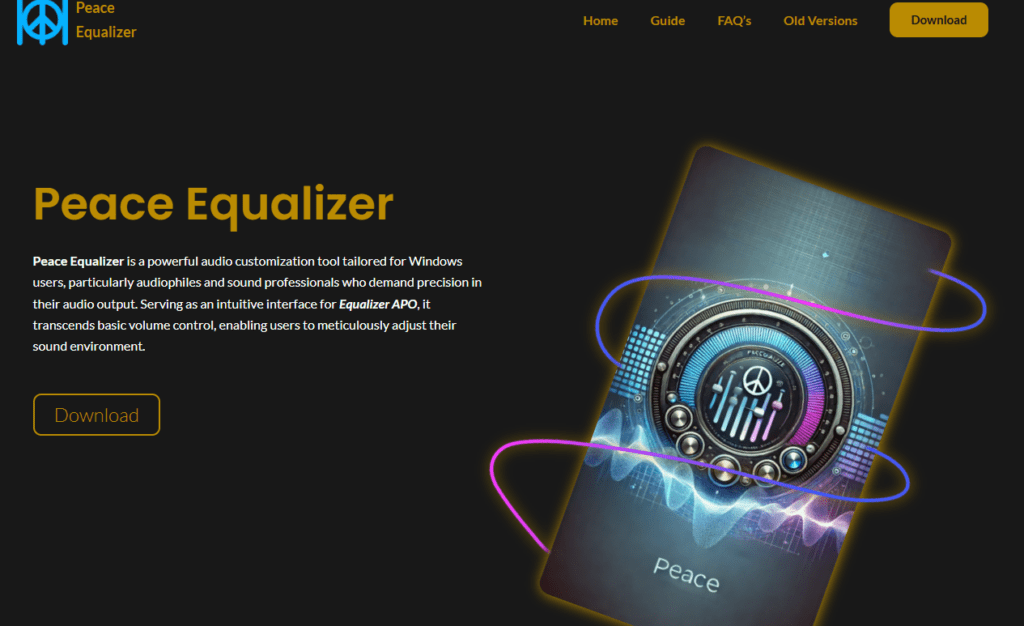
Step 2: Simplify Brightness Adjustment for Monitors
Adjusting your monitor’s brightness using physical buttons can be cumbersome. Here’s a better solution:
- Download and install Monitorian, a lightweight app for controlling brightness effortlessly.
- With Monitorian, adjust your external monitor’s brightness directly from the Windows interface.
- It supports multiple monitors and offers smooth control without lag.
No more fiddling with awkwardly placed buttons—make your brightness adjustments quick and easy!
Step 3: Discover Legal Streaming Options
For movie and series lovers, accessing legal, high-quality content is essential.
- Use official streaming platforms that offer regional content, including Bollywood, Hollywood, and regional language films like Bengali, Marathi, and Punjabi.
- Avoid pirated sources—many platforms provide free content or trial subscriptions.
This ensures safe, smooth streaming and offline watching without copyright issues.
Step 4: Explore Cryptocurrency Investments Safely
If you are interested in cryptocurrencies, it’s crucial to trade responsibly:
- Use a trusted platform like CoinSwitch, which offers low fees and over 350 contracts.
- New traders can benefit from smart investment strategies developed by experts.
- CoinSwitch offers proof of reserves, ensuring your investments are secure.
Check their performance data to choose the best options based on historical profits.
Step 5: Add Stunning Live Wallpapers
Enhance your desktop with dynamic wallpapers:
- Download Lively Wallpaper to set animated and interactive wallpapers.
- Import custom wallpapers to create a personalized desktop environment.
A great wallpaper is the first step to a visually pleasing setup.
Step 6: Customize Taskbar Appearance
Give your taskbar a modern, stylish look:
- Use RoundedTB to add rounded corners and margins.
- Try TranslucentTB to make your taskbar transparent for a clean, immersive experience.
These tools offer endless customization options, transforming your taskbar into a sleek design element.
Step 7: Create Interactive UI Skins
- Use Rainmeter for customizable desktop skins, including hardware usage meters and audio visualizers.
- Import unique themes and skins from the online community.
These customizations are lightweight and won’t affect performance or battery life.
Conclusion
By following these steps, you can significantly improve both the aesthetics and functionality of your PC. From better sound and brightness control to creative desktop elements, these changes will make your PC feel fresh and tailored to your style.
Tags: PC customization, sound quality improvement, brightness control, live wallpaper, taskbar customization, cryptocurrency trading, interactive skins, Windows tools, better PC experience
Hashtags: PCCustomization SoundBoost BrightnessControl LiveWallpaper TaskbarMods CryptoTrading InteractiveSkins WindowsTools