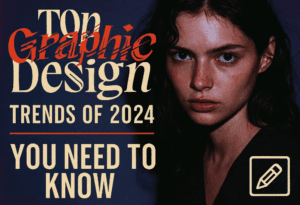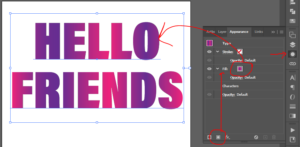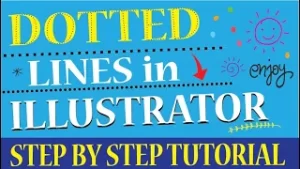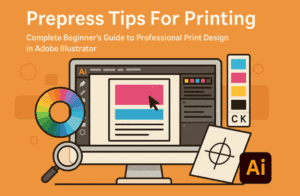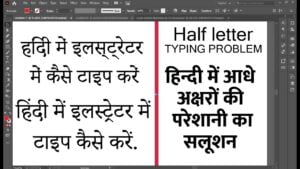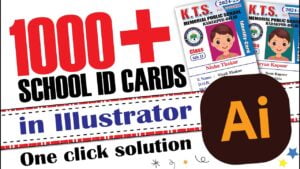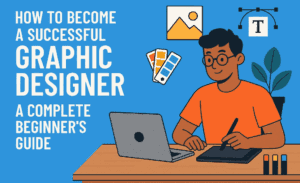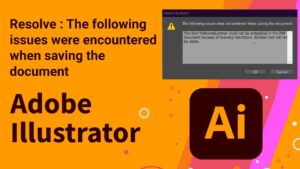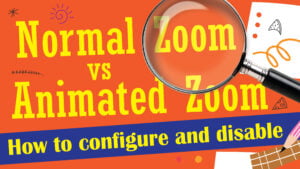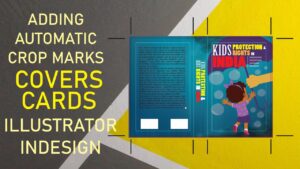Introduction
Hello friends, welcome back! If you are still working with Illustrator CS6, you might have faced a big problem – there is no option for auto-backup of files. If you forget to save your file while working and Illustrator crashes, there is almost no way to recover your file. Some software claim to recover data, but they aren’t always reliable.
Today, I’m going to show you a method that ensures your file gets backed up every 10 minutes. For example, if you are working on a file, this script will save a backup of your file in a folder (like the ‘D: Backup’ folder) every 10 minutes, whether or not you press ‘Ctrl + S’ to save. This way, even if you forget to save your file, the backup will be automatically created in the specified folder.
How It Works
To achieve this, I’ve created a small software called “CS6 Backup”. When you run it, an icon appears to indicate that the software is active. You can pause or resume it anytime. The software remains idle when Illustrator is not running, but as soon as Illustrator is active, the backup process starts. The script will run every 10 minutes and create a backup of your open files.
If you have created a new file and haven’t saved it yet, the software will give a warning every 10 minutes to remind you to save the file. This script works in two ways:
- If you have saved the file and are working on it, it saves a backup without altering the file.
- If you are working on a new file that hasn’t been saved, it will prompt you every 10 minutes to save the file.
How to Use the Script
Before explaining how to use the script, if you are new to my channel, please subscribe and don’t forget to like the video!
To use the script:
- Go to the description of this video and click on the provided link.
- Download the ZIP file and extract it. You will find two files named “Illustrator Backup CS6” and the software.
- Do not run the software until you have saved the script in the correct location.
- Copy the script file.
- Open Windows Explorer and go to the installation location of Adobe Illustrator CS6, usually found in Drive C > Program Files > Adobe > Adobe Illustrator CS6 > Presets > Language folder (e.g., en_US).
- Find the “Scripts” folder and paste the copied script there.
- If Illustrator is open, close it and restart.
- Once done, run the script and begin working in Illustrator. The script will handle backups automatically.
The software will remain in sleep mode until Illustrator is open. As soon as Illustrator becomes active, the backup process will start, and every 10 minutes, you will see a notification that a backup has been created.
Conclusion
I hope you find this script useful! It ensures that your work is always backed up, reducing the chances of losing valuable work due to unexpected crashes or forgetting to save.
#AdobeIllustrator #IllustratorCS6 #AutoBackup #IllustratorScript #FileRecovery #DesignTools #AdobeCS6 #dtptips