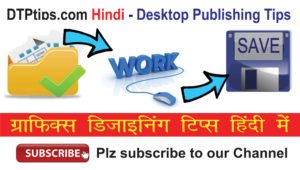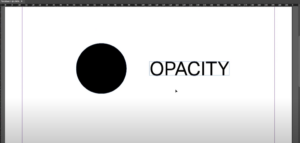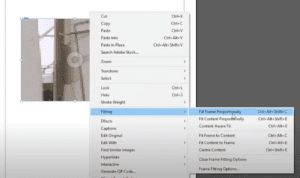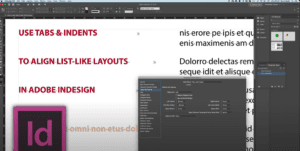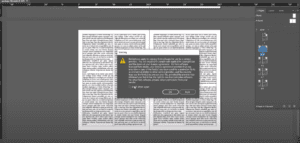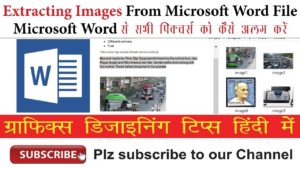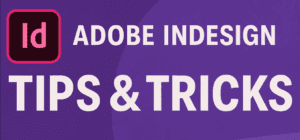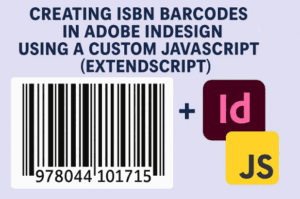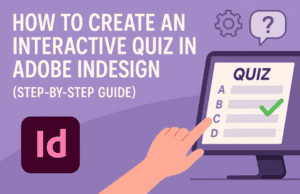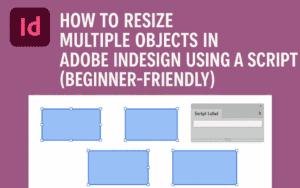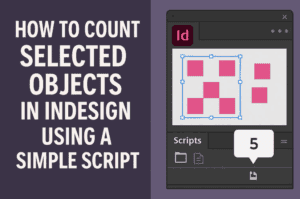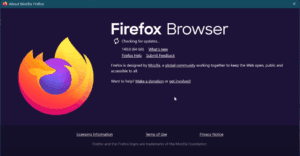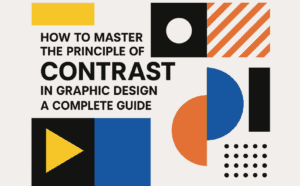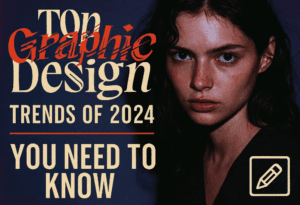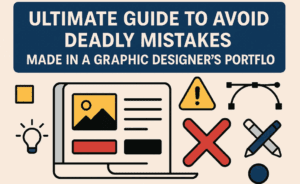Introduction
Working with linked text boxes in Adobe InDesign is essential for managing multi-frame layouts. However, you might forget which text boxes are linked or need to verify their connections. InDesign’s Text Threads feature makes it easy to identify and manage linked text boxes. This article explains how to view and manage linked text boxes step-by-step.
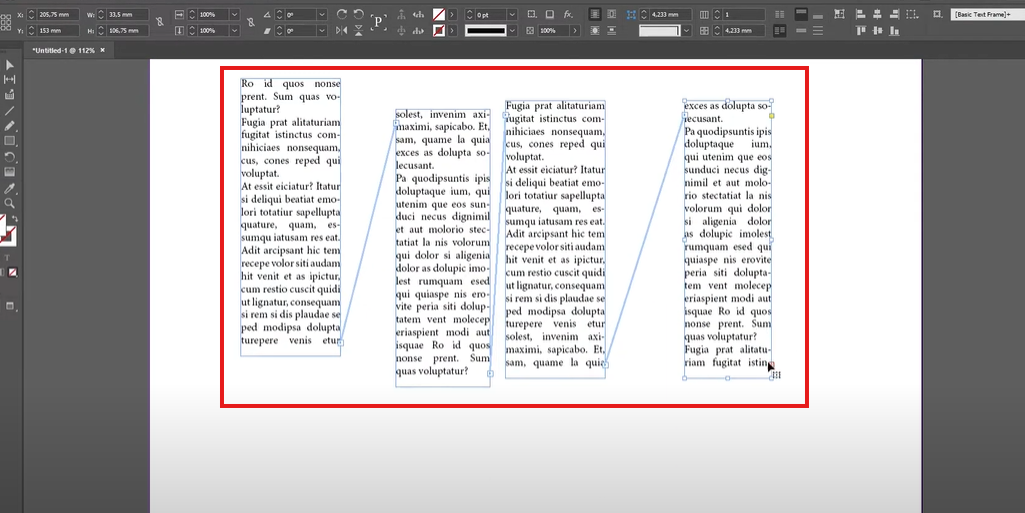
Step 1: Understanding Linked Text Boxes
Linked text boxes allow text to flow seamlessly across multiple frames. This is especially useful in projects like newsletters, books, or multi-page documents. To check the links between text boxes, you can use InDesign’s Show Text Threads option.
Step 2: Enable Text Threads
- Go to the View Menu
- Open your InDesign document where you’ve created or suspect linked text boxes.
- Navigate to the top menu and click on View.
- Select Show Text Threads
- From the View menu, go to Extras and then choose Show Text Threads.
- Alternatively, use the keyboard shortcut:
Ctrl + Alt + I(Windows) orCmd + Option + I(Mac).
- Observe the Arrows
- Once activated, arrows appear between the linked text boxes.
- These arrows visually indicate the direction and connection of the text flow.
Step 3: Verifying Connections
- Select a Text Box
- Click on any of the text boxes in your document.
- Observe the arrows pointing to and from the selected text box. These arrows reveal the text’s flow path across the linked frames.
- Add More Text Boxes
- To expand the flow, click on the outflow indicator (small red or blue square) of the last text box.
- Drag to create a new text box. This will automatically link the new box to the previous ones.
- Check New Connections
- With Text Threads enabled, you’ll see arrows extending to include the newly linked text box.
Step 4: Hide Text Threads
- Turn Off Text Threads
- If you no longer need to view the links, you can hide the arrows.
- Go to View > Extras > Hide Text Threads.
- This will remove the visual indicators from your workspace.
Benefits of Using Text Threads
- Visual Clarity: Quickly identify which text boxes are linked and their order.
- Error Prevention: Ensure all necessary frames are connected for uninterrupted text flow.
- Time Efficiency: Manage complex layouts with ease, reducing time spent on troubleshooting text overflow.
Conclusion
The Show Text Threads feature in Adobe InDesign is a valuable tool for visualizing and managing linked text boxes. Whether you’re working on a small design or a large publication, this feature ensures your text flows seamlessly across frames. Follow these steps to enable, use, and disable Text Threads as needed in your projects.
#AdobeInDesign #GraphicDesign #InDesignTips #TextThreads #TextFlow #DesignWorkflow #InDesignTutorials #CreativeDesign