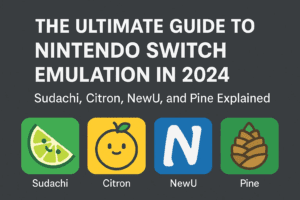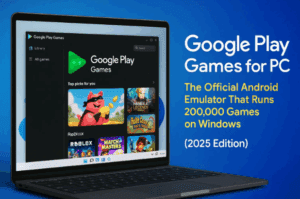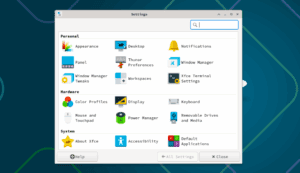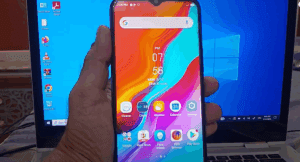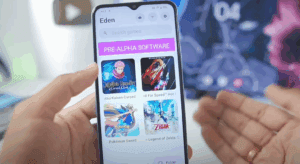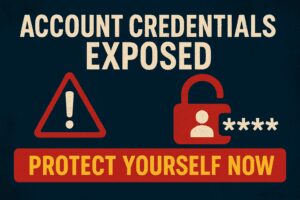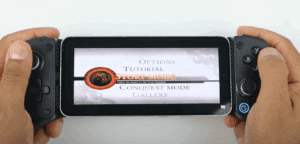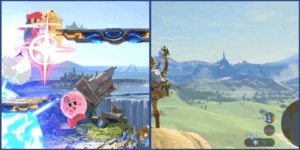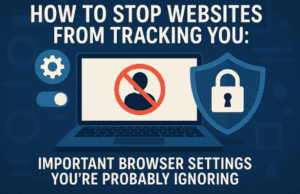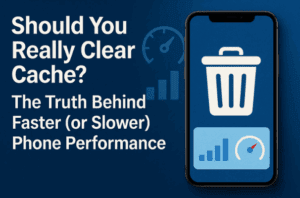Introduction
The BeSim app offers a powerful solution for managing eSIM technology on your Android phone, enabling you to switch between multiple mobile networks without needing a physical SIM card. This guide provides step-by-step instructions on how to use BeSim effectively, including downloading, setting up, and managing your eSIM profiles.

Step 1: Downloading the BeSim App
To get started, you need to download the BeSim app on your Android device:
- Open the Google Play Store on your Android phone.
- Search for “BeSim” in the search bar.
- Tap on the BeSim app from the search results.
- Click the “Install” button to download and install the app.
Alternatively, you can download the BeSim app from Google Play Store.
Step 2: Setting Up the BeSim App
Once the app is installed, follow these steps to set it up:
- Open the BeSim app from your apps menu.
- Allow necessary permissions, such as access to mobile networks and storage.
- Create a new account or log in if you already have an account.
- Enter your email address and set a strong password.
- Verify your email through a link sent to your registered email address.
Step 3: Adding an eSIM Profile
The primary function of the BeSim app is to add and manage eSIM profiles. To add a new profile:
- Tap on the “Add eSIM” option on the main dashboard.
- Scan the QR code provided by your eSIM provider or manually enter the activation code.
- Confirm and follow the on-screen instructions to complete the profile setup.
- Once added, you can view details like the carrier name, data plan, and active status.
Tip: Make sure your Android device supports eSIM functionality before proceeding.
Step 4: Switching Between eSIM Profiles
Switching between eSIM profiles is seamless with BeSim:
- Open the BeSim app and navigate to the “Profiles” section.
- Tap on the desired profile you want to activate.
- Click “Activate” to switch to the selected profile.
- Wait a few moments for the network to connect.
Note: Activation times may vary depending on your network provider.
Step 5: Managing eSIM Profiles
BeSim allows easy management of all your eSIM profiles:
- Rename Profiles: Tap the profile and choose the rename option to organize multiple profiles.
- Set Data Preferences: Assign a profile for mobile data use.
- Delete Unused Profiles: Free up space by deleting profiles you no longer need.
Troubleshooting Common Issues
- Cannot Activate eSIM: Ensure your device supports eSIM and that you have an active internet connection.
- QR Code Not Scanning: Check your camera permission settings or try entering the code manually.
- Profile Not Appearing: Restart the app or your phone to refresh the profile list.
Download Links
- BeSim on Google Play Store: Download Now
Conclusion
The BeSim app simplifies the management of eSIM technology on Android devices, giving users the flexibility to switch networks effortlessly. By following this guide, you can confidently download, set up, and manage your eSIM profiles with ease.
Tags
BeSim app, eSIM management, Android eSIM, BeSim download, mobile network switching, eSIM profile setup, dual SIM on Android
Hashtags
#BeSim #eSIM #AndroidTips #MobileNetwork #BeSimApp #eSIMSetup #TechGuide