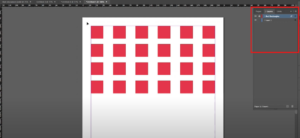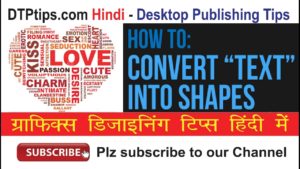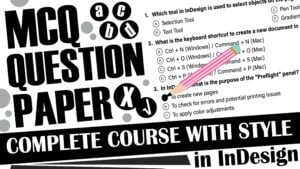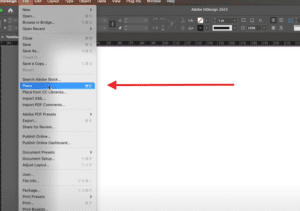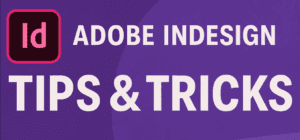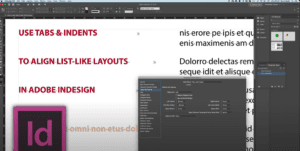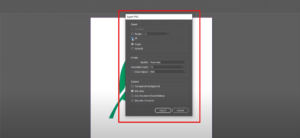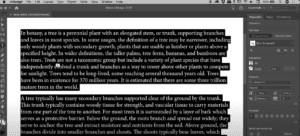Typing in Hindi using Unicode in Adobe Illustrator is a straightforward process, especially if you’re using the CC version. For CS6, the process is slightly more complex but still achievable. This article provides a detailed guide to setting up and using Hindi Unicode typing in both CC and CS6 versions.
Setting Up Hindi Unicode Typing in CC Version
1. Install Google Input Tools
- Begin by downloading and installing Google Input Tools on your system. This tool enables you to type in Hindi Unicode seamlessly.
- Once installed, activate the tool on your system.
Download link given below
Download Google Input Tools2. Change Settings in Adobe Illustrator
- Open a new document in Illustrator.
- Navigate to Preferences and select Type.
- Enable Indic Options from the settings. This allows correct Hindi typing with proper placement of characters.
- Save the settings and click “OK.”
3. Start Typing in Hindi
- Use
Alt + Shifton your keyboard to toggle between Hindi and English languages. - Begin typing in Hindi.
- If any characters appear incorrect, the enabled settings will automatically correct them.
Typing in Hindi Unicode in CS6 Version
Typing in Hindi in CS6 may seem challenging, but with some additional steps, it becomes manageable.
1. Use Google Input Tools
- Similar to CC, use Google Input Tools in CS6 for Hindi typing.
- Install and activate the tool, then open Adobe Illustrator.
2. Make Manual Corrections
- While typing in Unicode in CS6, some characters might not display correctly.
- Select the incorrect text and go to Type > Glyphs.
- From the Glyphs panel, choose the correct character and double-click to insert it into your text.
3. Fix Headings or Short Text
- For headings or small text snippets, manually adjust any incorrect characters.
- Use Ctrl + X and Ctrl + V to reposition text as needed.
4. Convert Text to Outlines
- If you need to share the file and want the text format to remain fixed, use Type > Create Outlines.
- This converts the text into an image format, eliminating font-related issues.
Important Tips
- Ensure you’ve selected the correct Indic language settings.
- CC version offers a more user-friendly and intuitive experience.
- Use the Glyphs panel effectively for manual corrections in CS6.
Conclusion
Now you can easily type in Hindi Unicode in both CC and CS6 versions of Adobe Illustrator. While the process is more straightforward in CC, CS6 requires some manual adjustments. Converting the final text into outlines ensures that font-related problems are avoided when sharing files.