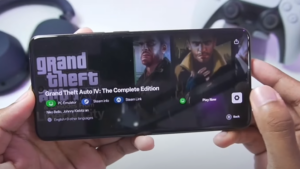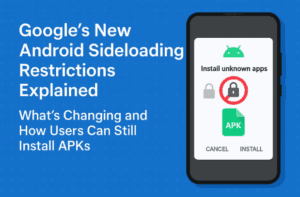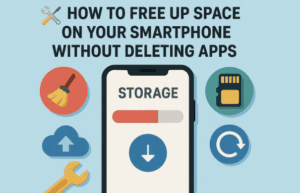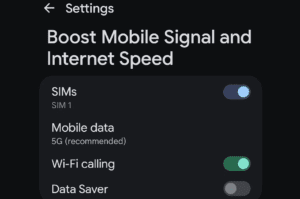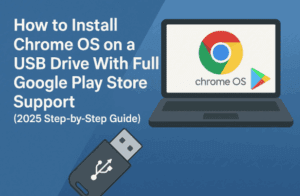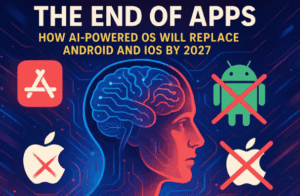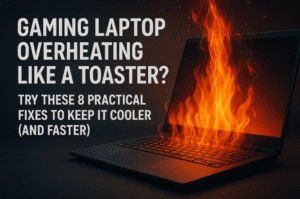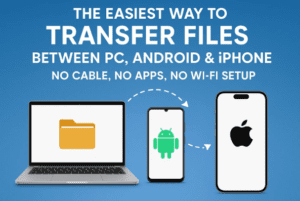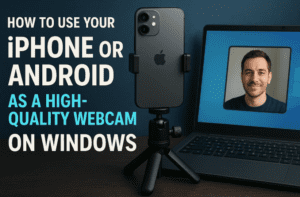If you’ve ever wondered whether it’s possible to run PlayStation 3 games on a low-end Android device, this article is for you. We’ll walk you through the setup process of the Olympus PS3 Emulator and evaluate its performance on a budget smartphone equipped with modest hardware.
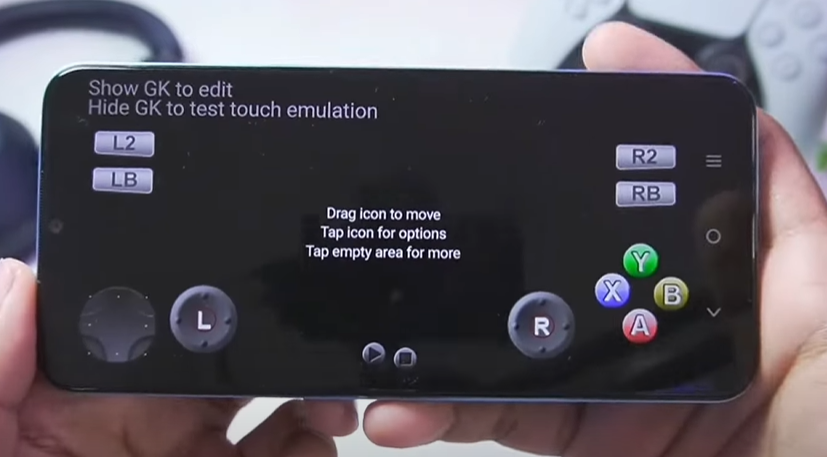
Device Specifications
For this test, we used an iQOO Z6 Lite featuring:
- Processor: Snapdragon 4 Gen 1
- RAM: 6 GB (with only 2 GB available for use)
This setup represents a typical low-end Android device, commonly believed to be unsuitable for running PS3 games. Let’s see if that holds true.
Step-by-Step Setup Guide
1. Installing the Olympus PS3 Emulator
- Download and install the Olympus PS3 Emulator on your Android device.
- Once installed, open the app and proceed to the next step.
2. Configuring Graphics Drivers
- Navigate to the Drivers section within the emulator.
- Select the Turnip Graphics Driver, which is optimized for Snapdragon processors like the one in our test device.
3. Setting Up RPCS3 Emulator
- Launch the RPCS3 Emulator integrated within Olympus.
- Open the Turmox X11 app to support graphical rendering.
- Install the Game Keyboard Plus app to set up on-screen touch controls.
4. Importing PS3 Firmware
- Go to the File menu and select Import Firmware.
- Locate and import the PS3 firmware. This step is crucial; without it, the emulator won’t function.
5. Compiling PPU Modules
- After importing the firmware, the emulator will start compiling PPU modules.
- This process took approximately 20 minutes on our low-end device, so be patient.
6. Importing and Setting Up Games
- Select Import Package to add PS3 games to the emulator.
- We tested the following titles:
- Sonic CD Trial
- God of War 3
- WWE 2K17
- The Last of Us
7. Mapping Controls
- Go to the Gamepad settings and map the touch controls to your preference.
Performance Review
Sonic CD Trial
- Loading Time: Extremely slow, with significant delays during the startup.
- Frame Rate: Averaged 2-3 FPS, even during the intro screen.
- Stability: Frequent crashes and graphical glitches.
Other Games (God of War 3, WWE 2K17, The Last of Us)
- Due to the poor performance of Sonic CD Trial, we anticipated similar or worse results for these more demanding titles.
- As expected, the games either failed to load or crashed shortly after starting.
Conclusion
Running PS3 games on a low-end Android device like the iQOO Z6 Lite is, unfortunately, not feasible. Despite using the ARM64 build of the RPCS3 emulator and optimizing settings, performance remained subpar with frequent crashes and unplayable frame rates.
If you’re determined to play PS3 games on an Android device, we recommend using a smartphone with at least a Snapdragon 8 Gen 1 processor or higher.
Final Thoughts
While the Olympus PS3 Emulator shows promise, it requires high-end hardware to deliver a smooth gaming experience. Attempting to use it on low-end devices will likely result in frustration due to lag, crashes, and unresponsive controls.
Tags: PS3 emulator, Olympus emulator, low-end Android gaming, Android PS3 emulator setup, RPCS3 Android, mobile gaming performance
Hashtags: #PS3Emulator #AndroidGaming #MobileGaming #LowEndDevice #OlympusEmulator #RPCS3Android #GamingSetup