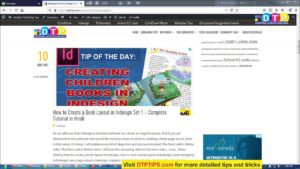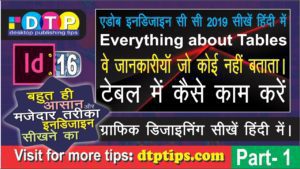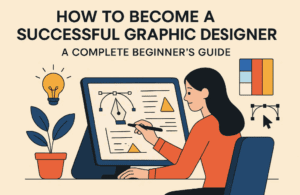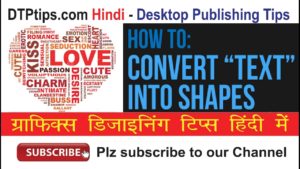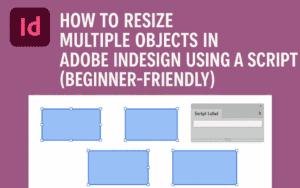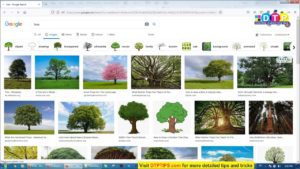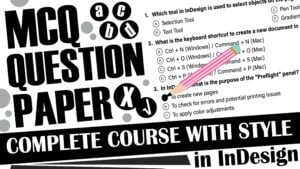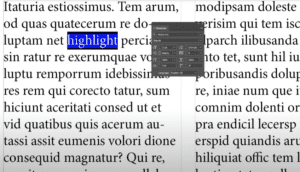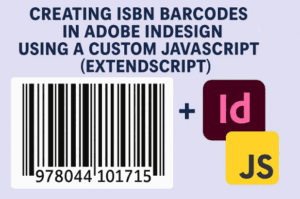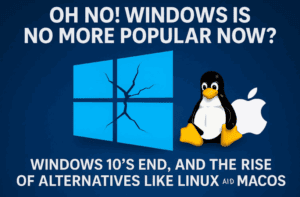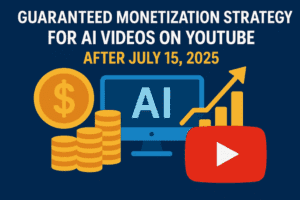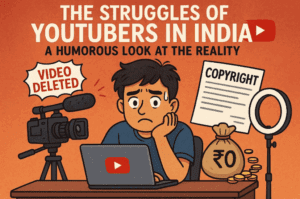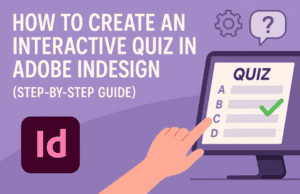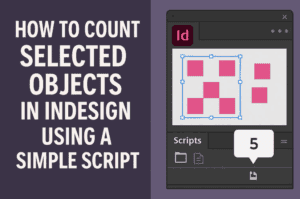Introduction
Swapping images in Adobe InDesign is a common task when working on layouts, especially for magazines, brochures, or any design projects. This article provides a detailed step-by-step guide to easily swap two images in Adobe InDesign while maintaining their placement and frame properties.
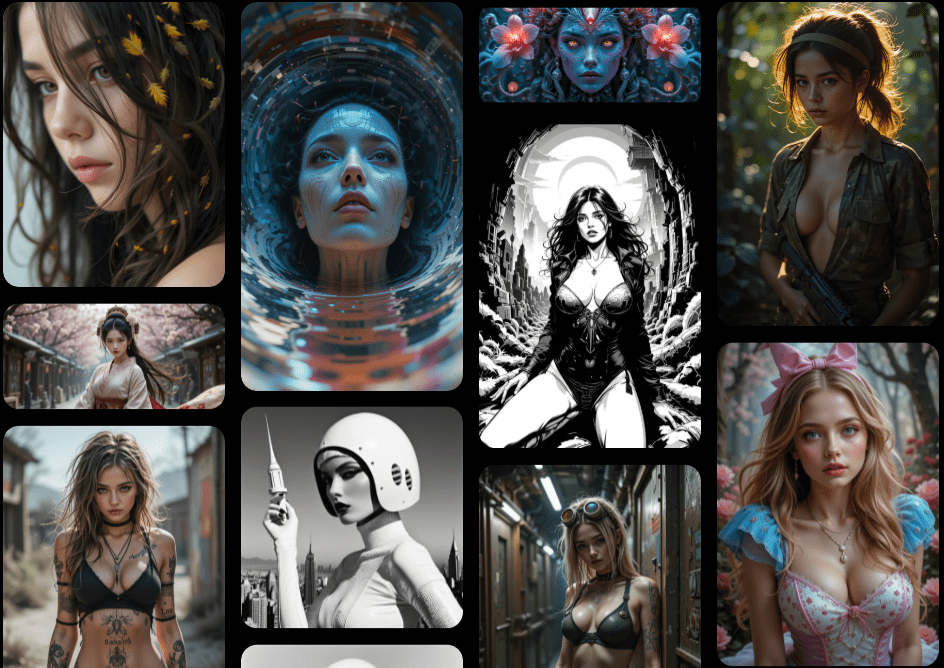
Step 1: Open Your Document
- Create or Open a Document:
- Start by opening an existing InDesign document or creating a new one.
- Insert the images you want to work with into your layout.
- Select Your Images:
- Use the Selection Tool from the Toolbar to select both images.
- Hold down the Shift key while clicking on each image to select them simultaneously.
Step 2: Duplicate the Images
- Duplicate the Images:
- To ensure you have a backup of the original images, make a copy before swapping.
- Hold down Shift and Alt (or Option on Mac) while dragging the selected images to a new location on the layout.
- Release the mouse to place the duplicated images.
Step 3: Swap the First Image
- Copy the First Image:
- Click on the first image to select it.
- Right-click and choose Copy or use the keyboard shortcut Ctrl + C (Windows) or Cmd + C (Mac).
- Paste Into the Second Frame:
- Select the frame of the second image where you want to place the first image.
- Right-click and choose Paste Into or use the shortcut Ctrl + Alt + V (Windows) or Cmd + Option + V (Mac).
- The first image is now swapped into the second frame.
Step 4: Swap the Second Image
- Copy the Second Image:
- Click on the second image that you want to move into the first frame.
- Right-click and choose Copy or use the keyboard shortcut Ctrl + C (Windows) or Cmd + C (Mac).
- Paste Into the First Frame:
- Select the frame of the first image.
- Right-click and choose Paste Into or use the shortcut Ctrl + Alt + V (Windows) or Cmd + Option + V (Mac).
- The second image is now swapped into the first frame.
Step 5: Adjust the Images
- If necessary, adjust the position or size of the images within their frames using the Direct Selection Tool.
- This step ensures that the swapped images fit perfectly and align with your layout design.
Conclusion
Swapping images in Adobe InDesign is a simple and effective process that can save you time when organizing your layouts. By following the steps outlined above, you can easily swap two images while keeping your design intact. This technique works for any number of images, making it a versatile skill for InDesign users.
Hashtags: #AdobeInDesign #GraphicDesign #InDesignTips #ImageEditing #DesignWorkflow