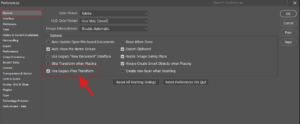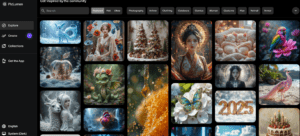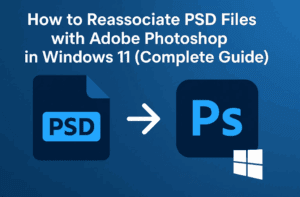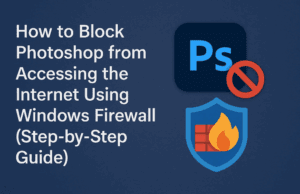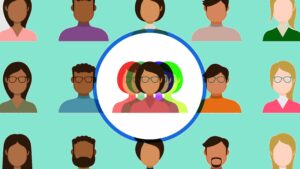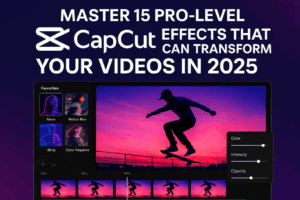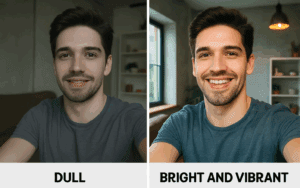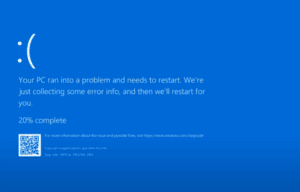Working with images on a single layer in Photoshop can be frustrating when you need to adjust or move them independently. In this detailed blog post, we’ll discuss how to separate images from a single layer into individual layers using a simple script. This method is incredibly efficient for layout and design tasks involving multiple images.
Why Separate Images into Different Layers?
When images are on one layer, they cannot be moved, edited, or manipulated individually. Splitting them into separate layers:
- Provides more flexibility for adjustments.
- Saves time during editing and design processes.
- Allows better control over each image’s placement and properties.
Steps to Separate Images into Individual Layers
Step 1: Download the Script
The script we’ll use is called Split to Layers. You can download it using the link provided in this article.
Step 2: Load the Script in Photoshop
- Open your Photoshop project.
- Go to the File menu, navigate to Scripts, and click on Browse.
- Locate the downloaded script file and load it.
Step 3: Set the Gap Value
- After loading the script, a dialog box will appear asking for the gap value in pixels.
- This gap helps the script identify and split the images based on the space between them.
- Recommendation: Start with a value of 25 or 30 pixels. If the script doesn’t split the images as expected, you can increase the value to suit your design.
Step 4: Execute the Script
- Click OK in the dialog box after entering the gap value.
- The script will run and split the images into individual layers automatically.
Step 5: Verify the Output
- Check the Layers Panel.
- Each image should now be on its own layer.
- If necessary, adjust the gap value and rerun the script for better results.
Step 6: Save Your File
- Once the layers are created, save your file in PSD format to retain layer information.
- If you need to export the images as separate files, go to File > Export > Layers to Files.
Key Benefits of Using the Script
- Efficiency: Automates the tedious process of manually separating images.
- Precision: Ensures accurate splitting based on the defined gap value.
- Versatility: Works well for stock images, layouts, and complex designs.
Common Use Cases
- Design Layouts: Separate stock images imported as merged layers.
- Photo Editing: Apply different effects or modifications to individual images.
- Creative Projects: Easily move or resize images within your design.
Pro Tip
While Photoshop is great for separating and editing images, use Illustrator for vector-based tasks, as it offers more control over paths and shapes.
Download Split to layers script
If this scripts suits your need then pleas share and subscribe my youtube channel.