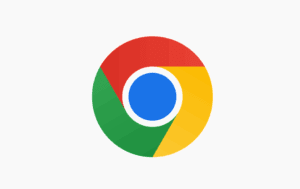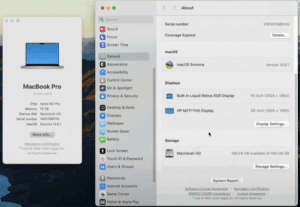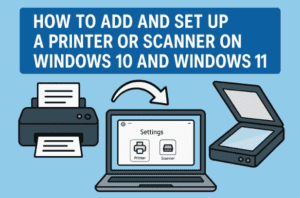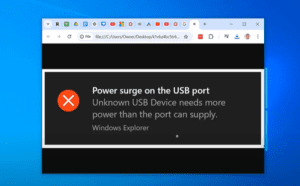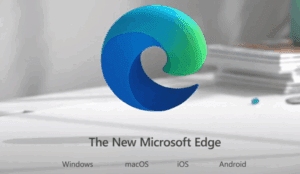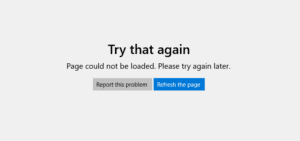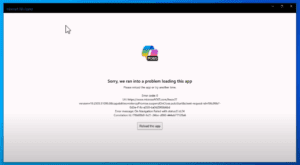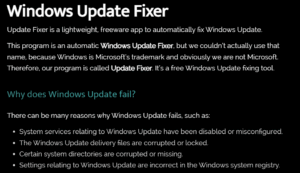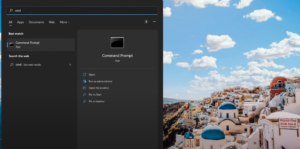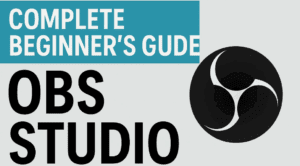Managing bookmarks in your Chrome browser can help streamline your browsing experience. Whether you prefer to keep your bookmarks bar visible for easy access or hide it for a cleaner look, here’s a detailed guide to show or hide your bookmarks in Google Chrome.
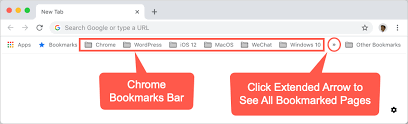
Steps to Show or Hide Bookmarks
Step 1: Open Chrome Browser
- Launch your Google Chrome browser.
- If you have bookmarks saved, they will appear as a bar beneath the address bar when enabled.
Step 2: Access Chrome Settings
- Click on the three dots located in the top-right corner of the Chrome window.
- A drop-down menu will appear. Select Settings from the menu.
Step 3: Navigate to Appearance Settings
- In the left sidebar of the Settings page, click on Appearance.
- This will open the Appearance settings, where you can manage how your Chrome browser looks.
Step 4: Toggle the Bookmarks Bar
- Locate the option labeled Show bookmarks bar.
- To hide the bookmarks bar, toggle the switch off. Once disabled, the bookmarks bar will disappear from the browser.
- To show the bookmarks bar, toggle the switch back on. The bookmarks bar will reappear beneath the address bar.
Step 5: Confirm Changes
- Check the browser window to confirm that the bookmarks bar is either displayed or hidden according to your preference.
- You can toggle this option as needed to suit your browsing habits.
Why Use the Bookmarks Bar?
The bookmarks bar is a handy feature for quick access to frequently visited websites. However, some users prefer a minimalist browsing experience and choose to hide it. This feature ensures flexibility based on individual preferences.
Conclusion
Customizing the appearance of your Chrome browser, such as showing or hiding the bookmarks bar, is simple and can enhance your browsing experience. By following these steps, you can easily control the visibility of your bookmarks.
For more useful tutorials like this, stay tuned and make the most of your browser’s features.
Tags
Chrome bookmarks, manage bookmarks, Chrome settings, hide bookmarks, show bookmarks, Chrome appearance settings, Chrome tips, browser customization, bookmarks tutorial
Hashtags
#ChromeTips #Bookmarks #GoogleChrome #BrowserCustomization #TechTutorials #ManageBookmarks