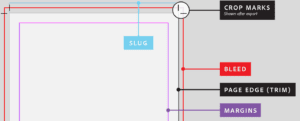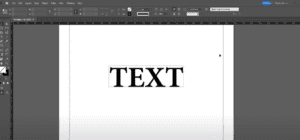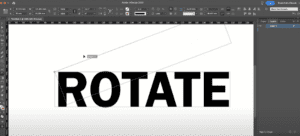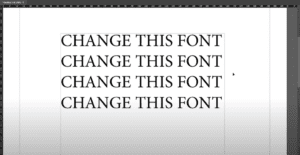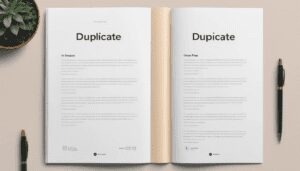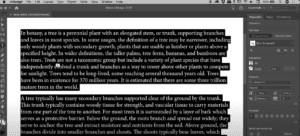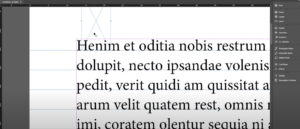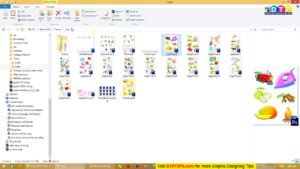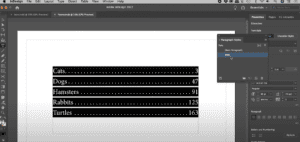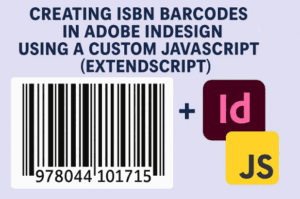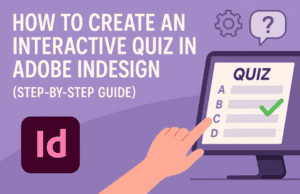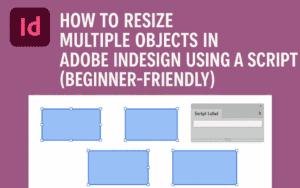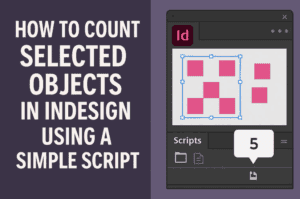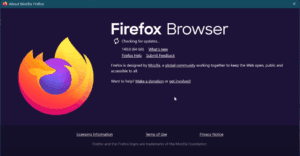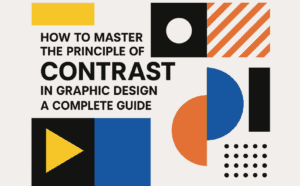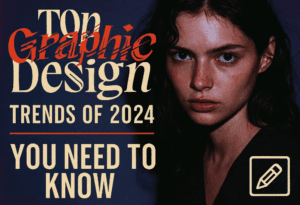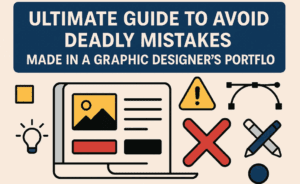Adobe InDesign offers a useful feature to display hidden characters in your text. These characters, such as spaces, tabs, and paragraph breaks, can help you troubleshoot layout issues and refine your design. This article explains how to enable and disable hidden characters in InDesign step-by-step.
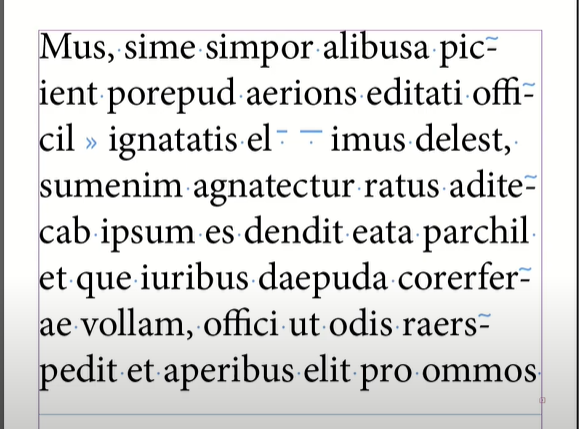
Step 1: Access the Hidden Characters Option
To show hidden characters in your document:
- Go to the Type menu in the top toolbar.
- Scroll down and select Show Hidden Characters.
- Alternatively, use the keyboard shortcut
Alt + Command + I(Mac) orAlt + Ctrl + I(Windows).
- Alternatively, use the keyboard shortcut
Once this feature is enabled, hidden characters will appear in your text. For example:
- Spaces are represented by dots.
- Tabs are shown as arrows.
- Paragraph breaks are denoted by the ¶ symbol.
Step 2: Examine Your Text
Zoom in on your document to see the hidden characters clearly. These symbols provide valuable information about:
- Extra spaces that may affect alignment.
- Tab stops that organize content.
- Breaks that create unintended gaps or inconsistencies.
Step 3: Disable Hidden Characters
To hide these symbols again:
- Go back to the Type menu.
- Select Hide Hidden Characters (the same option toggles the feature on and off).
Alternatively, you can:
- Open the View Options menu.
- Left-click and choose Hidden Characters to toggle their visibility.
Why Use Hidden Characters?
Displaying hidden characters can help you:
- Identify and fix alignment issues.
- Ensure consistent spacing and formatting.
- Detect unnecessary or problematic tabs and breaks.
This feature is especially useful when working on detailed layouts or preparing files for professional printing.
Conclusion
By using the “Show Hidden Characters” feature in Adobe InDesign, you gain better control over your document’s formatting and design. Whether you’re troubleshooting or fine-tuning, this tool is invaluable for creating clean, professional layouts.
Tags and Hashtags
Tags: Adobe InDesign, hidden characters, text formatting, layout tips, design tools, troubleshooting, InDesign tutorial
Hashtags: #AdobeInDesign #DesignTips #HiddenCharacters #TextFormatting #InDesignTools