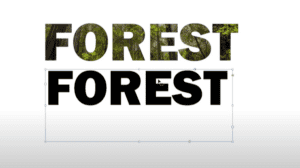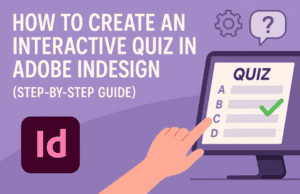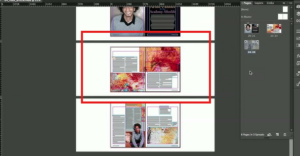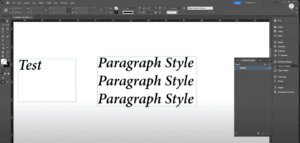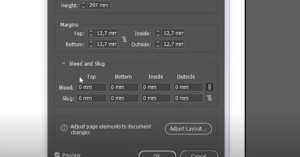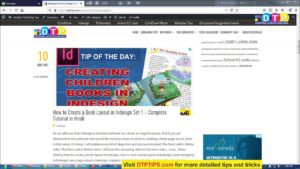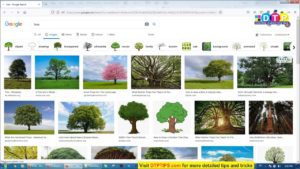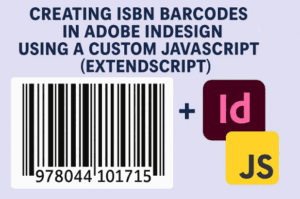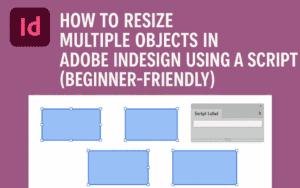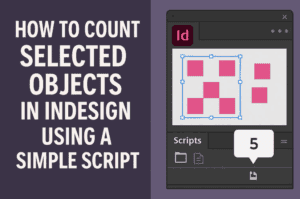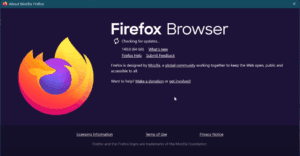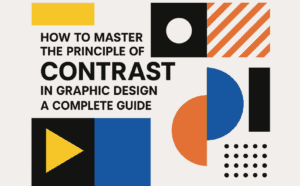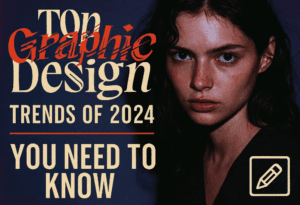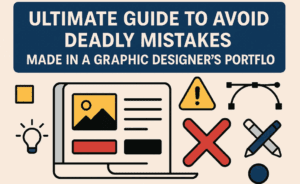Rotating text in Adobe InDesign is a versatile feature that adds creativity and flexibility to your design projects. This guide will walk you through the simple methods to rotate text using various tools in InDesign. Let’s get started!
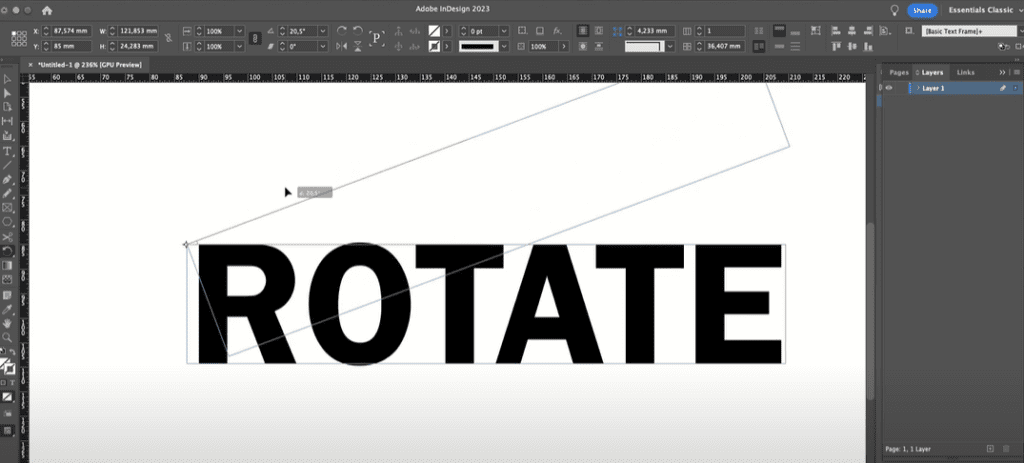
Step 1: Open Your InDesign Document
Start by opening your Adobe InDesign document. For this demonstration, type some sample text on your artboard. We’ll explore two methods to rotate the text.
Method 1: Rotating Text by 90 Degrees
If you want to rotate text in exact increments (90 degrees clockwise or counterclockwise), follow these steps:
- Select the text you wish to rotate using the Selection Tool (keyboard shortcut: V).
- Go to the Control Bar at the top of your workspace.
- Locate the rotation options:
- Rotate 90 Degrees Clockwise
- Rotate 90 Degrees Counterclockwise
- Click on the desired option, and your text will rotate accordingly.
This method is quick and ideal for precise rotations.
Method 2: Freehand Rotating Using the Rotate Tool
For more flexible and custom rotations, use the Rotate Tool:
- Select the text frame you want to rotate.
- Activate the Rotate Tool by either:
- Clicking on it in the toolbar, or
- Using the keyboard shortcut R.
- Once the Rotate Tool is selected, you will see an anchor point on your text. This determines the pivot point for rotation.
- By default, the anchor point is at one corner of the text frame.
- To change the pivot point, click on a new location within the text frame or on the artboard.
- Click and drag anywhere outside the text frame to rotate it freely. The rotation angle will be displayed as you drag, allowing precise adjustments.
Step 3: Centering the Rotation Point
To rotate the text around its center:
- Move the anchor point to the middle of the text frame.
- Use the Rotate Tool as described above to achieve smooth, centered rotations.
Additional Tips:
- You can manually enter rotation angles in the Control Bar for exact measurements.
- Experiment with different anchor point placements for unique rotational effects.
Conclusion
Rotating text in Adobe InDesign is a straightforward yet powerful feature that enhances your design possibilities. Whether you need precise rotations or freeform adjustments, these methods provide the flexibility to meet your design needs.
We hope this article has been helpful. Try these techniques in your next project to add dynamic elements to your layouts!
Tags: Adobe InDesign, rotate text, InDesign tips, text rotation, design tools, rotate tool, keyboard shortcuts, graphic design, text effects, InDesign rotation options
Hashtags: #AdobeInDesign #RotateText #InDesignTips #GraphicDesign #TextRotation #DesignTools #RotateTool #TextEffects