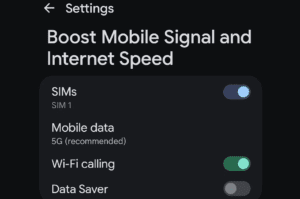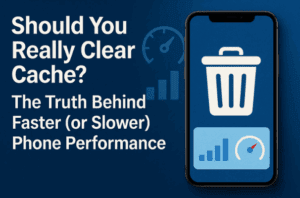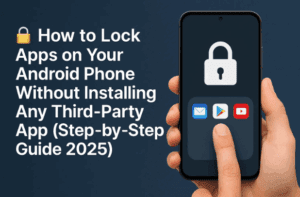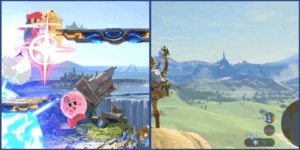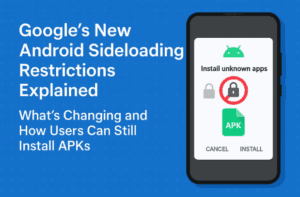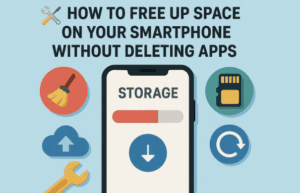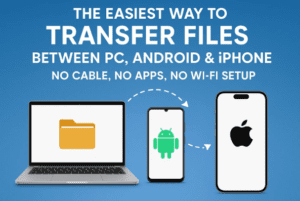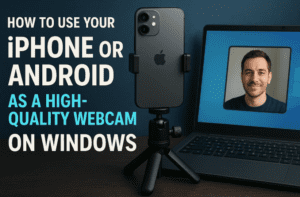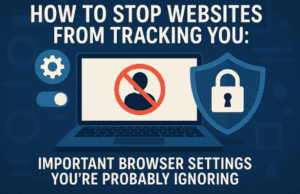If you’re locked out of your Android phone due to a forgotten password or pattern, there’s a straightforward method to reset it. However, it’s crucial to note that this process involves a factory reset, which will erase all data, including photos, videos, and apps, on the device. This guide will walk you through the steps to remove the password and regain access to your phone.
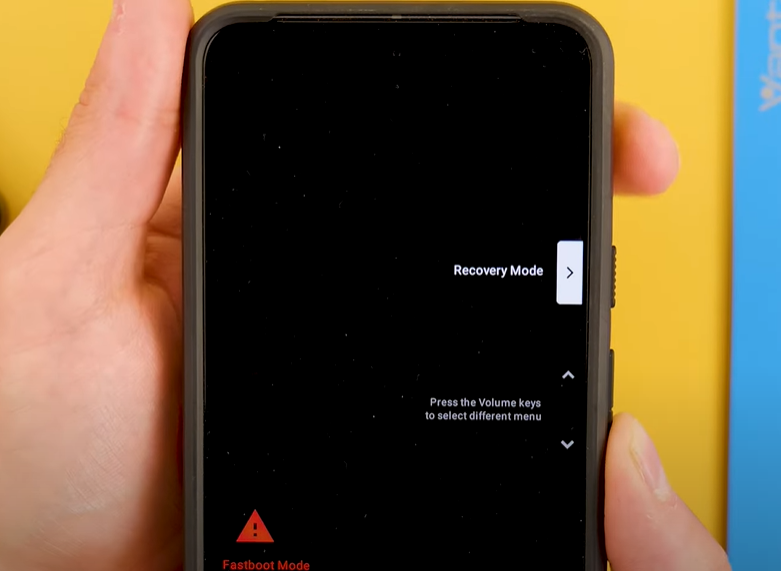
Step 1: Turn Off Your Device
To start, you need to turn off your phone. However, some devices, such as Samsung phones, require you to enter a PIN to power off the phone. If this is the case, you have two options:
- Let the Battery Drain: Allow the battery to run out entirely, and the phone will turn off on its own.
- Force Shutdown (Varies by Device): Try pressing all the physical buttons simultaneously. On some models, this may force the phone to shut down.
Step 2: Enter Recovery Mode
Once the phone is turned off, you’ll need to boot it into recovery mode. The method to access recovery mode depends on the phone’s manufacturer. Below are common methods:
- Google Pixel Phones:
- Press and hold the Power and Volume Down buttons together.
- Use the volume buttons to navigate to “Recovery Mode” and select it with the power button.
- If you see an Android logo, press Power + Volume Up to access the recovery menu.
- Samsung Phones:
- Press and hold Power and Volume Up.
- This should take you directly to recovery mode.
- Other Android Devices:
- If the above methods don’t work, try combinations such as Power + Volume Down or Power + Both Volume Buttons.
Every brand may have slight variations, so experiment with different button combinations if needed.
Step 3: Perform a Factory Reset
Once in recovery mode:
- Navigate to “Wipe Data/Factory Reset”: Use the volume buttons to scroll and the power button to select.
- Confirm the Reset: You’ll see a confirmation screen warning that this will erase all data. Confirm the action.
- Wait for the Process to Complete: The phone will perform the factory reset and reboot.
Important Notes
- Data Loss: This process removes all data on the device, so ensure you’ve backed up your data regularly to avoid permanent loss.
- IMEI Blocking: If the phone you’re resetting is not yours, be aware that the device’s IMEI can still be blocked by the original owner, rendering it unusable on most networks.
- Device-Specific Variations: Recovery menus and button combinations can differ slightly based on the manufacturer and model. If you face issues, consult the manufacturer’s website or user manual for detailed instructions.
Conclusion
This method is a simple and effective way to remove the password from your Android phone. While it works well for legitimate cases, always ensure you’re the rightful owner of the device to avoid complications like IMEI blocking.
By following these steps, you can reset your phone and regain access, but remember to use this knowledge responsibly.
Tags: Android, password reset, factory reset, recovery mode, mobile tips, tech tutorials, data security
Hashtags: #AndroidTips #PasswordReset #FactoryReset #TechTutorial #MobileHacks