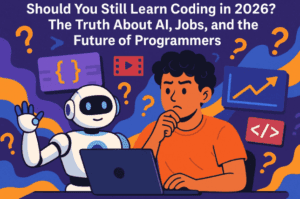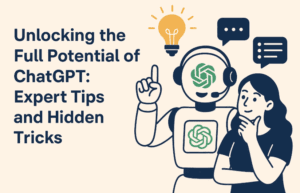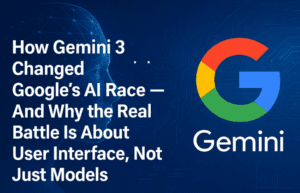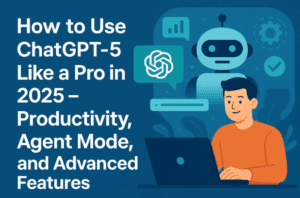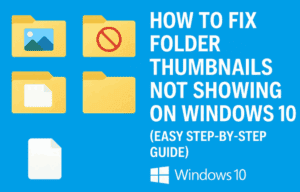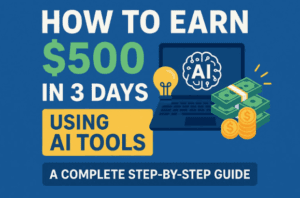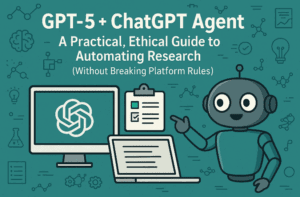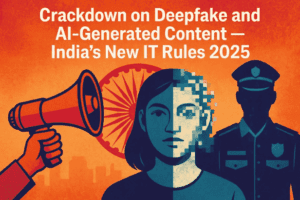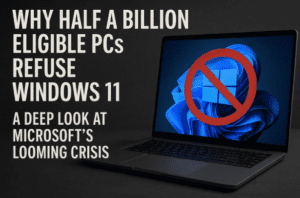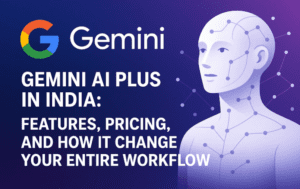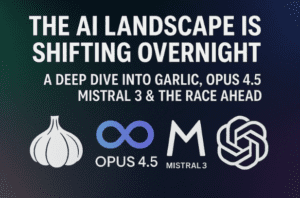Face fusion is an exciting AI-powered technique that allows you to transform your image or video into a celebrity’s look or swap faces with someone else seamlessly. This article will guide you through the step-by-step process of performing face fusion using mimic pc.com, a powerful AI-based tool. Whether you want to experiment with your photos or create fun videos, this method is easy to follow and offers impressive results.

What is Face Fusion?
Face fusion is a process where an AI algorithm blends facial features of two different individuals to create a realistic transformation. You can use this feature to:
✅ Swap your face with a celebrity’s face in an image.
✅ Transform your video clips by replacing your face with a celebrity’s face.
✅ Experiment with different face-enhancing AI tools.
Step-by-Step Guide to Performing Face Fusion on Images
Step 1: Open Mimic PC
- Visit mimic pc.com in your web browser.
- On the homepage, click on the “Free Launch” button to start the tool.
- You will be redirected to the dashboard, where multiple AI applications are available.
Step 2: Select Face Fusion Tool
- Look for the Face Fusion tool from the list of available apps.
- Click on it to open the face fusion interface.
- On the right side, you will see the options to “Get Started” with the tool. Click on it.
Step 3: Upload Your Image
- The tool will now prompt you to upload images:
- Source Image – This is the image that will be transformed (e.g., your photo).
- Target Image – This is the celebrity’s image that you want your face to resemble.
- Select the images from your computer and upload them.
Step 4: Adjust Settings and Preview
- Once the images are uploaded, adjust the output quality settings to ensure high resolution.
- Click on the Preview button to see how the fusion will look.
- If the preview looks good, proceed to the next step.
Step 5: Start the Face Fusion Process
- Click the “Start” button to begin processing.
- The AI will take a few moments to analyze and blend the two images.
- Once the process is complete, you can view the final output.
Step 6: Download the Transformed Image
- If you’re satisfied with the result, click on the Download button.
- The image will be saved to your device, ready to be shared or used as needed.
How to Perform Face Fusion on Videos
Just like with images, you can also swap faces in videos using the same tool. The process is slightly longer but follows similar steps.
Step 1: Upload Your Video
- Open mimic pc.com and navigate to the Face Fusion tool.
- Select the “Video Face Swap” option.
- Upload your source video (the video where you want to replace the face).
Step 2: Select Target Face
- Upload the celebrity’s image whose face you want to use in your video.
- Ensure that the selected face matches the angles and lighting of your video for better results.
Step 3: Adjust Video Settings
- Set the video resolution and frame quality to high for the best output.
- Click Preview to check how the AI blends the face in the video.
Step 4: Start Processing
- Click on Start to begin the face fusion process.
- Since videos have multiple frames, processing takes longer than images.
- Once completed, you can view the final result.
Step 5: Download the Video
- If the transformation looks good, click on the Download button.
- The video will be saved in high resolution and can be shared online or used as needed.
Tips for Better Face Fusion Results
💡 Use high-quality images and videos for the best transformation.
💡 Ensure proper lighting and angles in your source and target images.
💡 Experiment with different celebrity faces to see fun transformations.
💡 Be patient with video processing as it takes longer than image processing.
Final Thoughts
Face fusion is a fascinating AI tool that lets you create fun and realistic face swaps in both images and videos. Whether you want to see yourself as a celebrity or just experiment with AI transformations, mimic pc.com offers an easy and effective way to do it. Try it out and share your amazing transformations!
Tags:
face fusion, AI face swap, deepfake, image transformation, video editing, AI tools, face swapper, AI image editing, AI video editing, celebrity face swap, face fusion tutorial
Hashtags:
#FaceFusion #AIFaceSwap #Deepfake #ImageTransformation #VideoEditing #AITools #FaceSwapper #AIEditing #CelebrityFaceSwap #FaceFusionTutorial