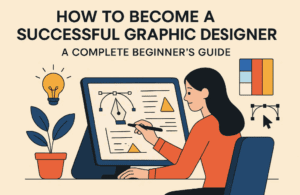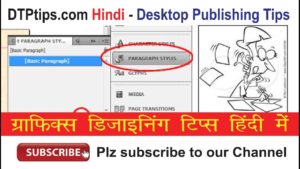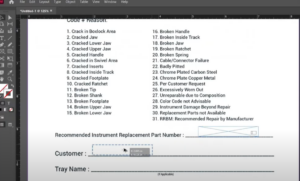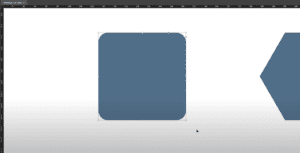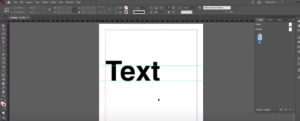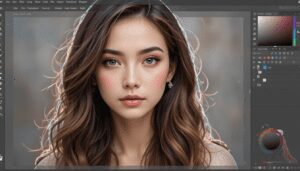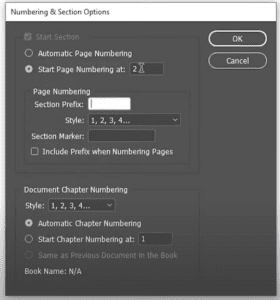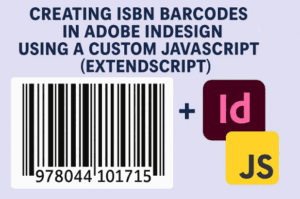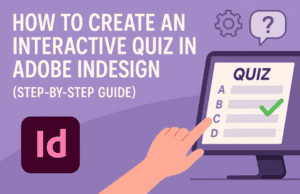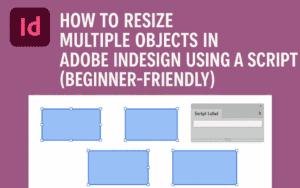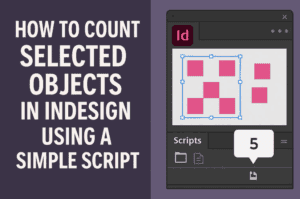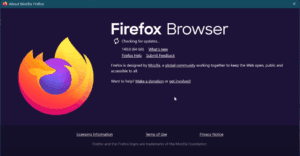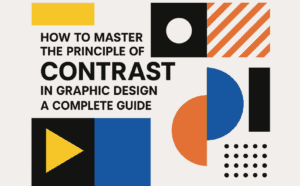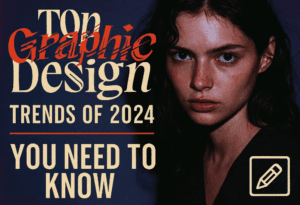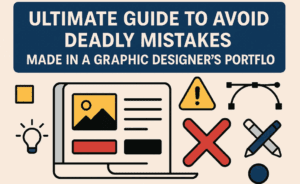Pasting objects in the exact same position across multiple pages in Adobe InDesign is an essential skill for maintaining consistency in design layouts. This process, known as “Paste in Place,” allows you to duplicate an element with precision. Follow this detailed guide to learn how to use this feature effectively.
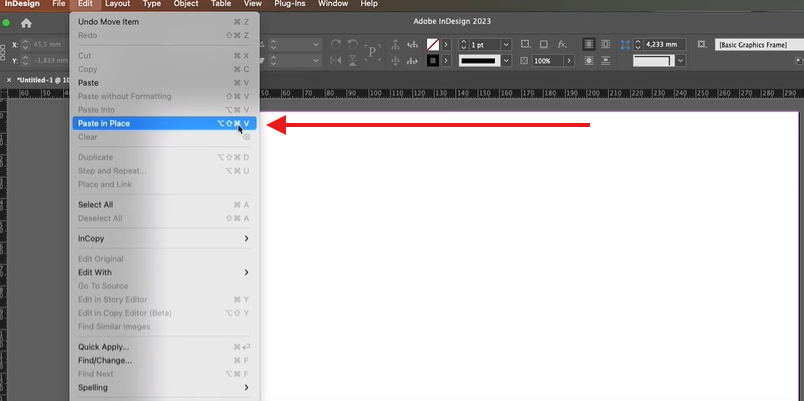
What is Paste in Place?
The “Paste in Place” feature in Adobe InDesign lets you copy an object or text and paste it in the exact same position on another page or document. This ensures consistency, especially when working with multiple pages that require aligned content.
Steps to Paste in Place in Adobe InDesign
1. Select the Object or Text
- Open your InDesign document.
- Choose the object (image, text box, shape, etc.) you want to copy.
- Use the Selection Tool (shortcut:
V) to click on the element.
2. Copy the Element
- Once the object or text is selected, copy it using one of the following methods:
- Go to Edit > Copy in the top menu.
- Use the keyboard shortcut:
- Ctrl+C (Windows)
- Cmd+C (Mac)
3. Navigate to the Target Page or Document
- Open the page or document where you want to paste the copied element.
- Ensure the correct document or page is active.
4. Paste in Place
- Use the “Paste in Place” command to paste the element in the same position as it appeared on the original page.
- Access this feature by:
- Going to Edit > Paste in Place in the menu.
- Using the keyboard shortcut:
- Shift+Ctrl+Alt+V (Windows)
- Shift+Cmd+Opt+V (Mac)
5. Verify the Placement
- Check the target page to ensure the object is positioned exactly as it was on the original page.
- If necessary, make any adjustments to align it with the rest of your content.
Benefits of Using Paste in Place
- Accuracy: Ensures objects are aligned perfectly across pages.
- Efficiency: Saves time compared to manually positioning elements.
- Consistency: Ideal for multi-page designs like magazines, brochures, or reports.
Pro Tips for Paste in Place
- Working Across Documents: You can use Paste in Place to copy objects between different InDesign documents, maintaining their position and alignment.
- Grids and Guides: Combine this feature with grids or guides for even greater accuracy.
- Master Pages: Use Paste in Place to add repeated elements to master pages for uniformity across the document.
Conclusion
The “Paste in Place” feature in Adobe InDesign is a game-changer for maintaining consistency and alignment across pages. Whether you’re working on a multi-page layout or copying elements between documents, this tool ensures precision and saves time.
Tags and Hashtags
Tags: Adobe InDesign, Paste in Place, Graphic Design Tips, Consistent Layouts, Design Tools
Hashtags: #AdobeInDesign #GraphicDesignTips #PasteInPlace #DesignTools #InDesignTutorial