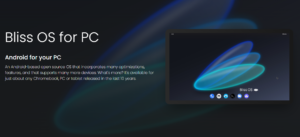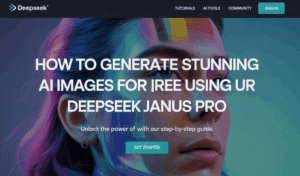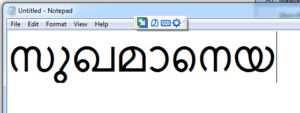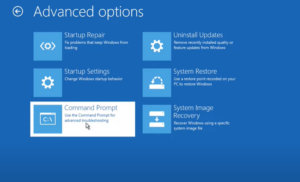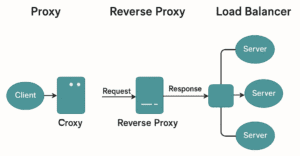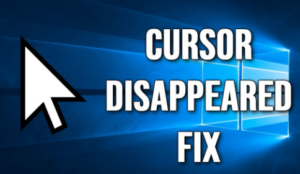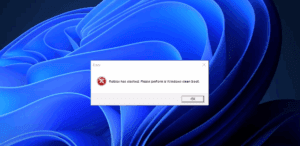If you’re having trouble with your Adnet WiFi driver not installing automatically and seeing an unknown device shown as “802.11n” with an exclamation mark, manually installing it using Device Manager can resolve the issue. This step-by-step guide will walk you through the process of installing the driver from a location on your PC and running the setup from the Windows folder.
Follow this video if you want onscreen video instruction
Subscribe to Desktop Publishing Tips
Step 1: Locate the Driver Files on Your PC
Before you begin, ensure you have the Adnet WiFi driver files downloaded on your computer. If you haven’t downloaded them yet, you can find the download link at the end of this post. Once you have the driver files ready, follow these steps:
Open Device Manager:
- Press
Win + Xand selectDevice Managerfrom the menu. - Alternatively, type
Device Managerin the Windows search bar and select it from the results. - You can also open Device Manager by right-clicking on
My Computer, selectingProperties, and then choosingDevice Manager.
Find the Unknown Device:
- In Device Manager, look for a device with an exclamation mark labeled as “802.11n” under
Other devicesorNetwork adapters.
Update the Driver:
- Right-click on the unknown “802.11n” device and select
Update driver. - Choose
Browse my computer for drivers.
Select the Driver Location:
- Click on
Browseand navigate to the folder where you have stored the Adnet WiFi driver files. - Select the folder and click
OK, then clickNext. - Windows will search for the driver in the specified location and install it.
Step 2: Run the Setup from the Windows Folder
Sometimes, the driver installation requires running a setup file from within the Windows folder. Follow these steps to complete the installation:
Open File Explorer:
- Press
Win + Eto open File Explorer.
Navigate to the Windows Driver Folder:
- Go to the location where the Adnet WiFi driver files are stored.
- Look for a folder named
Windowsor a similar name within the driver folder.
Run the Setup File:
- In the
Windowsfolder, locate the setup file. It might be namedsetup.exe,install.exe, or something similar. - Right-click the setup file and select
Run as administrator. - Follow the on-screen instructions to complete the driver installation.
Download the Adnet WiFi Driver
If you haven’t downloaded the Adnet WiFi driver yet, you can get it from links given below
Windows Driver Download Link
Linux Driver Download Link
MAC Driver Download Link
By following these steps, you should be able to manually install the Adnet WiFi driver and ensure your wireless connection is working correctly. If you have any questions or run into issues, feel free to leave a comment below.
Happy surfing!