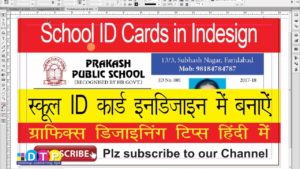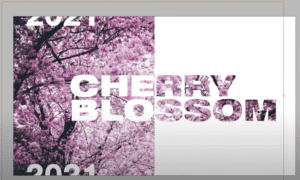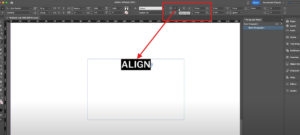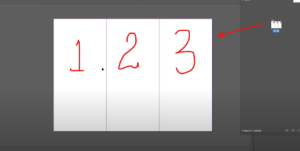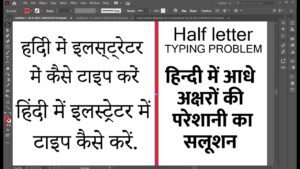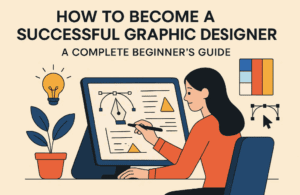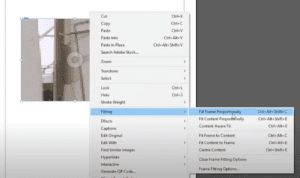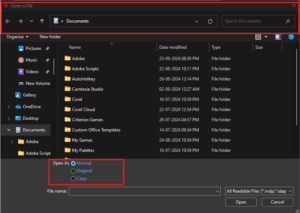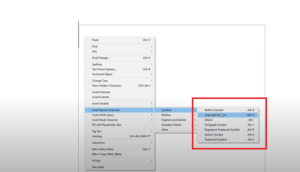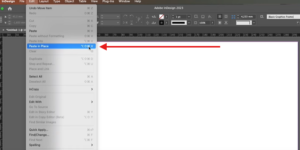If you’re looking to enhance your design projects with stunning Hindi fonts but don’t want to spend a fortune, you’re in the right place. While some may spend thousands on premium fonts, this guide will show you how to download, install, and use high-quality Hindi fonts for free. Additionally, we’ll explore the setup process for various software like Adobe Illustrator, InDesign, and CorelDRAW to maximize your productivity.
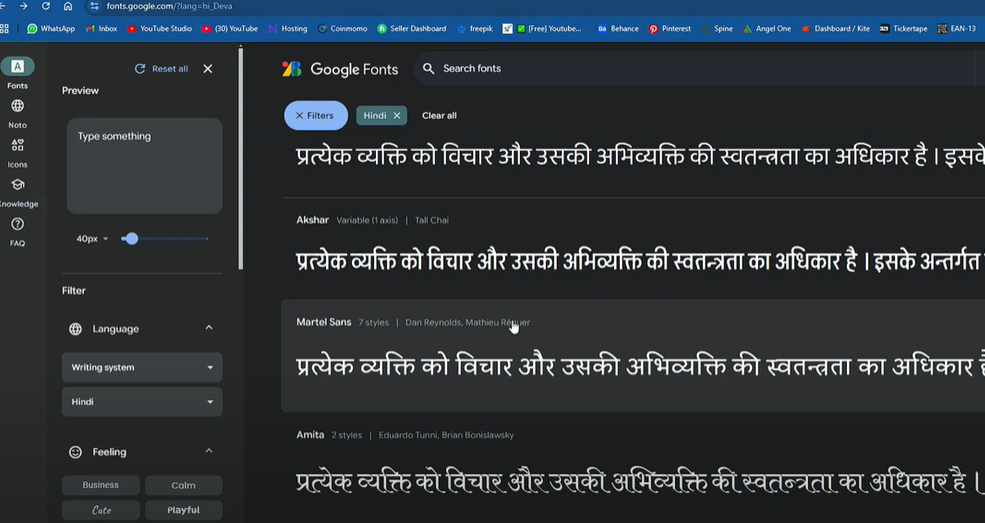
Step 1: Why You Don’t Need to Buy Hindi Fonts
Many premium fonts offer professional features, but with the growing availability of free, Unicode-compliant fonts, you can achieve the same results without spending a dime. These fonts are versatile and allow seamless typing in both English and Hindi, making them perfect for bilingual projects.
Step 2: Finding the Right Fonts
Here’s how to find and download fonts that are perfect for your design needs:
- Visit Trusted Font Websites
Websites like Google Fonts offer an extensive library of free fonts. Some popular and versatile fonts include Khula, Sarpanch, Yatra, and Khand. These are widely used in print media, campaigns, and digital designs. - Preview Fonts Before Downloading
Many websites allow you to preview your text in a chosen font. This feature helps you decide whether the font suits your design. - Download and Extract Fonts
- Navigate to the desired font page.
- Click on the Download button.
- Extract the downloaded file if it’s in a ZIP format.
Step 3: Installing Fonts on Your PC
- Windows Users:
- Right-click on the extracted font file.
- Select Install to add it to your system fonts.
- Mac Users:
- Double-click the font file.
- Click Install Font in the preview window.
Step 4: Using Fonts in Your Projects
In Word Processing Tools
- Open Microsoft Word or any text editor.
- Select the installed font from the font dropdown menu.
- Start typing in Hindi using tools like Google Input Tools or native language keyboards.
In Graphic Design Software
CorelDRAW
- CorelDRAW requires no special settings for Unicode fonts.
- Simply select the font, switch your keyboard to Hindi, and type.
Adobe InDesign
- Go to the Paragraph Settings (Ctrl + M).
- Enable Adobe World-Ready Composer from the dropdown menu.
- This setting ensures proper rendering of Hindi text without breaking characters.
Adobe Illustrator
- Follow the same steps as InDesign for enabling Hindi typing.
- Use Google Input Tools or similar software to switch between Hindi and English effortlessly.
Step 5: Managing Your Fonts
When you have hundreds of fonts, managing them can become overwhelming. Consider using font management software like FontBase or NexusFont to:
- Preview fonts.
- Activate or deactivate fonts as needed.
- Organize your collection for quick access.
Bonus Tips for Effective Font Usage
- Select Fonts by Purpose: Use bold fonts like Khand for titles and light fonts like Mangal for body text.
- Experiment with Variants: Many fonts come with multiple styles (light, regular, bold, italic). Try combining styles for visual appeal.
- Keep Your Fonts Updated: Revisit trusted sites for newly added fonts to stay on trend.
Conclusion
With free, high-quality fonts available online, there’s no need to buy expensive fonts for your projects. Whether you’re creating print designs, digital artwork, or simple documents, this guide equips you with everything you need to elevate your work.
Happy designing!
Tags and Hashtags:
#HindiFonts #FreeFonts #GraphicDesign #Typography #AdobeIllustrator #AdobeInDesign #CorelDRAW #Unicode #FontManagement