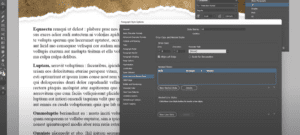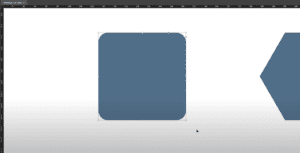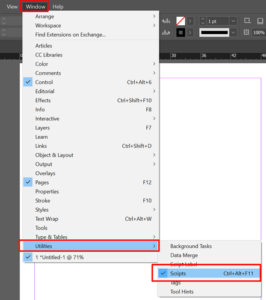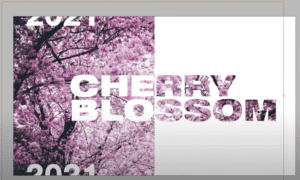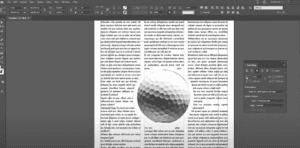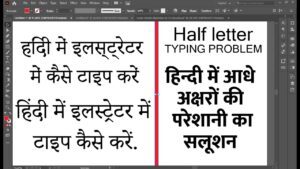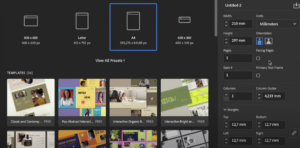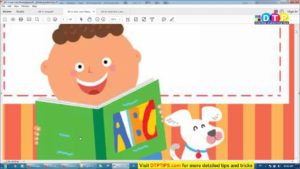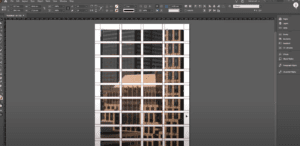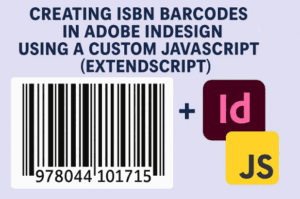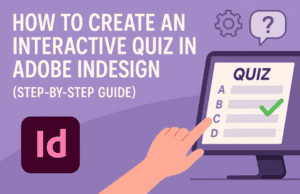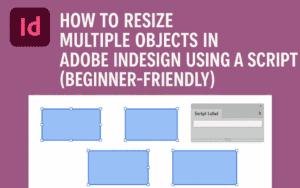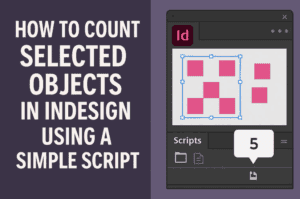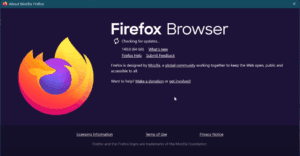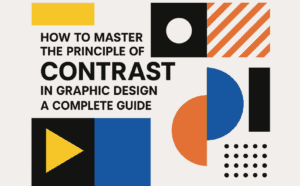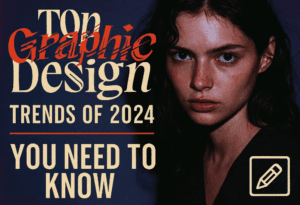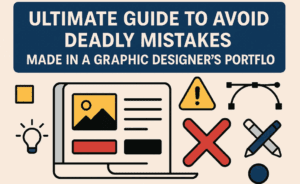Flipping an image in Adobe InDesign can be an essential skill when designing layouts that require mirrored or adjusted visuals. This guide provides a detailed walkthrough of the steps to flip images horizontally or vertically and restore their original orientation if needed.

Step 1: Select the Image
Before flipping, you need to select the image:
- Click on the image directly to highlight it.
- Alternatively, drag over the image with your mouse to select it.
Step 2: Flip the Image Using the Top Bar
Once the image is selected, use the options in the top bar:
- Flip Horizontally:
- Locate the flip options in the top bar.
- Click on the Flip Horizontal button.
- This will flip the image along its vertical axis, creating a mirrored effect.
- To revert, click the Flip Horizontal button again.
- Flip Vertically:
- Click on the Flip Vertical button in the same top bar.
- This will flip the image along its horizontal axis, flipping it upside down.
- Click the Flip Vertical button again to revert.
- Click on the Flip Vertical button in the same top bar.
Step 3: Flip the Image Using the Context Menu
If you prefer using the right-click menu:
- Right-click on the selected image.
- Choose Transform from the dropdown menu.
- Select Flip Horizontal or Flip Vertical as needed.
Step 4: Reset the Image to Its Original Position
If you have applied multiple transformations (e.g., flipping and rotating) and want to revert the image to its original state:
- Right-click on the image.
- Navigate to Transform in the menu.
- Select Clear Transformations.
- This action resets all transformations, including flips and rotations, returning the image to its initial orientation.
Conclusion
Flipping an image in Adobe InDesign is a simple process, whether you use the top bar or context menu. With these tools, you can adjust images to fit your design perfectly and revert them when necessary. Mastering these steps will enhance your workflow and creative flexibility.
Tags and Hashtags
Tags: Adobe InDesign, flipping images, image transformations, graphic design, layout tips, design tools, InDesign tutorial
Hashtags: #AdobeInDesign #GraphicDesign #InDesignTips #ImageFlipping #DesignTools