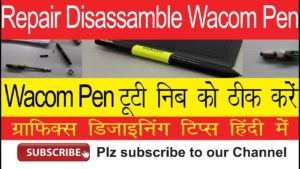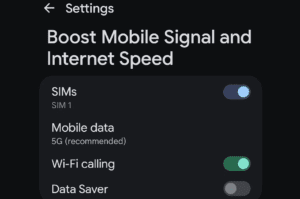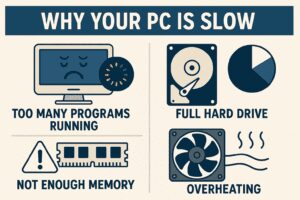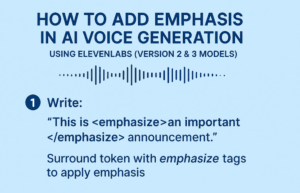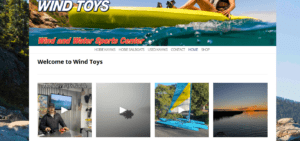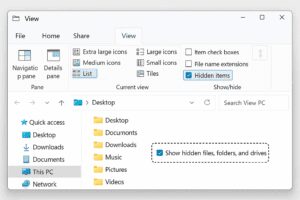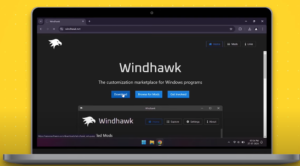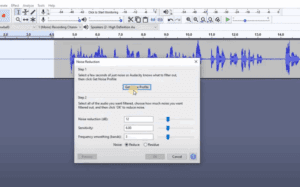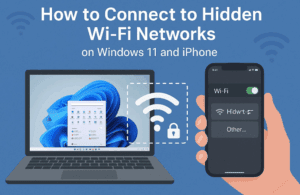As someone who has worked with computers dating back to the MS-DOS and Windows 95 era, I’ve seen it all when it comes to operating systems and their quirks. Over time, almost every computer slows down, and it can feel like a frustrating, inevitable process. But what if I told you that many of these slowdowns can be reversed? In this post, I’ll explain why computers slow down and give you five actionable tips to restore performance, whether you’re dealing with an ancient machine or one that’s starting to show its age.
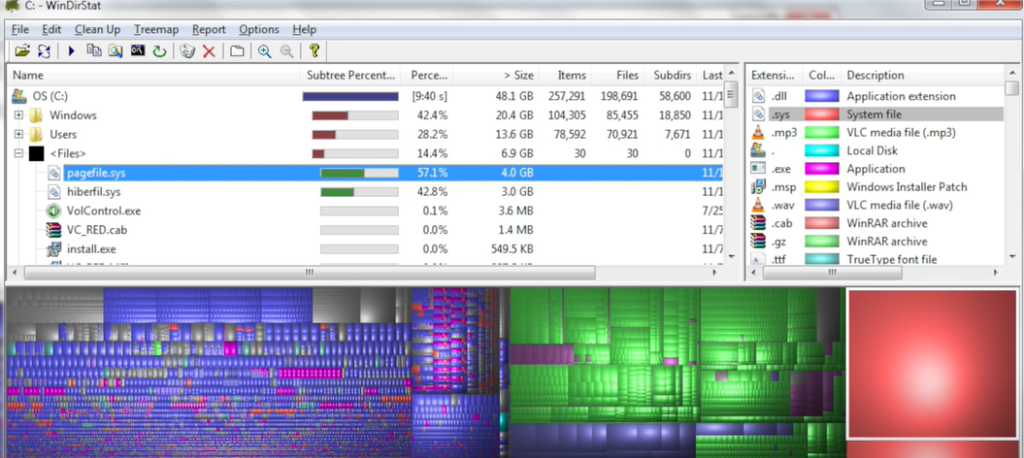
Why Do Computers Slow Down Over Time?
The hardware in your machine doesn’t technically slow down—your processor doesn’t lose speed, and your RAM doesn’t suddenly become less effective. The main culprits are software-related: as you install, uninstall, and upgrade programs, your system accumulates bloat and clutter. Resources like memory and storage become strained under the growing load, resulting in reduced performance. The good news? Most of these issues are fixable, and I’m going to show you how.
The Top 5 Fixes for a Slowing Computer
- Remove Unused Applications and Games Unused applications take up space, consume system resources, and leave remnants in your system registry. Over time, this buildup can significantly slow your computer down. Go to your control panel, review the list of installed software, and remove anything you no longer need. Be mindful, especially with games, which often leave behind registry debris.
- Software Updates Keeping your software updated is crucial for performance. Operating systems, drivers, and applications are continually tweaked to improve efficiency, fix bugs, and sometimes introduce performance gains. Even though newer software versions may add features, minor updates within the same OS version often optimize and speed up existing systems. For example, Windows XP improved upon NT4, which was faster than previous versions.
- Manage Startup Applications and Services Many programs run in the background when your computer starts, adding to the load on system resources. Use Task Manager to view and disable unnecessary startup items. This simple action can drastically reduce startup times and free up memory. If you’re on an older version of Windows (like 7), you can use MSConfig to achieve the same results.
- Clean Up Your Storage Older hard drives, especially mechanical ones, can suffer from file fragmentation, which causes data to be scattered across the disk. Tools like Winderstat are essential for mapping out your storage and identifying unnecessary files that can be safely removed. If you have files like
hyberfil.sysorpagefile.systaking up significant space, consider disabling hibernation mode or moving these files to a different drive. - Malware and System File Repair Don’t underestimate the effect malware can have on performance. Even if the malicious code doesn’t seem active, it could be using your system’s resources for other tasks like spamming or crypto mining. Use Microsoft Defender for regular scans to keep your system clean. Running CheckDisk and System File Checker (SFC) to repair corrupted system files can also help restore performance.
Consider Your Expectations
If you’ve upgraded to newer software on an older machine, the performance issues may be due to the increasing demands of modern applications. While it’s important to optimize your system, be realistic about what your machine is capable of handling.
By following these steps, you’ll extend the life of your computer and restore much of its original performance. For more drastic cases, you might want to consider a fresh installation of Windows, though that’s a last resort for most. Whether you’re upgrading your machine for a secondary use or just trying to help a family member out, these tips should give you a solid starting point for boosting performance.
#PCOptimization #ComputerSlowDown #WindowsTips #SystemCleanup #BoostPerformance #TaskManager #MalwareRemoval #TechHacks #ComputerMaintenance