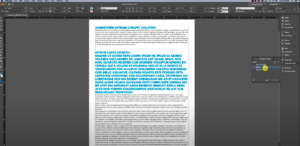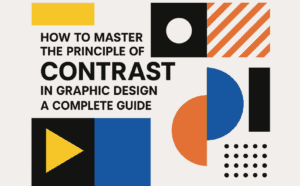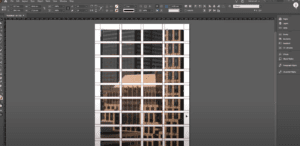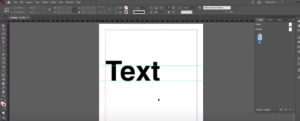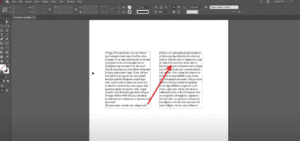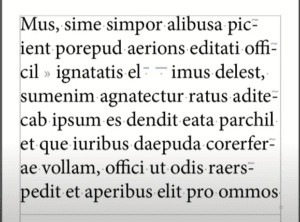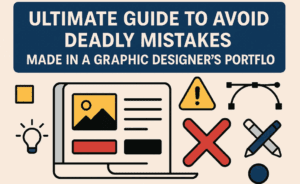How to save Images from Microsoft Word Documents. Today in this article I will share two tricks to save embedded images to local drive or in a separate folder.
There is not doubt that Microsoft Word is most popular word processing software. May be because this is the one of the first software we starts basic learning in computer. User interface in word also very easy… which also makes it very popular among book authors and story writers or compositors. But this makes a problem to graphic designers, using Word Document files into Indesign.
How? When a graphic designer import a file in Indesign, all the images saved in Word document gets automatically embeds into Indesign Files. Now, it becomes very tough to get these files in a separate folder when editing is required to any image.
In this article now, I have shown you two methods which can solve this issue. Watch the video shown below… or read conclusion after this…
माइक्रोसॉफ्ट वर्ड की फाइल में से हम इमेजेस को किस प्रकार से सेव कर सकते हैं दोस्तों आज की वीडियो में मैंने आपको इसी के बारे में विस्तार से समझाया है| जब भी हमें कोई फाइल ऑथर के पास से लेआउट करने के लिए आती है तो दोस्तों सबसे पहले मुश्किल जो आती है वह यह है कि हम उसके अंदर ऑथर ने जो इमेजेस सेव कर रखी हैं इमेजेस को अलग से किसी फोल्डर में किस प्रकार से सेव करें क्योंकि दोस्तों जब भी हम इस फाइल को इंडिजाइन के अंदर इंपोर्ट करते हैं तो सारी पिक्चरें इन डिजाइन की फाइल में ही एंबेड हो जाती हैं| तो दोस्तों सबसे बेस्ट तरीका क्या है और हम किस प्रकार से इमेजेस को अलग से सेव कर सकते हैं यह जानने के लिए आप इस वीडियो को ध्यान से देखें|
Subscribe to Desktop Publishing Tips
Method 1 – How to save images from Microsoft Word
- In this method open file in Microsoft word containing images.
- Now save this file as Web page format as *.html
- Now open the folder where you saved this file.
- You will find that at the location there is a sub folder with the same name, as the file you saved.
- Open this folder to find that all the images from word document are there.
- Now use whatever image you want.
Method 2 How to save images from Microsoft Word
- Though this method is slightly tricky. In this method you need to change the extension of word document (*.doc) to zip format (*.zip) as shown in below image
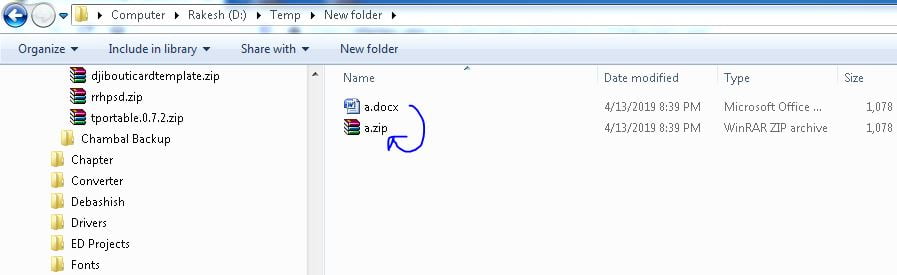
- In the above image I have copied the file and changed its extension to zip.
- Now double click to open this file or extract the contents anywhere you want.
- When you extract its content you may find that a folder is crated with several sub-folders.
- Now open word sub folder.
- Inside this folder, open media folder. You will see that all images from word document are saved into this folder.
Even if still there is any confusion you can watch the tutorial video given above.
______________________________________________******************************__________________________________
दोस्तों क्या आप फोटो शॉप पर काम करते हैं और ऐसा कभी आपको लगा है कि आप फोटोशॉप फाइल्स का प्रीव्यू विंडोज एक्सप्लोरर में नहीं देख पाते हैं और इसके लिए आपको एडोब ब्रिज खोलना पड़ता है| तो आज की वीडियो में आप जान पाएंगे कि आप ऐसा किस प्रकार से कर सकते हैं इसके लिए दोस्तों आपको सिर्फ एक छोटा सा प्रोग्राम विंडोज में इंस्टॉल करना है और इसके बाद आप देखेंगे कि फोटोशॉप फाइल्स का प्रीव्यू विंडोज एक्सप्लोरर के नेटिव विंडो में किस प्रकार से दिखाई देता है उम्मीद करता हूं कि आपको यह वीडियो पसंद आएगी|
Subscribe to Desktop Publishing Tips