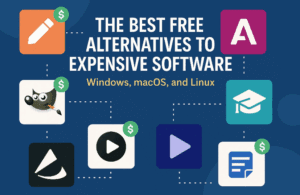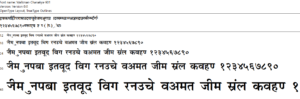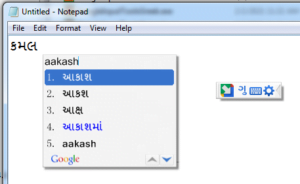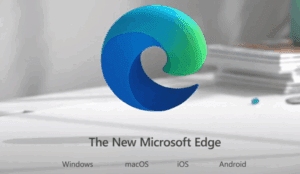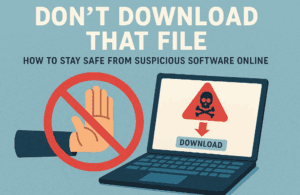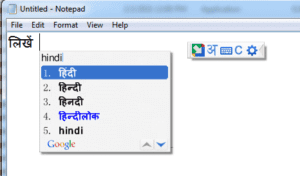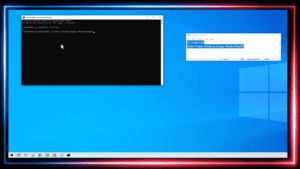Managing location services on your Windows 10 or Windows 11 computer is straightforward. Whether you want to enable location services to use features like maps and weather updates or disable it for privacy concerns, the steps below will guide you through the process.
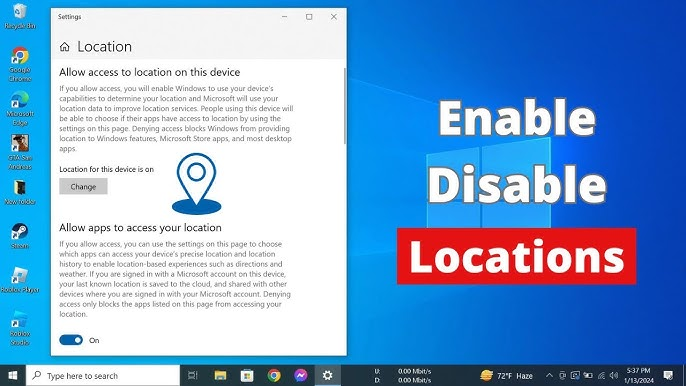
Steps to Enable or Disable Location Services
1. Access the Settings Menu
- Begin by right-clicking on the Start icon located on the taskbar.
- From the menu that appears, select Settings. This action will open the Settings window.
2. Navigate to Privacy and Security
- In the Settings window, locate and click on the Privacy & Security option from the left-hand sidebar.
3. Find Location Settings
- Scroll down to the Apps and Permissions section within Privacy & Security.
- Click on Location to access location settings.
4. Enable or Disable Location Services
- In the Location settings, you will find the Location Services toggle.
- To enable location services, turn the toggle on.
- To disable location services, turn the toggle off.
5. Manage Location Access for Specific Apps
- If you prefer to allow or deny location access for individual apps:
- Scroll down to the App Permissions section within the Location settings.
- Here, you will see a list of apps that can request location access.
- Toggle the switch next to each app to enable or disable location services for that specific app.
6. Additional Privacy Controls
- You can also configure additional privacy settings related to location data, such as clearing location history or setting default locations for certain apps.
Why Enable or Disable Location Services?
Enabling location services allows you to use features like navigation, nearby searches, and weather updates effectively. However, turning off location services can help safeguard your privacy, especially if you are not actively using location-based apps.
By following these steps, you can easily manage your location services in Windows 10 or Windows 11, ensuring they align with your preferences and privacy requirements.
Tags: Windows location settings, enable location Windows, disable location Windows, Windows 10 privacy, Windows 11 location service, manage location Windows
Hashtags: #Windows10 #Windows11 #LocationServices #PrivacySettings #WindowsTips #TechGuide