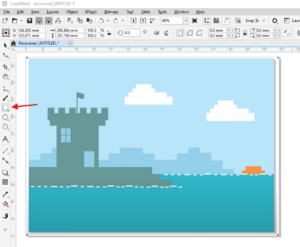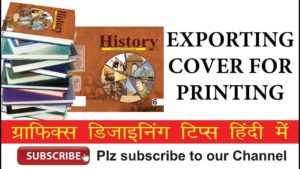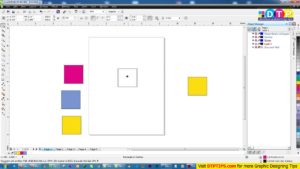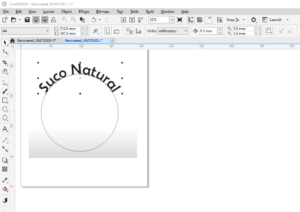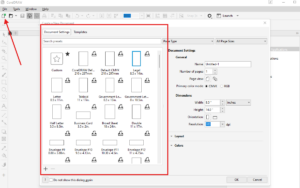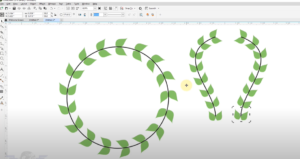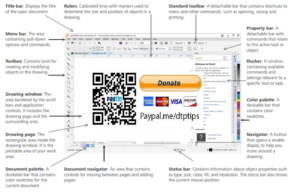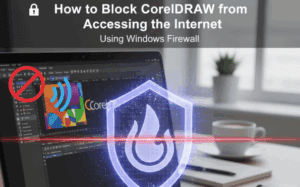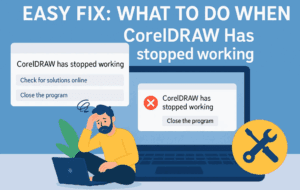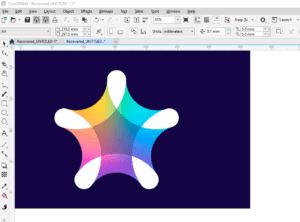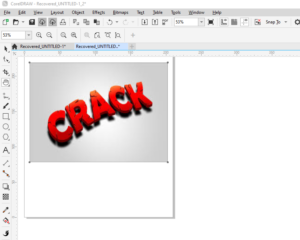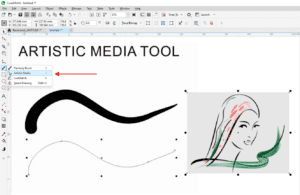In earlier versions of CorelDRAW, the “Collect for Output” feature was widely used to package all files, fonts, and assets for printing or sharing with clients. However, in CorelDRAW 2020 and later versions, this feature is no longer visible by default. If you’ve recently upgraded and miss this command, there’s a way to re-enable it manually. Follow this step-by-step guide to bring back the “Collect for Output” feature in your CorelDRAW workspace.
Steps to Re-Enable the ‘Collect for Output’ Command
1. Open the Customization Menu
- Launch CorelDRAW and open any file or start with a new blank document.
- Go to the top menu bar and click on Tools.
- From the dropdown, select Options.
2. Navigate to Command Customization
- In the Options window, look for the Customization section in the sidebar and click on it.
- Under Customization, select Commands.
3. Locate the ‘Collect for Output’ Command
- On the right-hand side of the Commands window, you’ll see various options like Appearance, Command Bars, and Color Palette. Ensure the Commands tab is selected.
- In the dropdown menu at the top, choose File Menu to view all commands related to the File menu.
- Scroll through the list of commands until you find Collect for Output.
4. Add ‘Collect for Output’ to the File Menu
- Click on the Collect for Output command in the list.
- Drag and drop it to your desired location within the File menu.
- For example, you can place it below “Save As Template” or above “Revert.”
- Release the mouse button to insert the command at the selected position.
5. Test the Added Command
- Close the Options window and return to the CorelDRAW workspace.
- Open the File menu to ensure the “Collect for Output” command is now visible.
- Click on it to verify that it functions as expected.
Additional Customization Tips
- If you want to reposition the “Collect for Output” command, repeat the above steps and drag it to a new location in the menu.
- This customization is saved for your CorelDRAW profile and will remain until you reset your workspace settings.
Why Use ‘Collect for Output’?
The “Collect for Output” feature is invaluable for:
- Gathering all fonts, linked images, and other assets into a single folder.
- Ensuring compatibility when sending files to printers or clients.
- Avoiding missing file errors and maintaining the integrity of your design.
Conclusion
With these steps, you can easily re-enable and customize the “Collect for Output” command in CorelDRAW 2020 or newer versions. This allows you to continue using a familiar and essential feature for packaging your projects. If you encounter any other issues or need more tips, refer to this article for guidance.
#CorelDRAW #GraphicDesign #DesignTips #FilePreparation #PrintReady #CollectForOutput #CorelCustomization #DesignWorkflow