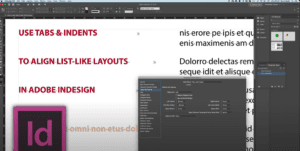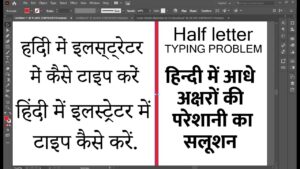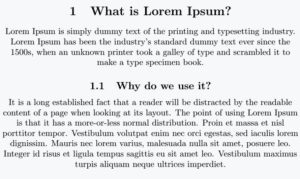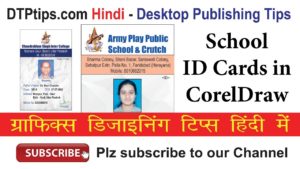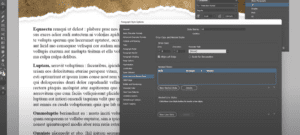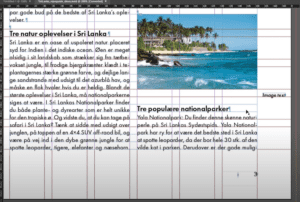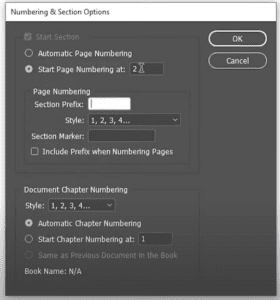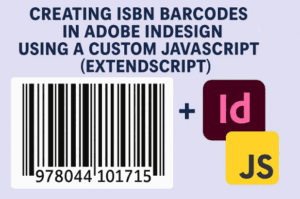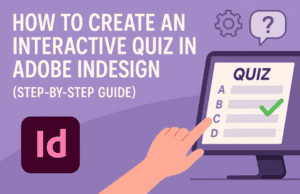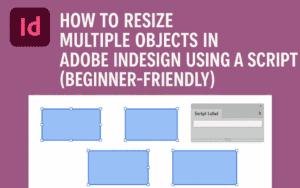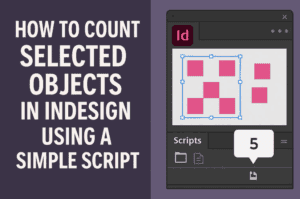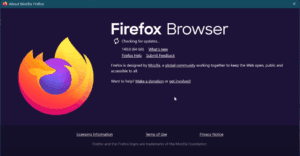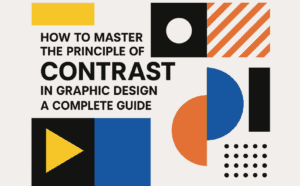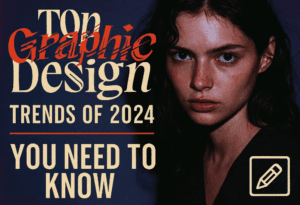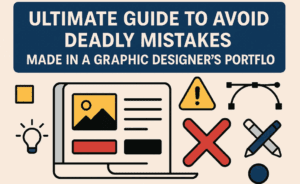Introduction
Arranging objects evenly in Adobe InDesign is a crucial skill for achieving clean, professional layouts. Uneven spacing between objects can disrupt the balance of a design, but using InDesign’s Align Panel, you can easily distribute objects with precision. This guide explains how to distribute objects evenly both horizontally and vertically.
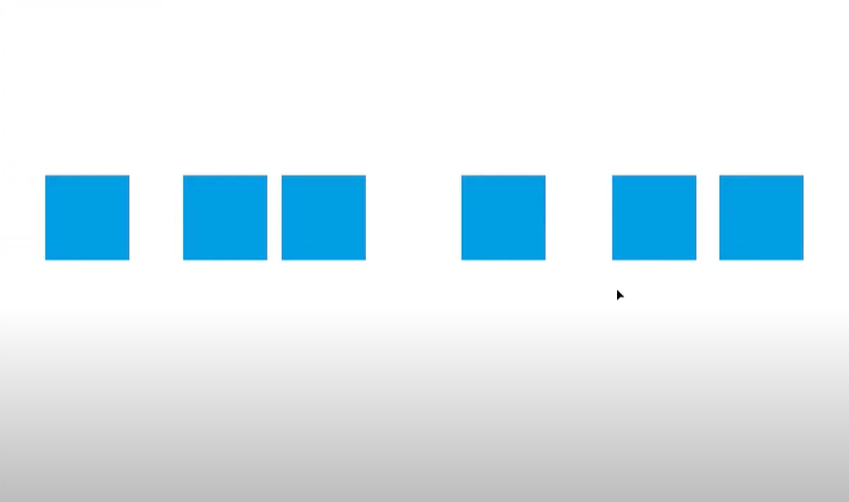
Step 1: Create and Arrange Objects
- Set Up Your Document:
- Start by creating a new InDesign document.
- Add multiple shapes or objects (e.g., rectangles, circles) to your workspace.
- Identify Uneven Distribution:
- Position the objects randomly on the page. Notice the irregular spacing between them to understand the need for alignment and distribution.
Step 2: Open the Align Panel
- Access the Align Panel:
- Go to Window > Object and Layout > Align.
- Alternatively, use the keyboard shortcut Shift + F7 to open the Align Panel.
- Locate Distribution Options:
- The Align Panel will display various options for aligning and distributing objects.
Step 3: Distribute Objects Horizontally
- Select the Objects:
- Use your mouse to select all the shapes or objects you wish to distribute.
- Ensure all objects are highlighted.
- Adjust Align To Settings:
- At the bottom of the Align Panel, find the Align To setting.
- By default, it may be set to Align to Page, but for distributing objects, change this to Align to Selection.
- Distribute Horizontal Centers:
- Click the Distribute Horizontal Centers button in the Align Panel.
- The objects will now be evenly spaced horizontally, with equal gaps between each shape.
Step 4: Distribute Objects Vertically
- Reposition the Objects:
- Arrange the objects in a vertical layout.
- Select the Objects:
- Highlight all the shapes you want to distribute vertically.
- Use Vertical Distribution:
- In the Align Panel, click the Distribute Vertical Centers button.
- The objects will now have uniform vertical spacing between them.
Additional Tips
- Precision: Use guides or rulers to verify the spacing if needed.
- Alignment: You can also align objects to a specific axis (e.g., top, middle, or bottom) before distributing them.
- Grouping: If you want to keep objects together after distributing, consider grouping them (Ctrl + G or Cmd + G).
Conclusion
Using Adobe InDesign’s Align Panel, you can easily distribute objects evenly, enhancing the visual balance and organization of your designs. Whether working with horizontal or vertical layouts, these tools simplify the process, saving time and improving results.
Hashtags: #AdobeInDesign #InDesignTips #GraphicDesign #ObjectAlignment #DesignTools