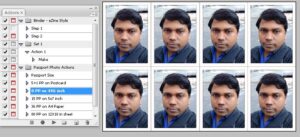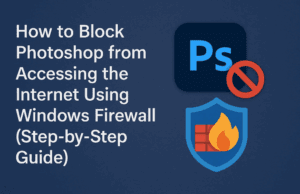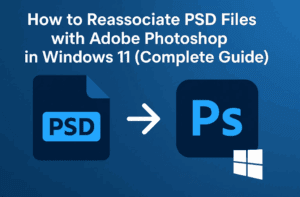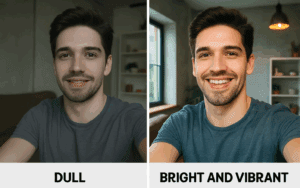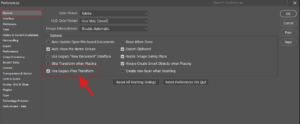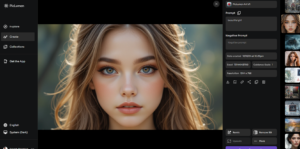Introduction
Designers, content creators, and visual enthusiasts often face the challenge of generating high-quality images without spending a fortune. Enter Piclumen AI, a revolutionary tool that allows you to create unlimited visuals effortlessly and completely free of charge. With its powerful AI models and intuitive interface, Piclumen AI can transform the way you approach image creation. Here’s a step-by-step guide to help you get started.
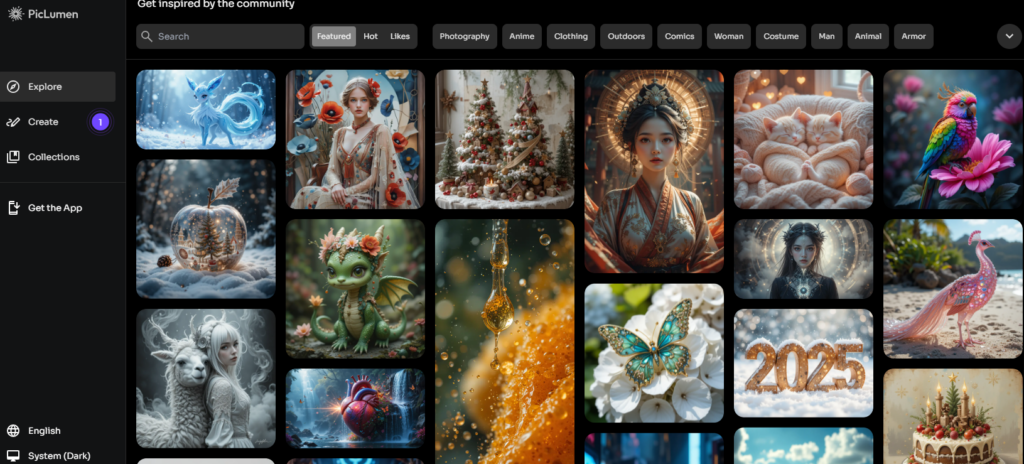
Visit Piclumen AI to begin your creative journey.
Step 1: Access Piclumen AI
- Visit the Official Website:
- Head over to the official Piclumen AI website.
- Create a Free Account:
- Click on the Generate for Free button.
- Sign up for a free account using your email address or another login method.
- Explore the Dashboard:
- After signing up, you’ll be redirected to the main dashboard.
- Browse public-generated images categorized into Random, Latest, and Hot sections for inspiration.
Step 2: Generate Your First Image
- Start the Creation Process:
- On the dashboard, click the Create button to begin generating images.
- Enter Your Image Prompt:
- Type or paste your image prompt into the input box.
- Select a Model:
Piclumen AI offers three creative models:- Realistic: Perfect for lifelike visuals.
- Anime: Ideal for vibrant and stylized anime illustrations.
- Lineart: Great for clean, minimalist designs.
- Set the Image Ratio:
- Choose from a range of aspect ratios, such as 16:9 for widescreen visuals.
- Choose the Generation Mode:
- Select Quality Mode for detailed and polished results.
- Decide the Number of Images:
- Specify how many image variations you’d like to generate.
- Use a Reference Image (Optional):
- Upload a reference image to guide the style, content, or character of your generated image.
- Generate the Image:
- Hit the Generate button and watch Piclumen AI bring your vision to life.
Step 3: Experiment with Other Models
- Anime Model:
- Explore the Anime model for colorful, imaginative, and eye-catching visuals.
- Lineart Model:
- Use the Lineart model for elegant sketches and outline-based designs.
Step 4: Use Advanced Features
- Reference Images:
- After entering a prompt, click Upload Reference Image to refine your creation:
- Using Content: Incorporates elements from the reference image.
- Using Style: Mimics the visual style of the reference image.
- Using Character: Adopts the character design from the reference image.
- After entering a prompt, click Upload Reference Image to refine your creation:
- Customize Settings:
- Access advanced features via the Settings button:
- Negative Prompt: Exclude specific elements from the output.
- CFG Scale: Adjust how strongly your prompt influences the generated image.
- Access advanced features via the Settings button:
Step 5: Enhance Your Image
- Remove Background:
- Use the Remove Background feature to isolate the main subject.
- Apply HD Fix:
- Enhance the quality of your image with the HD Fix option for sharper details.
Conclusion
Piclumen AI is a game-changing tool that makes image generation accessible and free for everyone. From realistic and anime models to advanced customization features, this tool provides incredible flexibility and quality. Whether you’re creating visuals for professional projects or personal experimentation, Piclumen AI is the ultimate solution.
Tags: AI image generator, Piclumen tutorial, free AI tool, unlimited image creation, AI-powered designs, realistic images, anime visuals, line art tool, Piclumen advanced features
Hashtags: #AIImageGenerator #Piclumen #FreeImageTool #DesignMadeEasy #RealisticArt #AnimeArt #LineArtDesign #CreativeTools #AdvancedAI