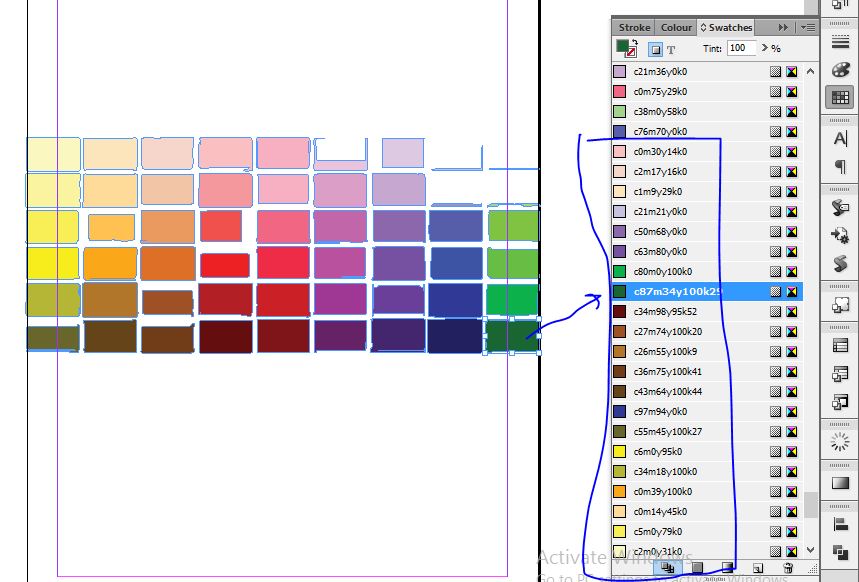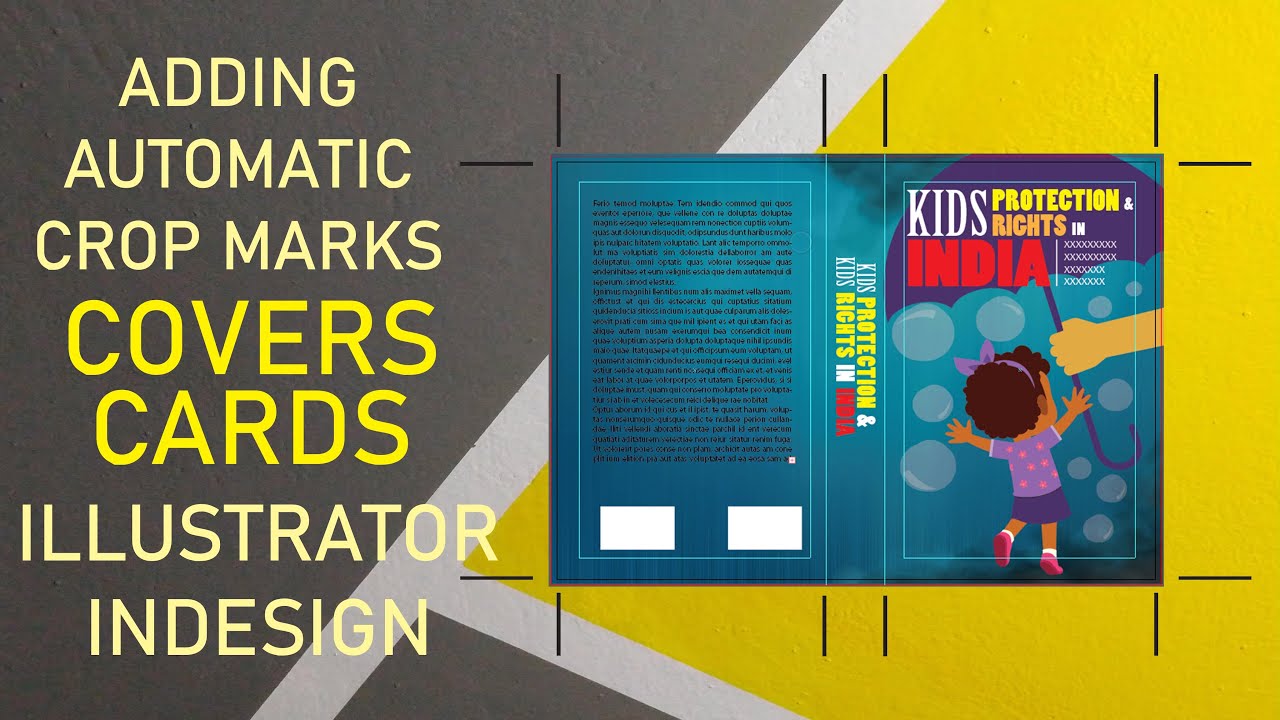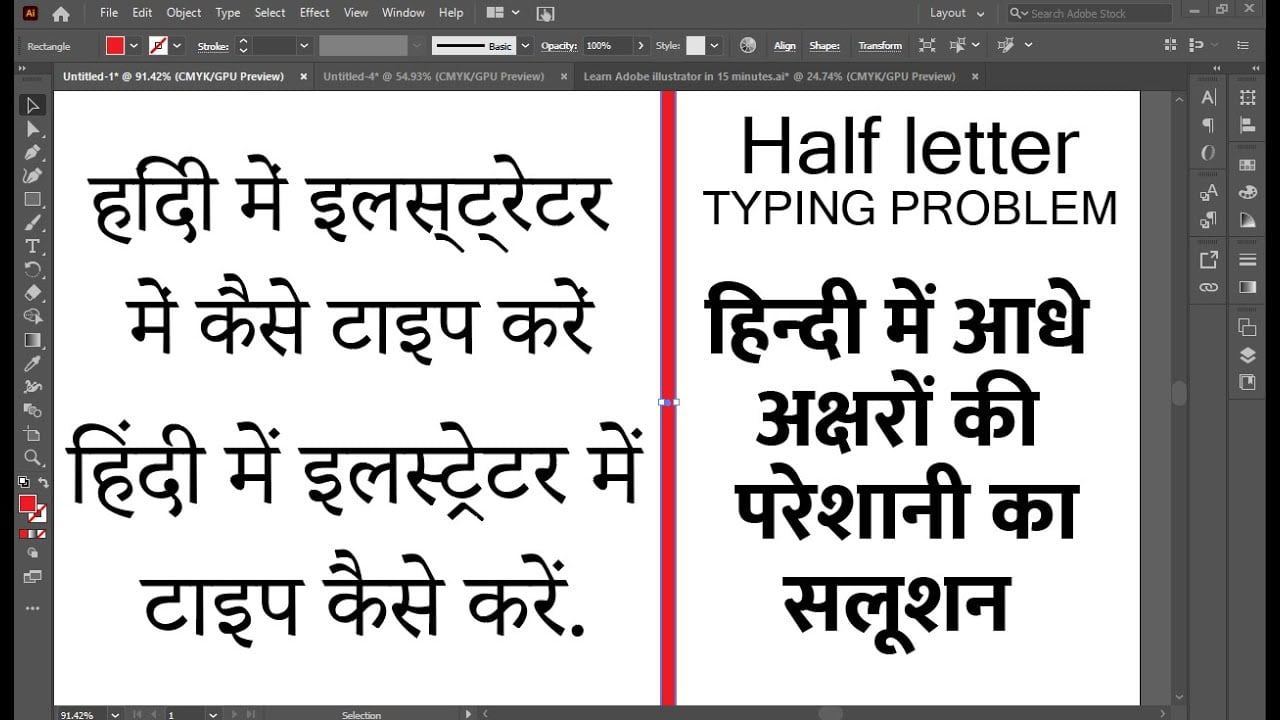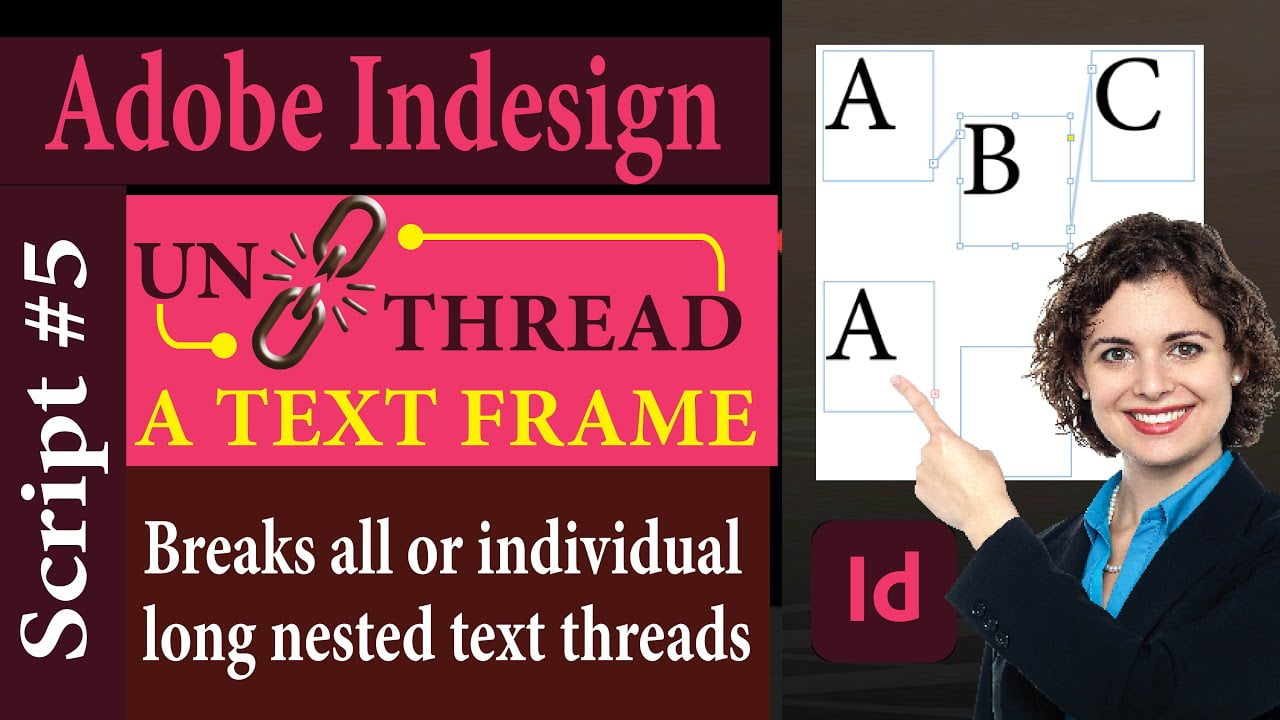In indesign do you know you can create stunning colour swatches? Is there a way to save or import colour swatches from or to Indesign? …. Do you know you can actually Create, Save or Import Colour Swatches in Indesign?
I have searched a lot too, but doesn’t find a prefect solution. Then I decided to search for a method to achieve ” how a colour swatch palette file can be created in Indesign?”
Finally I came to solution… and in the video given below I shared the same method. This video I have created is in Hindi… if you want english subtitle plz comment I will try to add that.
Subscribe to Desktop Publishing Tips
Hope you will like this video and learned, how you can create, save or colour swatches in Indesign. Share your comments and let me know if you have any problem.
Summary of the Idea given in the video above – How To Create, Save or Import Colour Swatches in Indesign
- To create a colour swatch first find out an image with colours in google as shown below from Google.

- Now open this image in Adobe Illustrator or Coreldraw. You can open it any software you are familiar with, but you must need illustrator. Why? Will tell you later.
- If you are using Illustrator, import the image and click on it.
- From the top bar properties panel click on drop down button and select on High fidelity photo.

- This will trace the image and then click expand… (After image tracing this button will transform into expand.)
- Now Right click on expanded image and click on ungroup.
- Select the desired colours and copy them as shown below
 …
… - Then open Indesign and create a new document or in the existing document paste the colours you have copied. As shown below:

- This will add all colours in the palette which you can use later for use. In case copying and pasting fails… save traced image file in Illustrator as EPS and then reopen it. Repeate the process from copying section.
You can also download these colour palettes from the link given here…

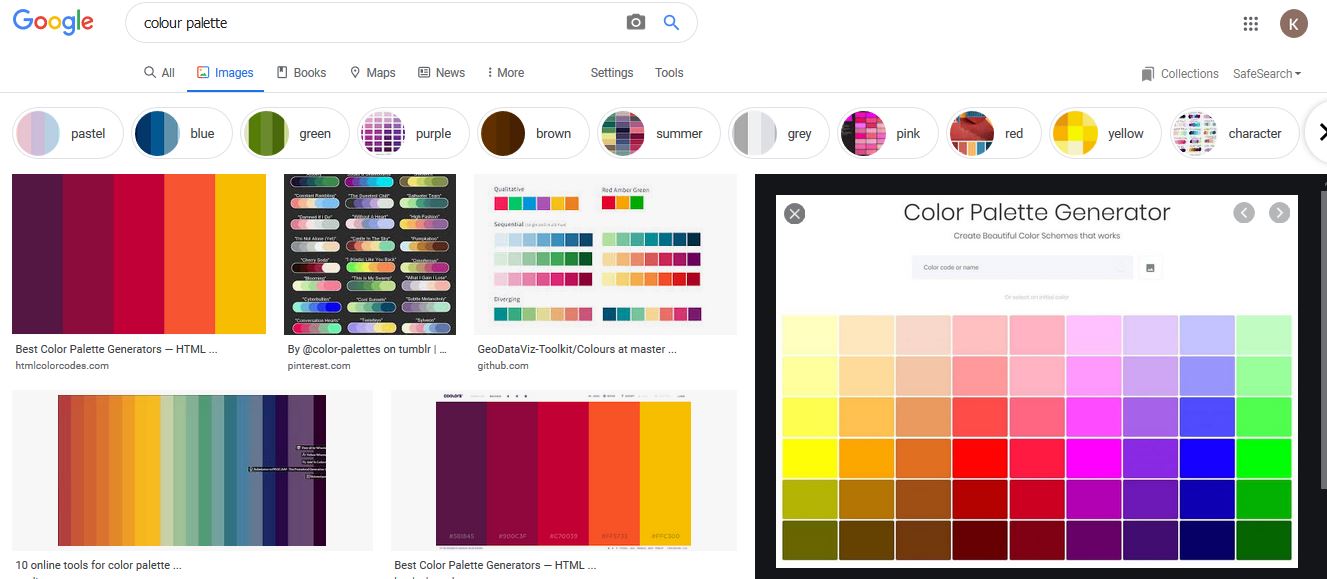
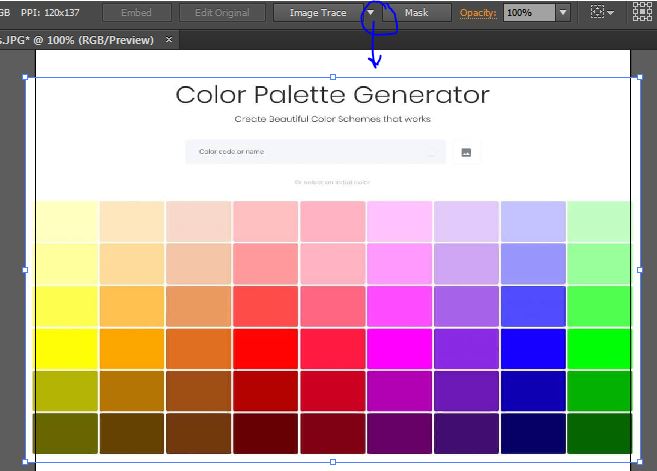
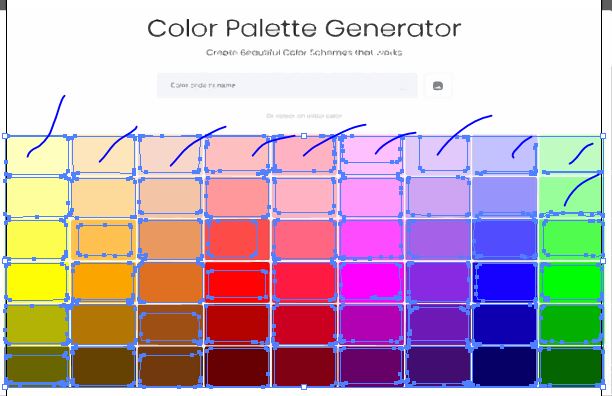 …
…