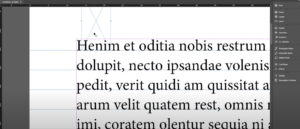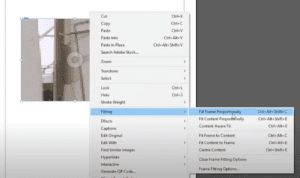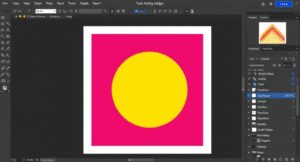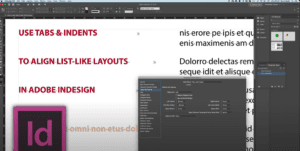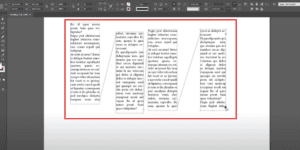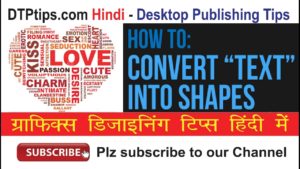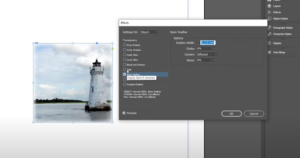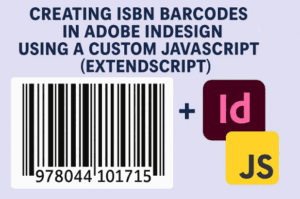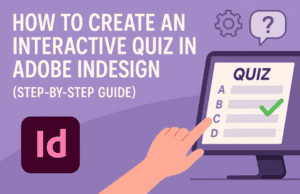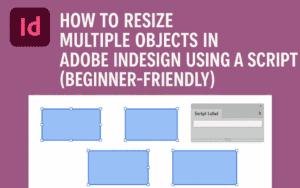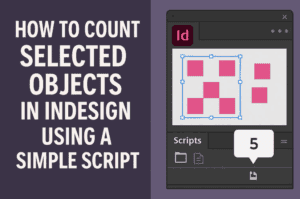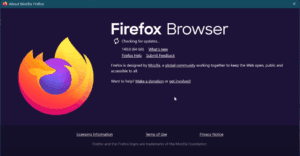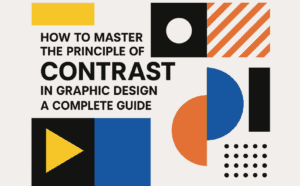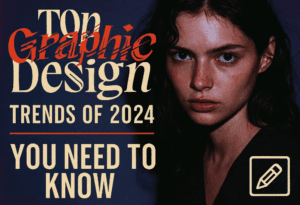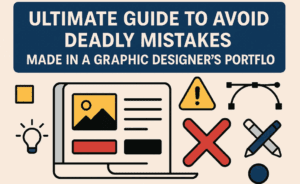Introduction
When working with multi-frame text layouts in Adobe InDesign, it’s essential to manage linked text boxes effectively. You might sometimes forget which boxes are linked or need to verify their connections. InDesign’s Show Text Threads feature helps you visualize the links between text boxes. This article explains step-by-step how to enable, use, and manage this feature.
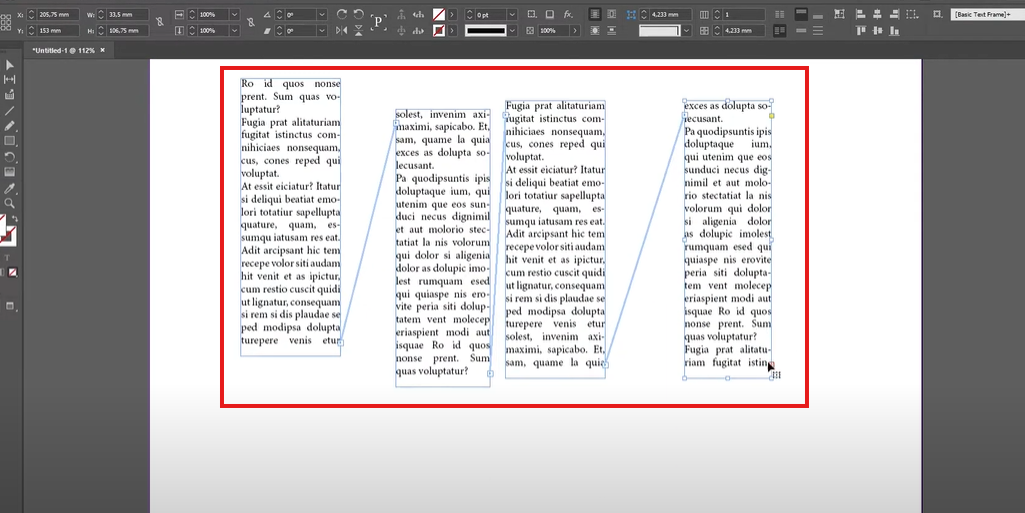
Step 1: Understanding Text Threads
Linked text boxes allow text to flow across multiple frames, an essential feature for complex layouts like magazines, books, or newsletters. The Show Text Threads option helps you see and confirm which text boxes are connected.
Step 2: Enable Show Text Threads
- Create Text Boxes
- Start by creating multiple text boxes. You can do this using the Type Tool (
T). - Add placeholder text to each box by right-clicking inside the text box and selecting Fill with Placeholder Text.
- Start by creating multiple text boxes. You can do this using the Type Tool (
- Enable Text Threads
- Navigate to the View menu in the top toolbar.
- Go to Extras and select Show Text Threads.
- Alternatively, use the keyboard shortcut:
Ctrl + Alt + I(Windows) orCmd + Option + I(Mac).
- View Connections
- Once activated, arrows appear between the linked text boxes, showing the direction and order of the text flow.
Step 3: Verifying Linked Text Boxes
- Select a Text Box
- Click on any text box in the document.
- Observe the arrows that connect this text box to others.
- Adding New Linked Text Boxes
- To add a new text box to the chain, click on the outflow indicator (a small red or blue square) in the last box.
- Drag to create a new text box or click on an existing text box to link it.
- Confirm the New Connections
- The arrows should now include the newly linked text box, seamlessly extending the text flow.
Step 4: Disabling Text Threads
- Hide Text Threads
- To remove the visual indicators, go to the View menu again.
- Navigate to Extras and select Hide Text Threads.
- This will turn off the arrows without affecting the links between text boxes.
Benefits of Using Show Text Threads
- Improved Clarity: Quickly identify how text flows through your document.
- Error Prevention: Ensure all required frames are linked properly to avoid interruptions in the text flow.
- Efficient Editing: Easily manage and adjust text box links during the design process.
Conclusion
The Show Text Threads feature in Adobe InDesign is a powerful tool for managing linked text boxes. It provides a visual representation of your layout, helping you identify and correct any issues in your text flow. Follow the steps outlined above to use this feature effectively and streamline your design process.
#AdobeInDesign #GraphicDesign #InDesignTips #TextThreads #TextFlow #InDesignTutorial #DesignWorkflow #CreativeDesign