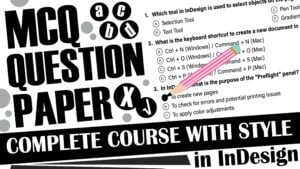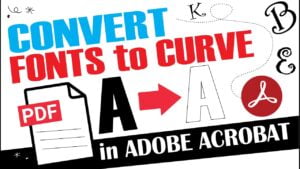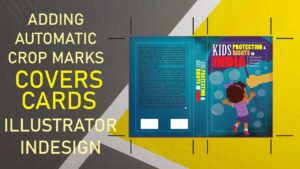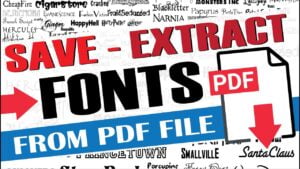Preflight is a powerful feature in Adobe Acrobat that helps ensure the quality and compliance of PDF documents, particularly in professional printing and publishing workflows. However, certain security settings in Acrobat, such as Enhanced Security and Protected Mode at startup, can sometimes interfere with accessing or using the Preflight tool. In this blog, we’ll guide you through the steps to activate Preflight by disabling these security features.
Why Use Preflight?
Preflight in Adobe Acrobat allows you to:
- Check for PDF/A, PDF/X, and other standards compliance.
- Identify and fix potential printing issues.
- Ensure document accessibility and quality.
However, Enhanced Security and Protected Mode can restrict certain functionalities. Let’s disable these features to ensure full access to Preflight.
Steps to Activate Preflight by Disabling Enhanced Security and Protected Mode
1. Open Adobe Acrobat Preferences
- Launch Adobe Acrobat Pro.
- Go to
Edit > Preferences(Windows) orAcrobat > Preferences(Mac).
2. Disable Enhanced Security
- In the Preferences window, navigate to the
Security (Enhanced)category. - Uncheck the box next to “Enable Enhanced Security.”
- Click
OKto save your changes.
3. Disable Protected Mode at Startup
- Still in the Preferences window, navigate to the
Security (Enhanced)category. - Locate the “Protected View” section.
- Uncheck the box next to “Enable Protected Mode at startup.”
- A warning message may appear; confirm your decision by clicking
OKorYes.
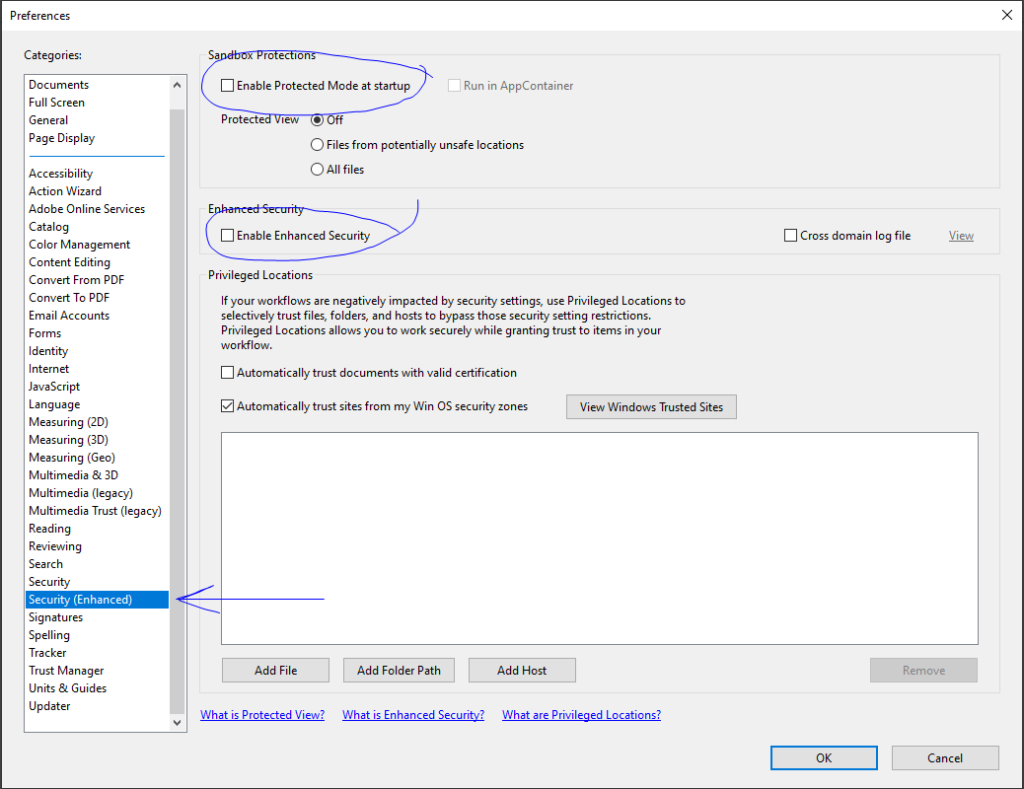
4. Access the Preflight Tool
- After adjusting the security settings, you should now have full access to the Preflight tool.
- Go to
Tools > Print Productionand selectPreflight.
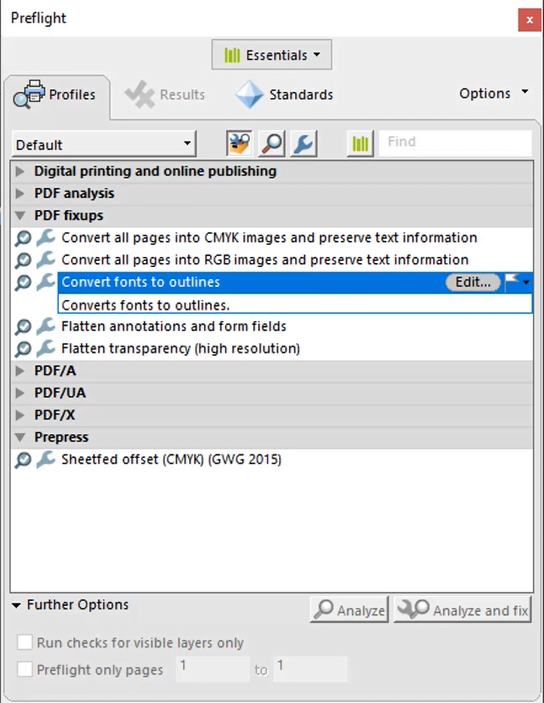
Why Disable Enhanced Security and Protected Mode?
While Enhanced Security and Protected Mode provide essential protections against malicious files and operations, they can also restrict access to some advanced features, such as Preflight. Disabling these features can help you access the full range of Acrobat’s capabilities, particularly in professional and controlled environments where security concerns are minimal.
Re-enabling Security Features
If you need to re-enable Enhanced Security and Protected Mode after using Preflight:
- Go back to
Edit > Preferences(Windows) orAcrobat > Preferences(Mac). - Navigate to
Security (Enhanced)and re-check the boxes for the security features you disabled.
Conclusion
Disabling Enhanced Security and Protected Mode in Adobe Acrobat Pro is a simple process that can unlock the full potential of the Preflight tool. Whether you’re preparing documents for printing or ensuring compliance with various standards, Preflight is an invaluable asset. Just remember to re-enable security features when you’re done, especially in less secure environments.
#ActivatePreflight #AdobeAcrobatPro #DisableEnhancedSecurity #DisableProtectedMode #PDFPreflight #PrintProduction #PDFStandardsCompliance #SecurePDFEditing #AdobeAcrobatPreferences #DocumentQualityAssurance