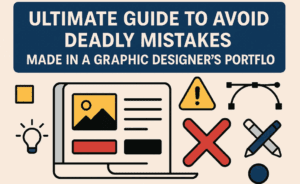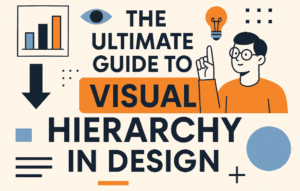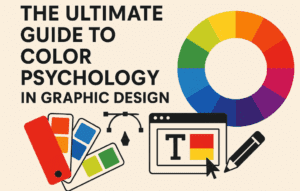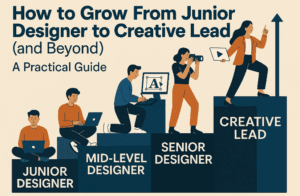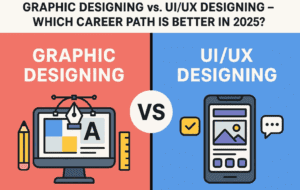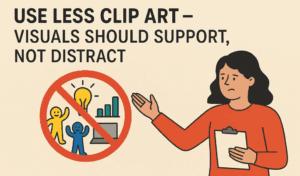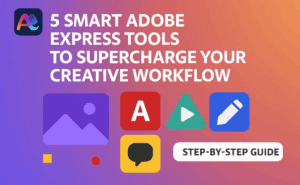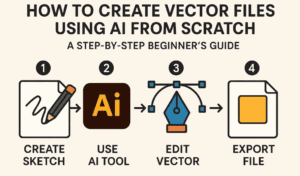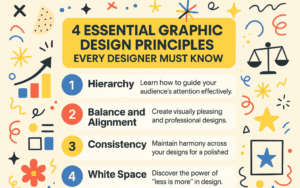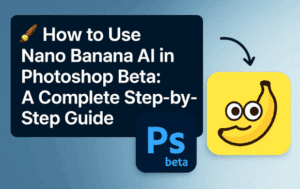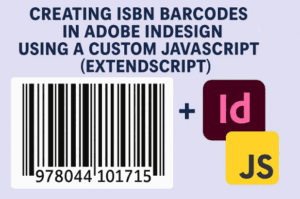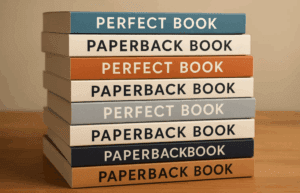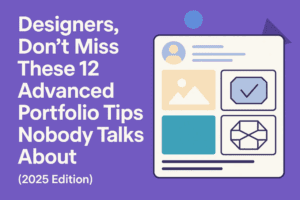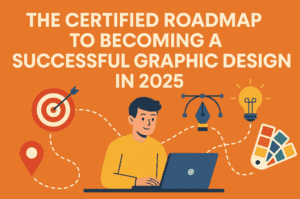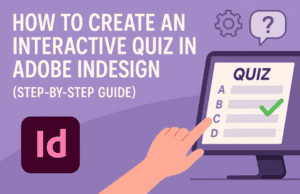Opening Adobe InDesign for the first time can feel overwhelming, especially if you’re unsure where to begin with text—one of the program’s most essential components. Fear not! This article provides the foundational knowledge you need to start working confidently with text in InDesign. Whether you’re a complete beginner or just looking to refine your skills, these insights will set you on the right path to creating beautiful projects.
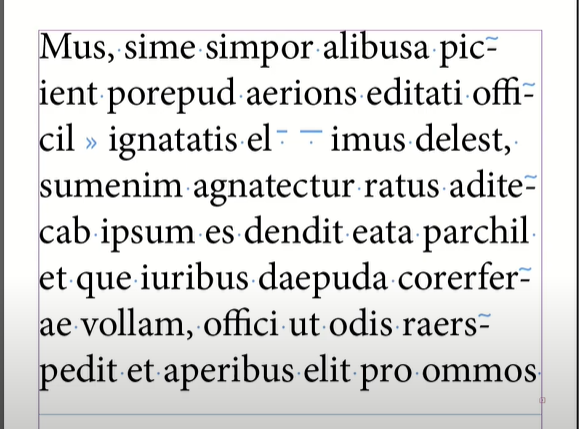
Why Learn Text Editing in Adobe InDesign?
Text is at the heart of most InDesign projects, from brochures and books to posters and digital layouts. Mastering the text tools and techniques will allow you to:
- Create professional, polished designs.
- Work efficiently on layouts.
- Gain the confidence to bring your creative ideas to life.
What This Beginner’s Guide Offers
This guide covers all the essential tools, techniques, and knowledge required to work with text in InDesign. By the end, you’ll feel comfortable navigating the program and applying your skills to real-world projects.
Step-by-Step: Working with Text in Adobe InDesign
1. Understanding Text Frames
Text in InDesign lives inside text frames. To create a text frame:
- Select the Type Tool (T) from the toolbar.
- Click and drag on your document to draw a text frame.
- Start typing directly into the frame or paste text from another source.
2. Customizing Text
Once you have text in your frame, you can style and align it:
- Use the Control Bar at the top to adjust font, size, color, and alignment.
- Open the Character Panel (Window > Type & Tables > Character) for more advanced options like kerning and tracking.
- Use the Paragraph Panel (Window > Type & Tables > Paragraph) to set spacing and indents.
3. Flowing Text Across Multiple Frames
For long documents, text often needs to flow across multiple pages:
- Draw a new text frame on another page.
- Use the Outport (small square at the bottom-right of the text frame) to link frames and create a seamless flow of text.
4. Advanced Techniques
- Text Wrap: Adjust how text interacts with images or objects by selecting an object and applying text wrap from the Text Wrap Panel (Window > Text Wrap).
- Baseline Grid: Align text consistently by using the baseline grid (View > Grids & Guides > Show Baseline Grid).
Practice Your Skills
The best way to solidify your knowledge is through practice. As a practical exercise:
- Create a one-page layout featuring a heading, subheading, body text, and an image with text wrap.
- Experiment with different text alignments, fonts, and spacing to see how they affect the overall design.
A Course to Deepen Your Knowledge
If you’re eager to take your skills further, there’s an in-depth Adobe InDesign course designed specifically for beginners. The course offers:
- Step-by-step tutorials.
- Practical assignments to reinforce your learning.
- Expert tips and tricks for mastering text tools and techniques.
Conclusion
Working with text in Adobe InDesign is an essential skill for any aspiring designer. By following this guide, you’ll build a strong foundation and gain the confidence to create stunning layouts. Start experimenting today, and let your creativity shine!
Tags and Hashtags
Tags: Adobe InDesign, Text Editing, Graphic Design, InDesign for Beginners, Typography Tips
Hashtags: #AdobeInDesign #TextEditing #Typography #InDesignTips #GraphicDesignBasics