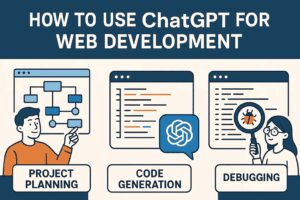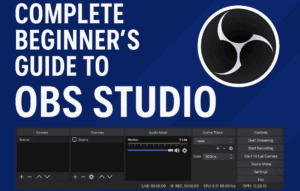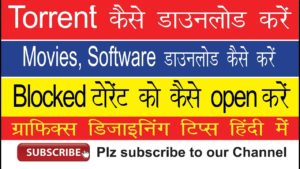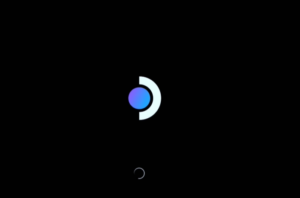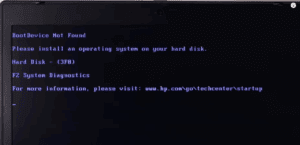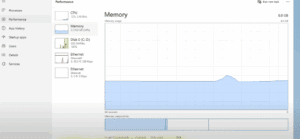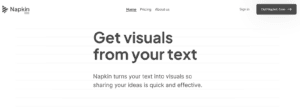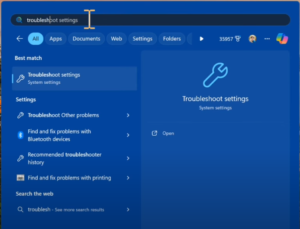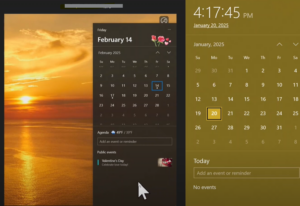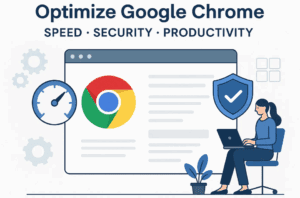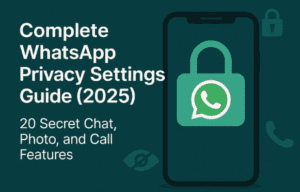Recently, Microsoft launched the Windows App, designed to consolidate various Windows features and services into a single platform. This app aims to enhance user experience by integrating services like Windows 365 virtual desktops, remote desktop connections, and more. It is available across multiple platforms, including Windows, macOS, iOS, iPad, Android, and even web browsers. However, there are some limitations that users should be aware of, especially regarding account types. Let’s dive into the details!
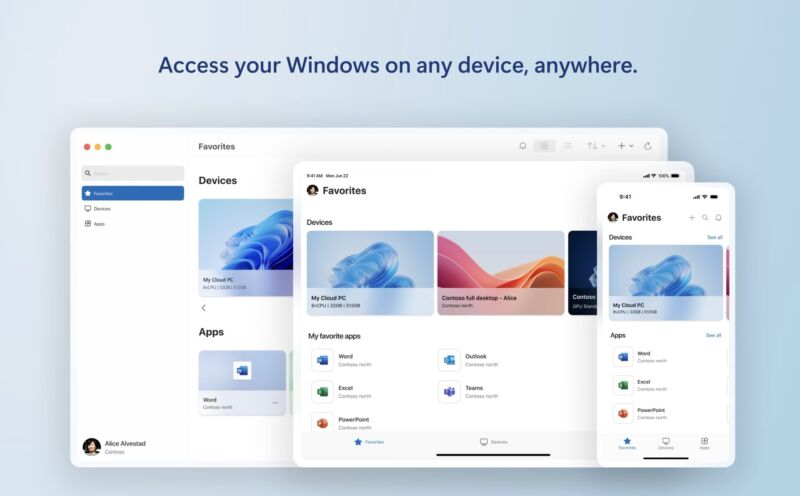
What is the Windows App?
The Windows App serves as a central hub for accessing various Windows services. Users can manage virtual desktops, connect remotely to their devices, and utilize other Windows features seamlessly. This integration can significantly streamline workflows for users who rely on multiple Windows services.
Availability Across Platforms
The app is accessible on major operating systems:
- Windows
- macOS
- iOS
- iPad
- Android
- Web browsers
This wide availability allows users to stay connected to their Windows services from almost any device.
Getting Started with the Windows App
To begin using the Windows App, you first need to download it on your device. Here’s a brief walkthrough of the setup process:
1. Download the App
You can find the Windows App on the respective app store for your platform or through the Microsoft website.
2. Sign In Requirements
Upon opening the app for the first time, you’ll be prompted to sign in with your Microsoft account. It’s important to note that:
- Work or school accounts are required for full functionality on Windows and web browsers.
- Personal accounts will not work in the app on these platforms, which is a notable limitation.
3. Exploring Features
If you’re using the app on Android (or some other platforms), you may have the option to skip the sign-in process, allowing you to access certain features like remote desktop without a work or school account. However, this flexibility is not available on Windows or web browsers.
Using Remote Desktop
Once signed in, you can add your Windows PC by entering its hostname or IP address. This allows you to remotely control your device from anywhere, providing significant convenience.
4. Limitations on Windows and Web Browsers
Unfortunately, if you attempt to use the app on Windows or in a web browser with a personal Microsoft account, you may find yourself unable to proceed. Unlike the Android app, there are no options to skip the sign-in, which can be frustrating for users without work or school accounts.
Conclusion
The Windows App is a promising tool for consolidating Windows services, especially for users with work or school accounts. However, the restrictions placed on personal accounts on Windows and web platforms can limit accessibility for many users.
If you have any questions or suggestions, feel free to leave a comment! Your feedback is always welcome, and I’m eager to hear your thoughts on the new Windows App.
#WindowsApp #Microsoft #RemoteDesktop #Windows365 #TechNews #AppReview #DigitalTools