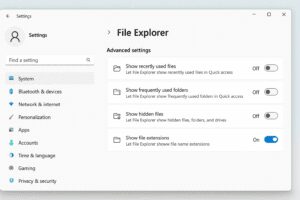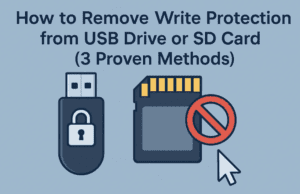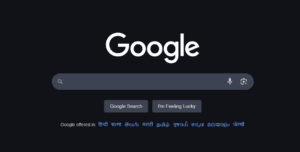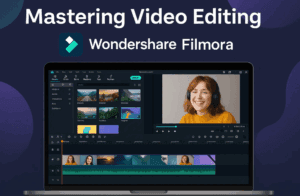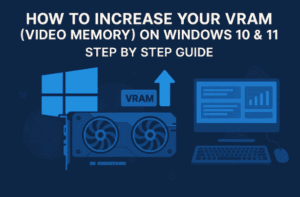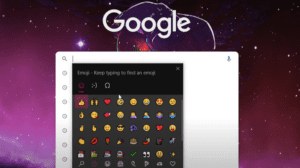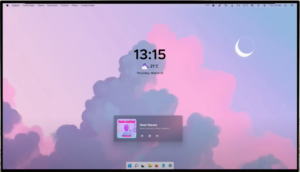If you have an older PC or a newer one with limited RAM and storage, you’ll want to check out Tiny11. This customized version of Windows 11 is designed to be lightweight and efficient, offering a stripped-down operating system that can run on as little as 384MB of RAM.
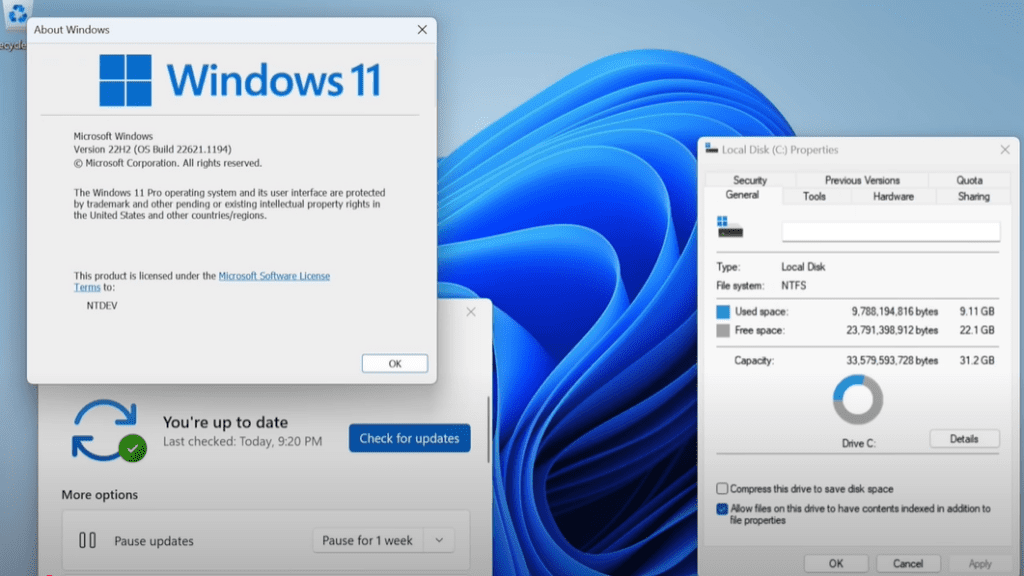
Why Choose Tiny11?
Developed by NTDev, Tiny11 is ideal for devices with minimal resources. Unlike the standard Windows 11, which requires substantial RAM and storage, Tiny11 reduces the OS size to approximately 8GB and eliminates unnecessary bloatware. This makes it perfect for low-end laptops, such as those with Celeron processors and 4GB of non-upgradable RAM, often priced under $150.
Here’s why Tiny11 is worth your attention:
- Minimal Resource Usage: Runs efficiently on systems with limited hardware.
- No TPM or High-End CPU Required: Install it on older PCs that do not meet Windows 11’s official requirements.
- Customizable Experience: You can install essential software through the Microsoft Store.
How to Install Tiny11 on Your PC
Let’s walk through the steps to install Tiny11 on your system.
Prerequisites
Before you begin, ensure you have the following:
- A USB Drive: Preferably 16GB, but an 8GB drive will also work.
- Tiny11 ISO: Download from the official archive.
- Rufus: A tool to create a bootable USB drive.
- A PC: To set up the USB installer.
Steps to Install Tiny11
- Download Tiny11 ISO
- Visit the Tiny11 download page. Sign up for an account if required.
- Choose the B2 version, which has no system requirements. This version works well with older or underpowered CPUs.
- Optionally, download via torrent for faster speeds.
- Prepare the USB Drive
- Download and install Rufus.
- Insert your USB drive into the PC and launch Rufus.
- Select your USB drive under the “Device” dropdown.
- Choose the Tiny11 ISO under “Boot Selection.”
- Set the partition scheme to GPT (or MBR for older systems).
- Click “Start” and confirm the prompt to format the drive.
- Boot from USB
- Insert the bootable USB into the target PC.
- Reboot the system and access the boot menu (usually F12, F9, F10, F2, or Delete, depending on your device).
- Select the USB drive as the boot device.
- Install Tiny11
- Once the Windows installer launches, select your language and region.
- Choose the drive for installation. Delete existing partitions if necessary (ensure you back up important data).
- Proceed with the installation and let the system reboot automatically.
- Initial Setup
- After the reboot, remove the USB drive.
- Complete the Windows setup by selecting your region, language, and keyboard layout.
- You can sign in with a Microsoft account or skip this step.
- Install Essential Software
- Open the Microsoft Store to download browsers like Chrome or Firefox.
- Install additional software as needed.
Tiny11 Performance: A Game-Changer
Tiny11 transforms low-end laptops into efficient machines. On a Lenovo laptop with 4GB of RAM, for instance, the system uses only 1.9GB of RAM at idle, compared to the bloated 4GB usage of stock Windows 11. This optimization results in a snappier, more usable device.
While Tiny11 lacks certain pre-installed apps like the Edge browser, you still have access to the Microsoft Store for customization. This stripped-down version of Windows 11 provides the essentials without unnecessary extras, making it a perfect solution for budget and older devices.
Final Thoughts
Tiny11 is a remarkable alternative for anyone looking to revive older hardware or optimize low-spec PCs. Its lightweight design, low resource usage, and flexibility make it a game-changer in the world of operating systems.
Download Tiny11 Now and experience a streamlined Windows 11 that truly delivers.
Tags: Tiny11, Windows 11 alternative, lightweight operating system, low-end PC optimization, download Tiny11, Tiny11 installation, Windows 11 for old PCs, stripped-down OS, NTDev, budget laptops.
Hashtags: #Tiny11 #Windows11 #LightweightOS #LowEndPC #NTDev #OptimizePC #WindowsInstallation #BudgetLaptops